Setup
1
Select Notion as your source
When adding documents to a knowledge folder, choose Notion from the available sources.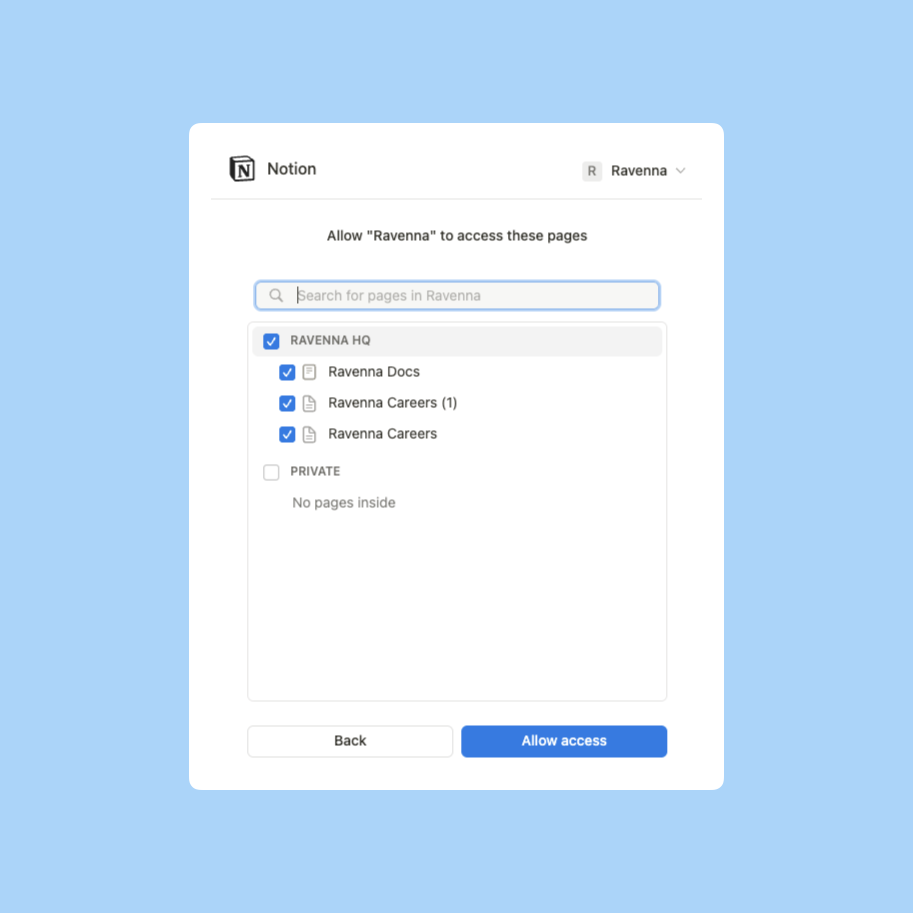
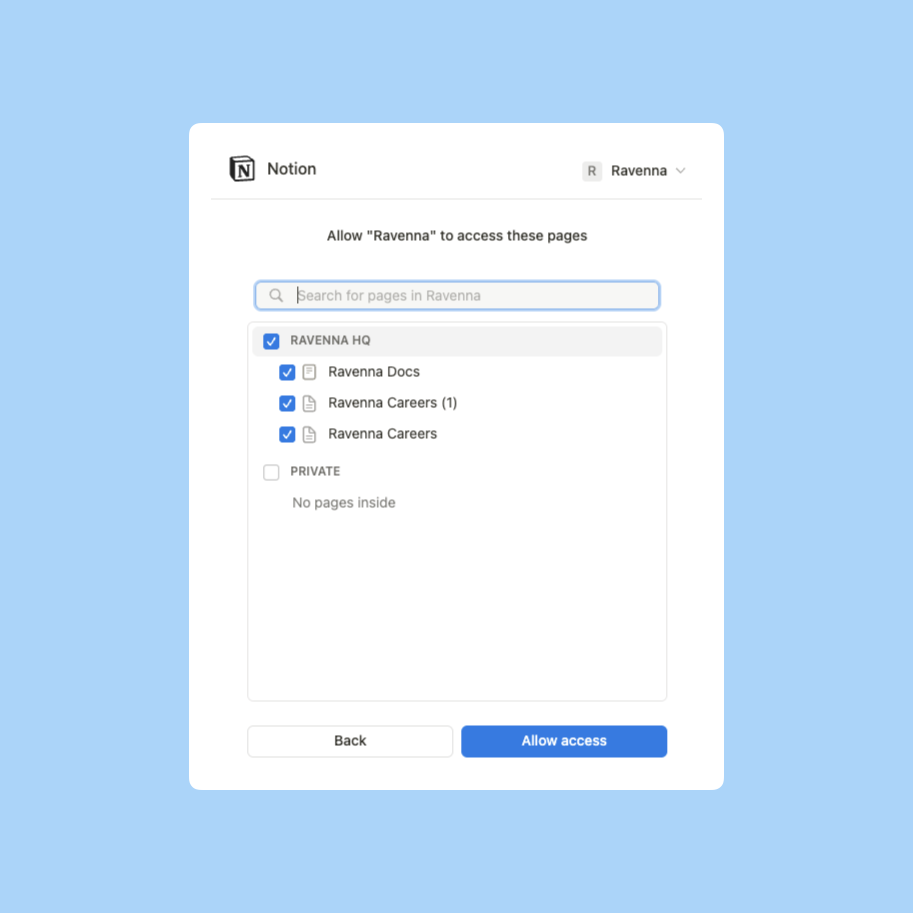
2
Authenticate with Notion
Complete the OAuth flow to grant Ravenna access to your Notion workspace.
3
Select pages
Choose which pages to import using the document selector.
Document selection
The Notion document selector displays up to two levels of page hierarchy, giving you precise control over which content to import.How selection works
How selection works
- Select parent pages to import them and all their sub-pages
- The interface shows up to two levels of hierarchy for easier navigation
- All sub-pages beneath selected parent pages are automatically imported
- Unselected pages will not be imported
Managing imported content
Managing imported content
After import, you can:
- Remove unwanted pages from your knowledge folder
- Archive specific pages to exclude them from AI responses
- Ravenna intelligently excludes removed or archived pages from future syncs
Pages not explicitly selected in the document picker will not be imported. Make sure to select all relevant parent pages during the import process.
Hierarchy preservation
Ravenna maintains the original page structure from your Notion workspace:- Parent-child relationships between pages are preserved
- Page organization mirrors your Notion workspace
- Nested pages are automatically imported when their parent is selected
- Updates to page hierarchy in Notion sync to Ravenna during auto-sync
Auto sync
When auto-sync is enabled, Ravenna keeps your Notion content up-to-date:- New pages added to selected parent pages are automatically imported
- Page edits and updates sync to your knowledge base
- Deleted pages are removed from your knowledge base
- Page reorganization is reflected in Ravenna’s hierarchy

