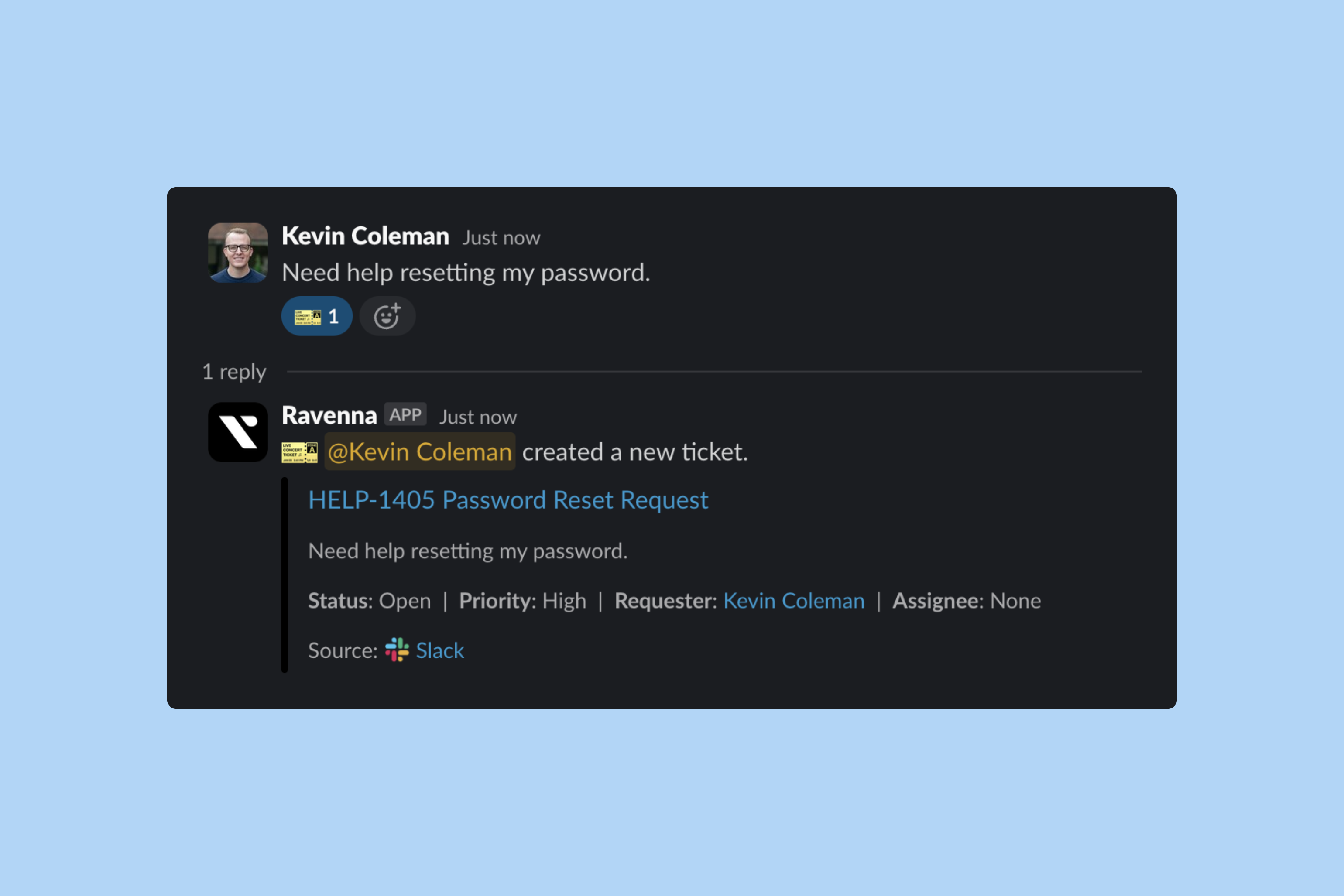
How it works
The ticket mirror automatically syncs in real-time as changes occur in either Slack or Ravenna. When you add an assignee, update a status, or make any change to a ticket, the mirror immediately reflects this across all instances in Slack.Mirror routing
Ticket mirrors appear in different locations based on how the ticket was created:Public tickets
Tickets created in a Slack channel connected to a Ravenna queue. The mirror appears in the thread of the original message and is visible to all channel members.
Private tickets
Tickets created from DMs or Slack Home. The mirror is sent to DMs for the requester, assignee, followers, and approvers only.
Triage channel
When triage forwarding is enabled, ticket mirrors are also sent to the designated triage channel for team review.
Shared tickets
When a ticket is shared across multiple queues, the mirror routing behavior depends on the queue configuration:- Primary queue mirror: The ticket mirror appears in the primary queue’s configured location (public channel, DM, or triage channel)
- Shared queue mirrors: Additional mirrors are sent to the triage channels of any queues the ticket is shared with
- DM mirrors: Assignees, followers, and approvers from all queues receive DM mirrors regardless of which queue they belong to
Sharing tickets across queues allows multiple teams to collaborate on the same ticket while maintaining visibility in their respective triage channels.
Moving tickets between workspaces
When you move a ticket from one workspace to another, Ravenna automatically manages the ticket mirrors to ensure proper visibility:1
Old workspace mirror updates
The ticket mirror in the original workspace’s triage channel is updated with a “moved” indicator showing where the ticket was relocated.
2
New workspace mirror created
A new ticket mirror is automatically created in the destination workspace’s triage channel, giving the new team full visibility and control.
3
All mirrors sync
Request thread mirrors, DM mirrors, and triage channel mirrors are all updated to reflect the workspace change, ensuring everyone stays informed.
Moving tickets between workspaces is useful when a request needs to be handled by a different team or when organizational structure changes require ticket reassignment.
Ticket actions
Ticket mirrors in triage channels include action buttons at the bottom, allowing admins to manage tickets directly from Slack.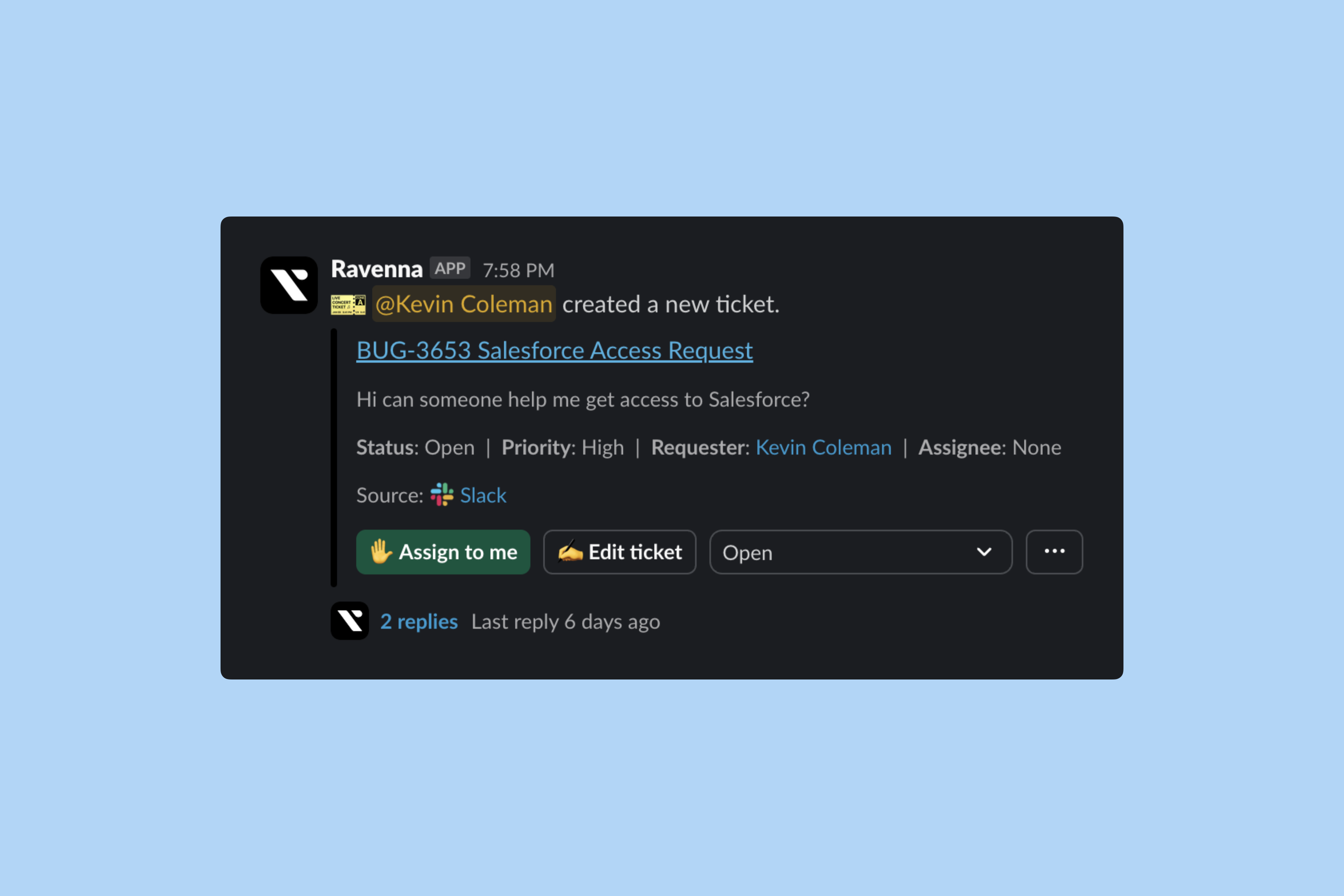
Public mirror actions
You can enable ticket actions for end users in request channel ticket mirrors, allowing them to take actions like closing or updating tickets.1
Navigate to queue settings
Go to Queue > Settings in your Ravenna dashboard.
2
Open Slack settings
Click Slack in the left settings navigation.
3
Configure public mirror actions
Configure your desired settings in the Public Mirror Actions card.
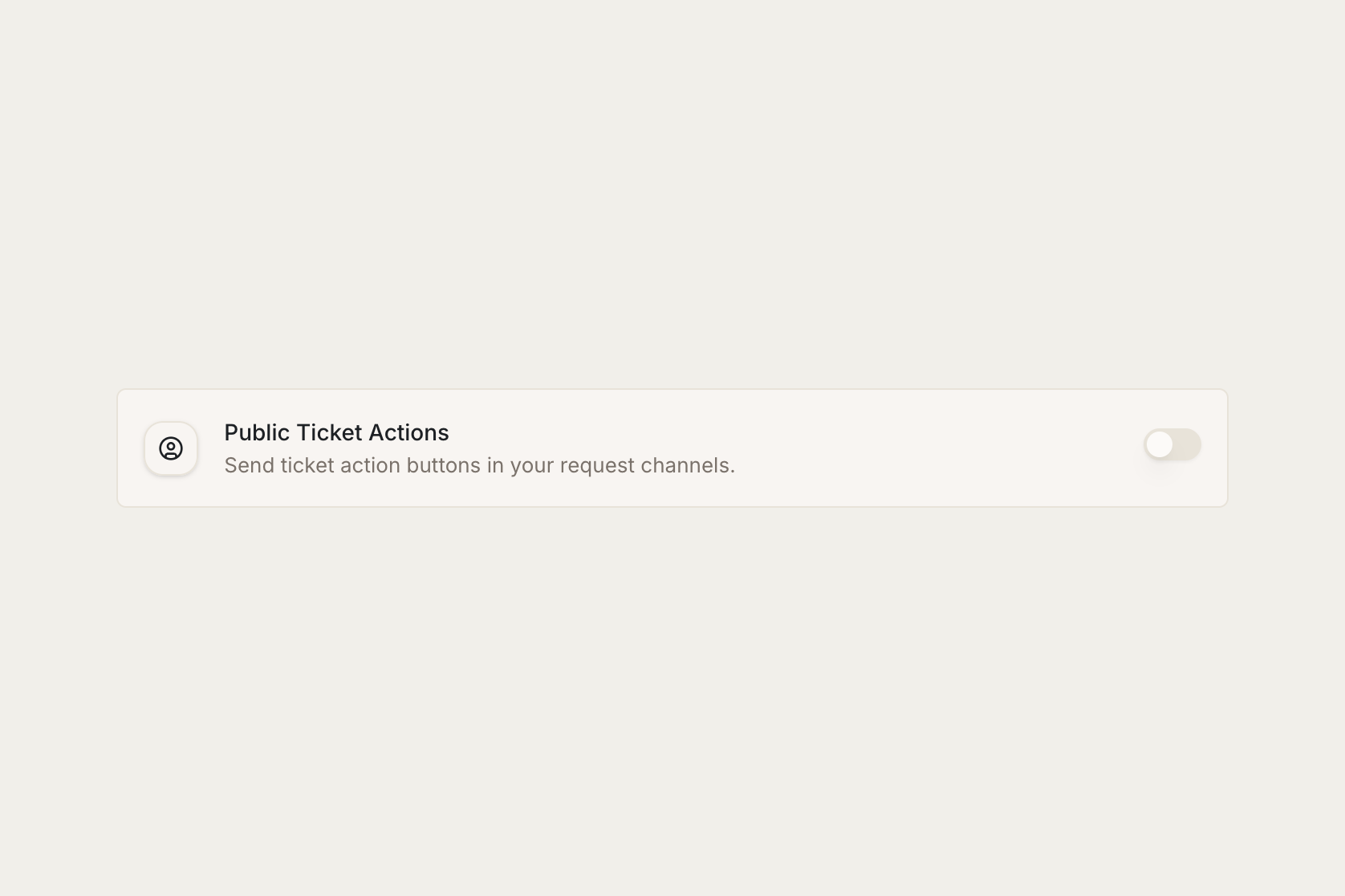
When enabled, ticket action buttons appear at the bottom of the ticket mirror in request channels, giving end users self-service options.
Silent mode
By default, Ravenna sends ticket mirrors for all tickets created in a request channel. You can disable this behavior by enabling silent mode in queue settings.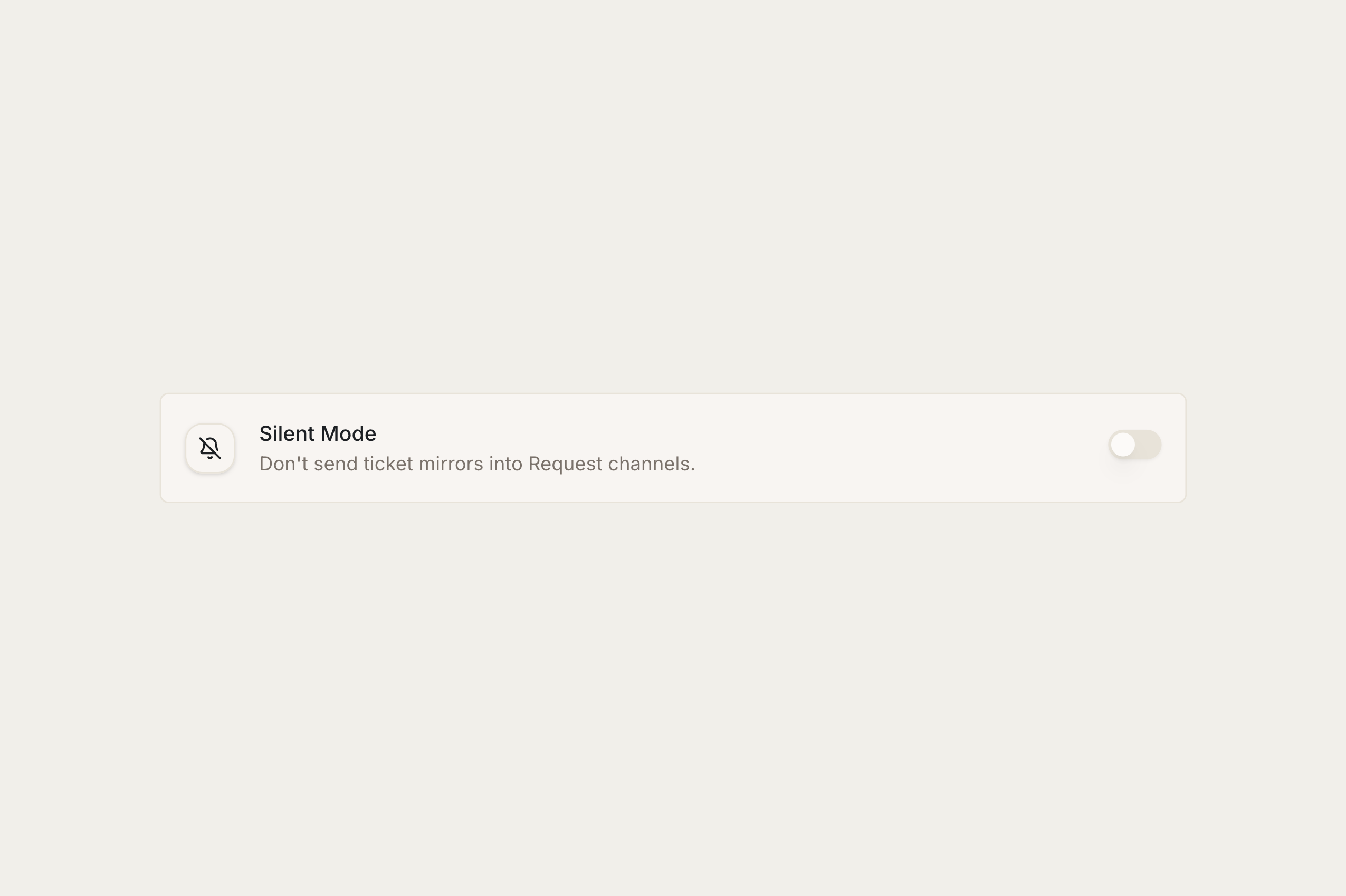
When silent mode is enabled, Ravenna will not send ticket mirrors or turn @mentions into followers. However, you can still create tickets in the channel and all thread messages will sync with your tickets.

