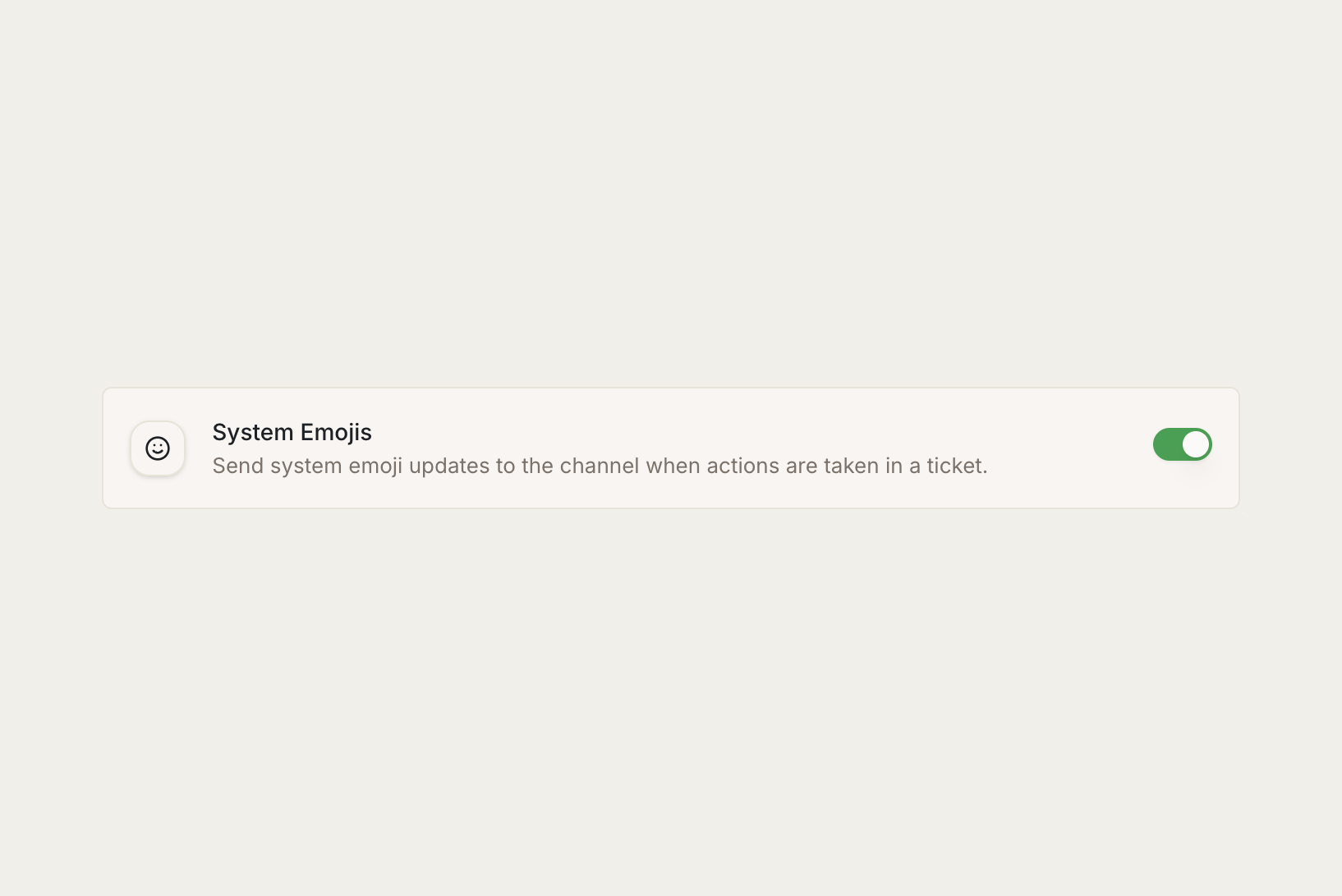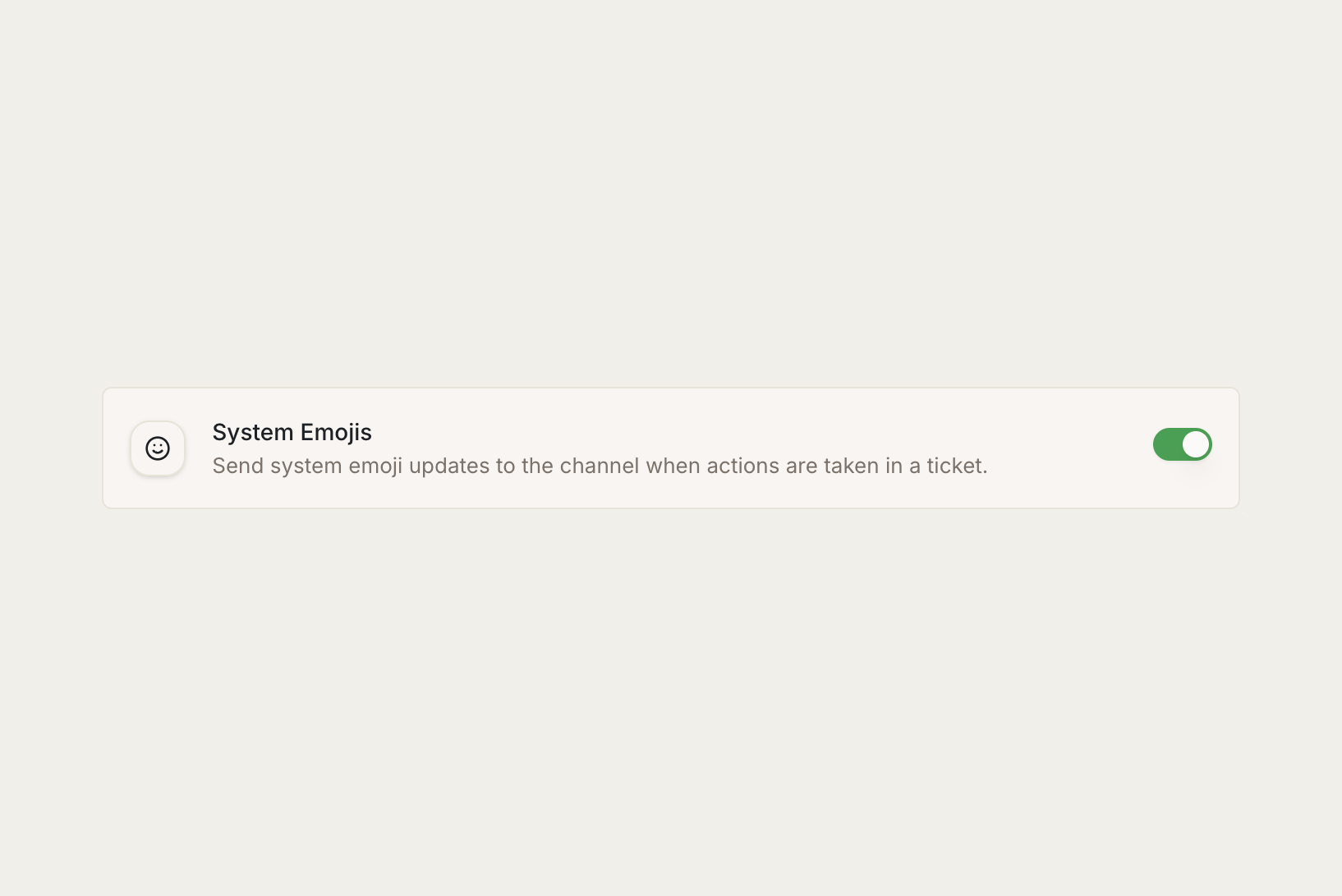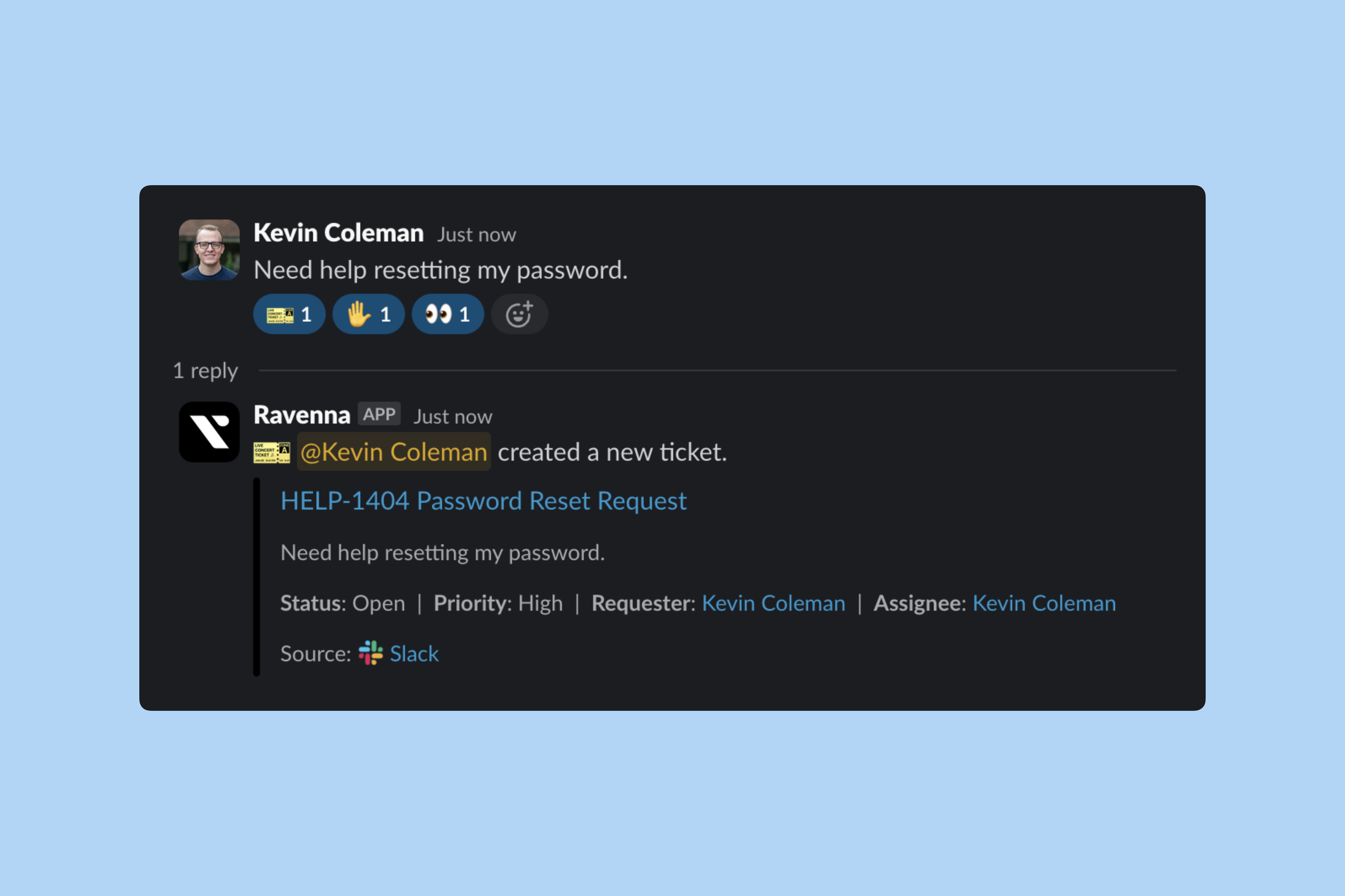
Emoji Actions
React to any message with these emojis to perform ticket actions instantly.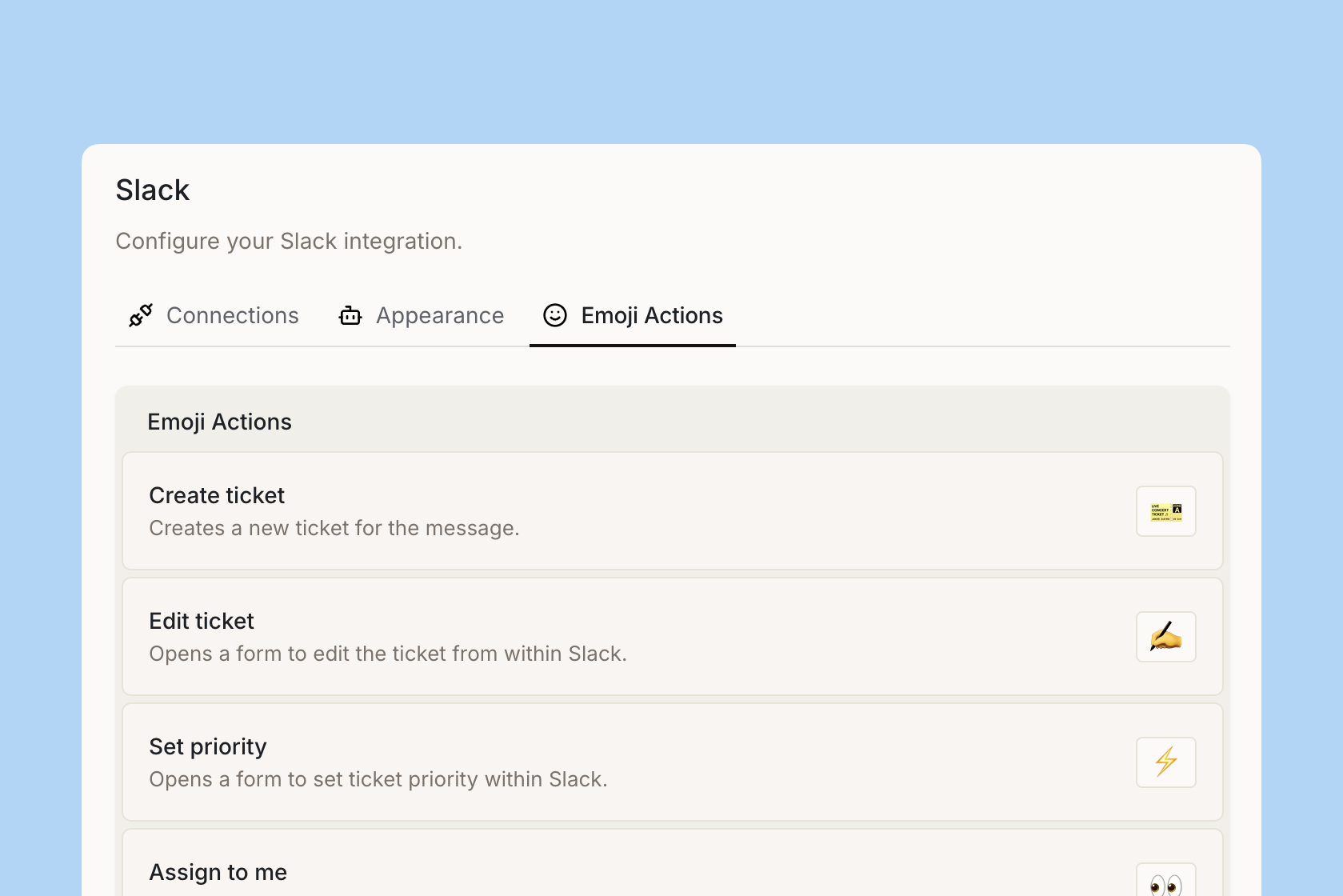
| Emoji | Action | Description |
|---|---|---|
| 🎫 | Create ticket | Creates a new ticket from the current message. |
| 👀 | Assign to me | Assigns the ticket to yourself. |
| ✅ | Resolve | Marks the ticket as resolved. |
| ❌ | Close | Closes the ticket. |
| 📖 | Reopen | Reopens a closed or resolved ticket. |
| ✋ | Follow | Adds you as a follower of the ticket. |
| 🔒 | Private channel | Creates a private Slack channel for the ticket. |
| ✨ | AI response | Suggests a response using Ravenna AI. |
| 💼 | Assign | Opens a modal to assign the ticket to someone. |
| 🏷️ | Tags | Opens a modal to update ticket tags. |
| ⚡ | Priority | Opens a modal to update ticket priority. |
| ✍️ | Edit | Opens a modal to edit ticket details. |
| 🧠 | Generate knowledge | Generates knowledge base articles from the ticket. |
| 🤫 | Create private ticket | Creates a new ticket and private channel. |
System emoji updates
When the System Emoji Updates setting is enabled, the system automatically adds emoji reactions to tickets publicly on your behalf when certain events occur in Ravenna. This provides visual feedback about ticket status changes without requiring manual action.How to enable
1
Navigate to queue settings
Go to Queue > Settings in your Ravenna workspace.
2
Open Slack settings
Click Slack in the left settings navigation.
3
Enable system emojis
Toggle the System Emoji Updates setting in the Slack settings card.