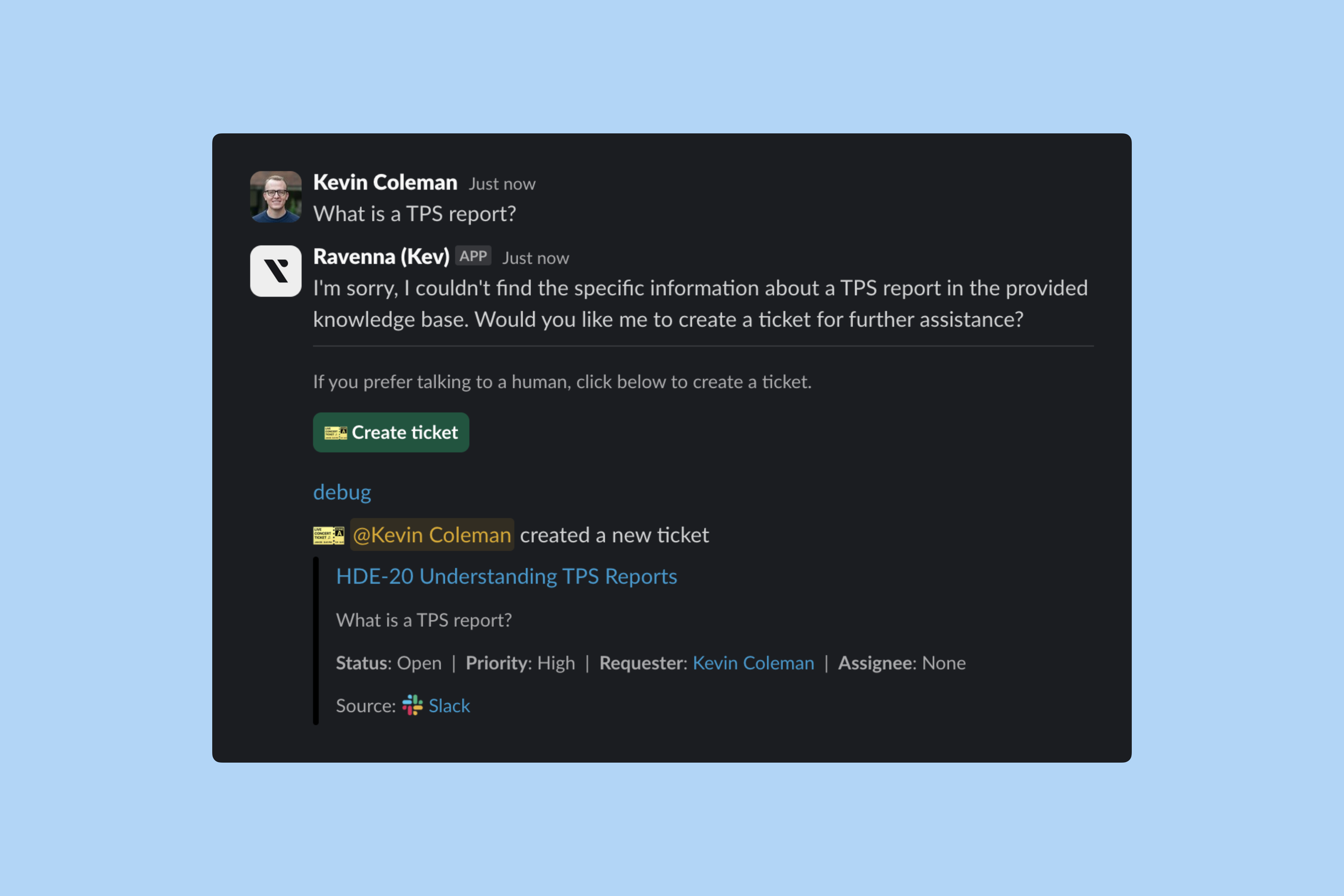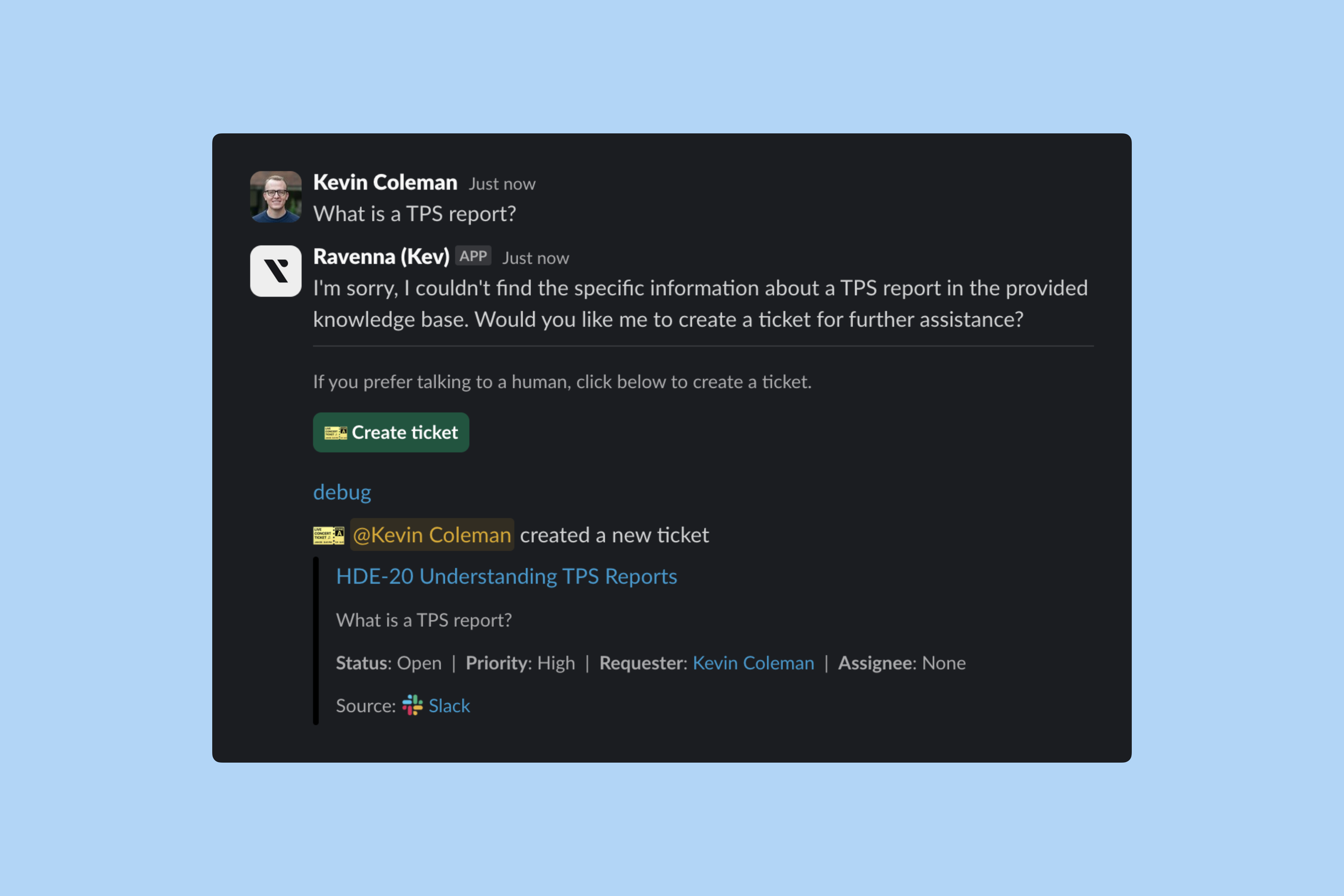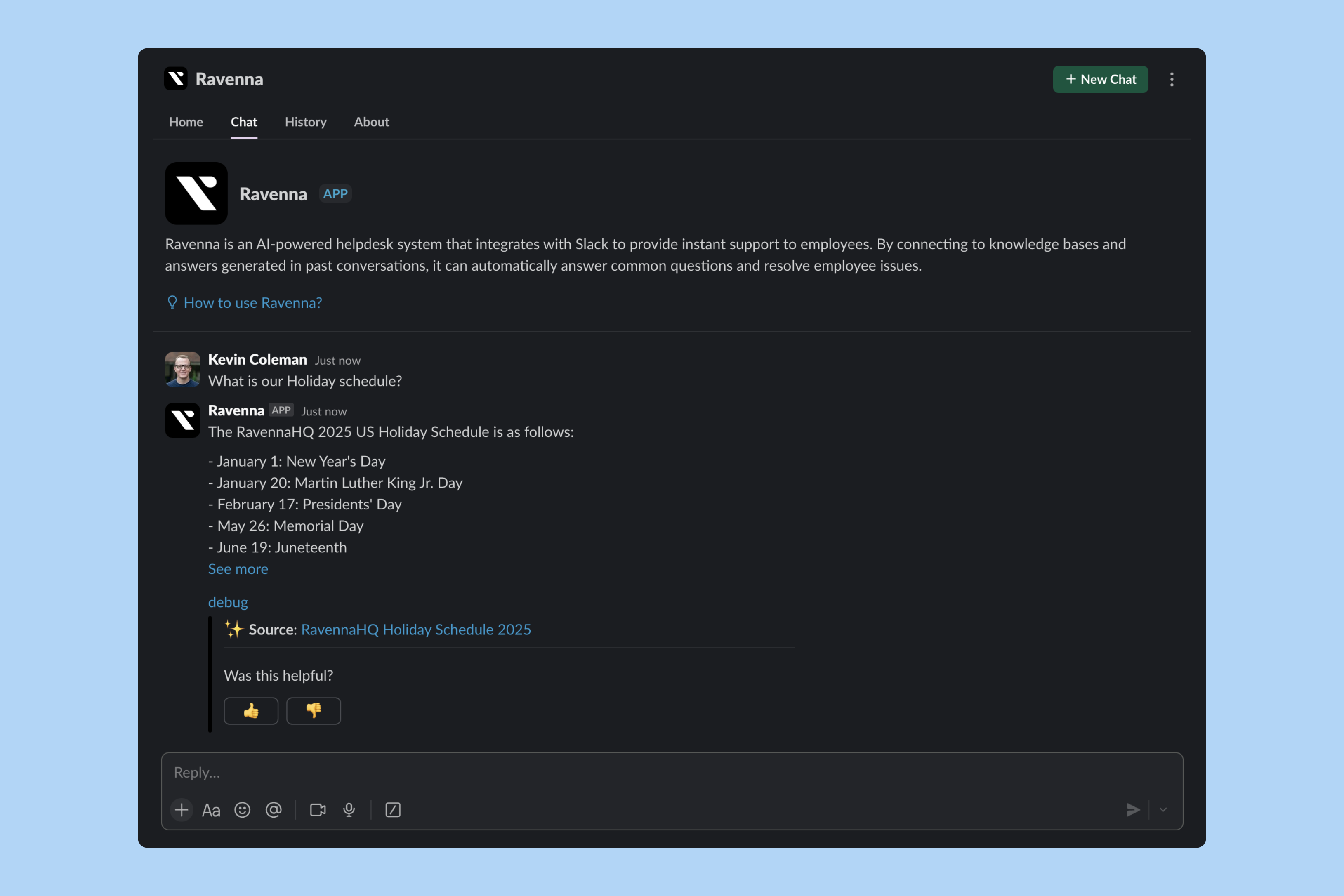
Setup
1
Configure agent workspace
Designate a Ravenna Workspace as your Agent Workspace to power AI answers in DMs and create tickets from conversations.Navigate to Organization Settings > Integrations and click Select in the Agent Workspace card.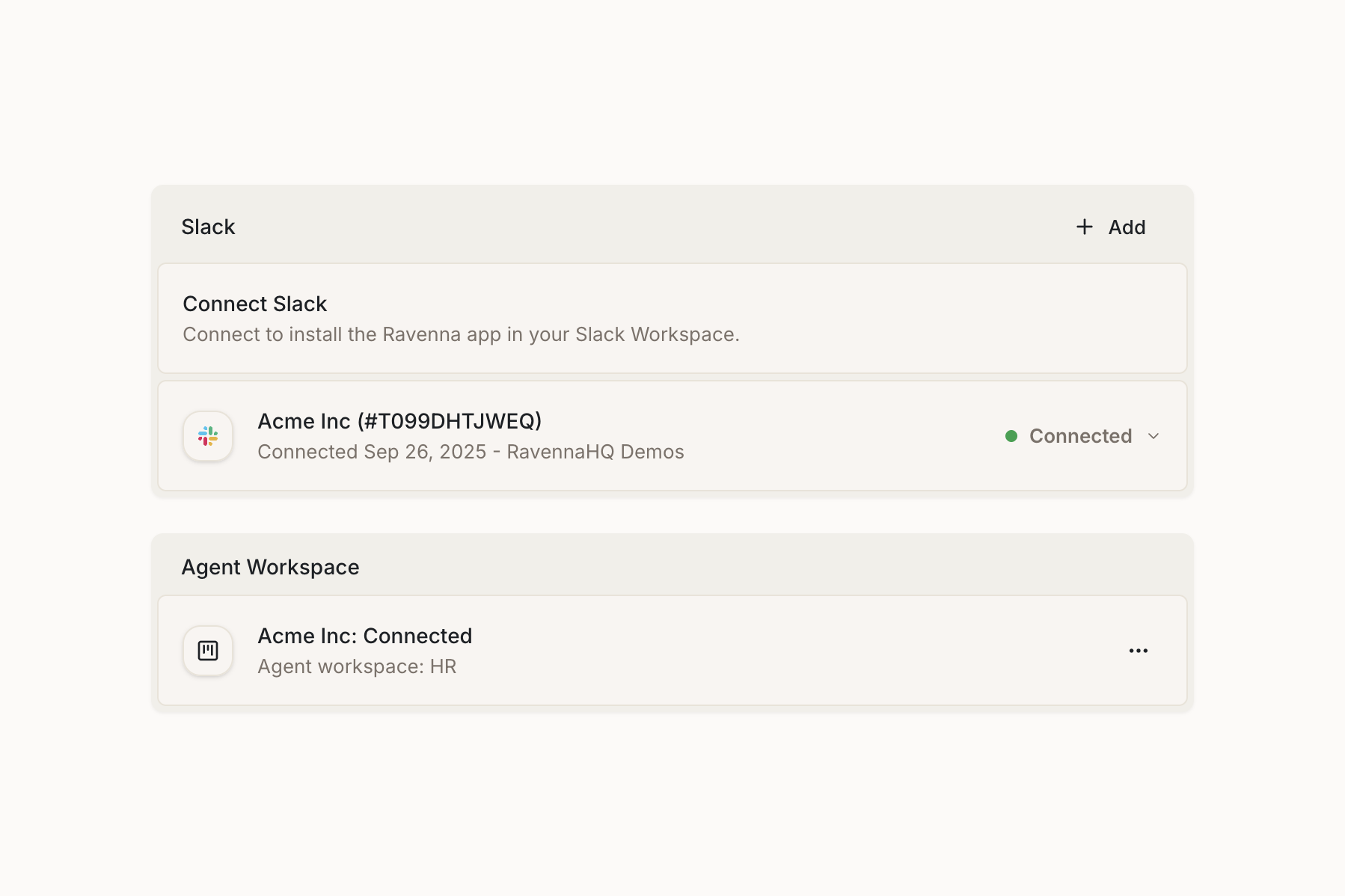 The Agent Workspace determines which knowledge base Ravenna uses to answer questions. All imported documents, FAQs, and training data from this workspace will be available to the assistant when responding to users in Slack.
The Agent Workspace determines which knowledge base Ravenna uses to answer questions. All imported documents, FAQs, and training data from this workspace will be available to the assistant when responding to users in Slack.
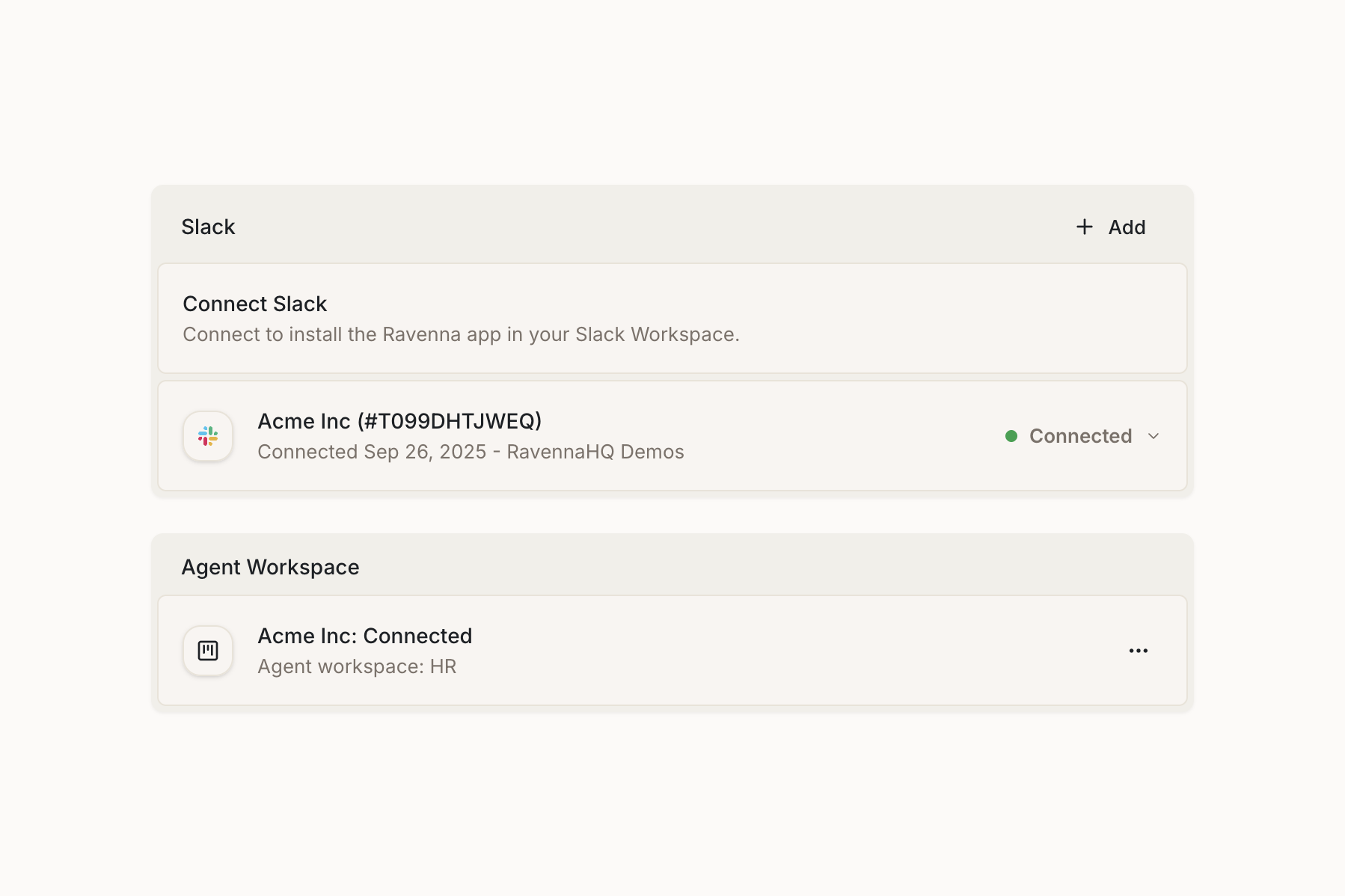
2
Set default queue
Choose a default queue where all tickets created from DMs will be organized.Navigate to Workspace Settings > General and click Select in the Default Queue card.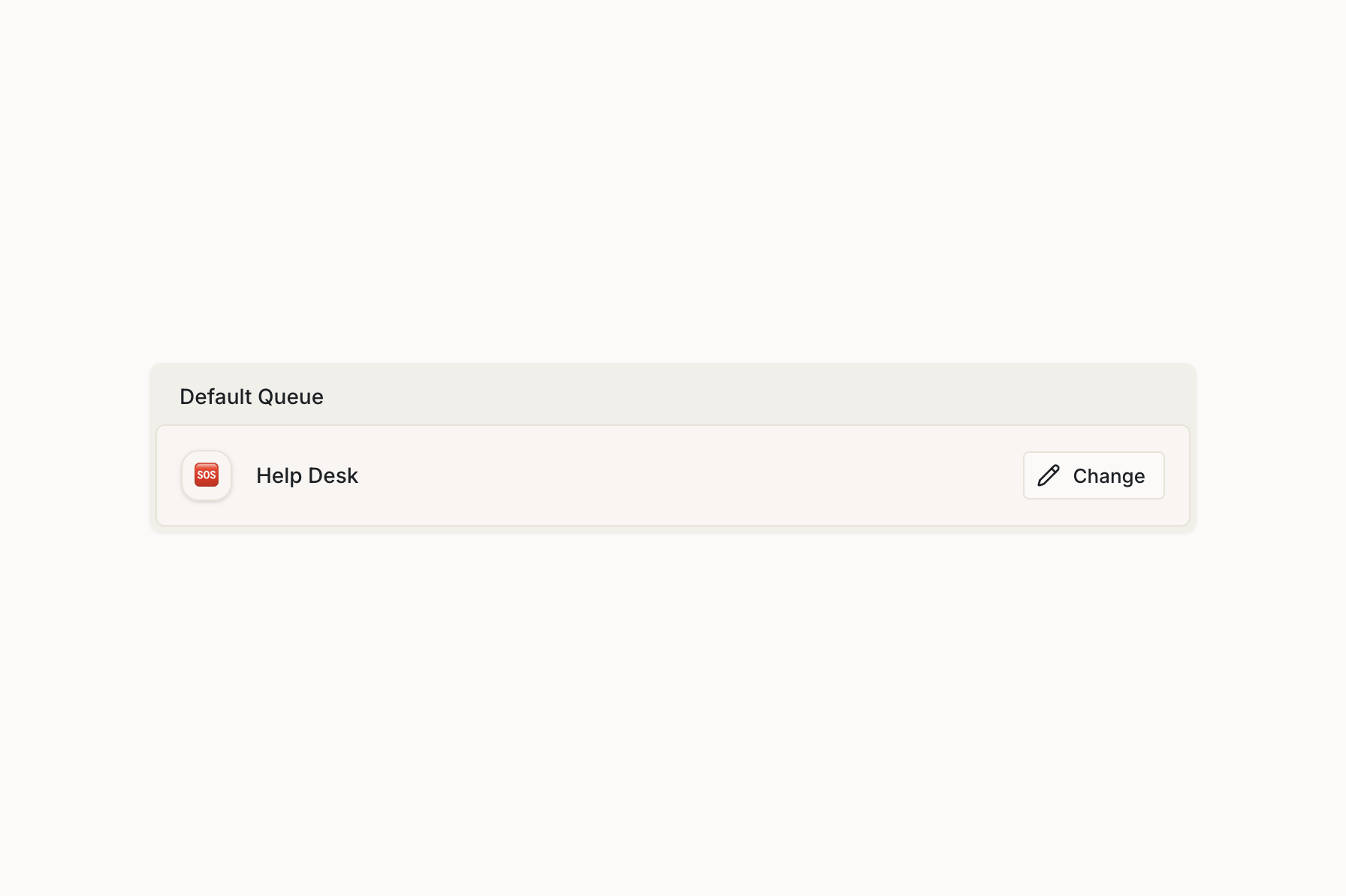 When Ravenna can’t answer a question or a user needs human support, the conversation is converted into a ticket. The default queue ensures these tickets are automatically routed to the right team for follow-up, maintaining a seamless support workflow.
When Ravenna can’t answer a question or a user needs human support, the conversation is converted into a ticket. The default queue ensures these tickets are automatically routed to the right team for follow-up, maintaining a seamless support workflow.
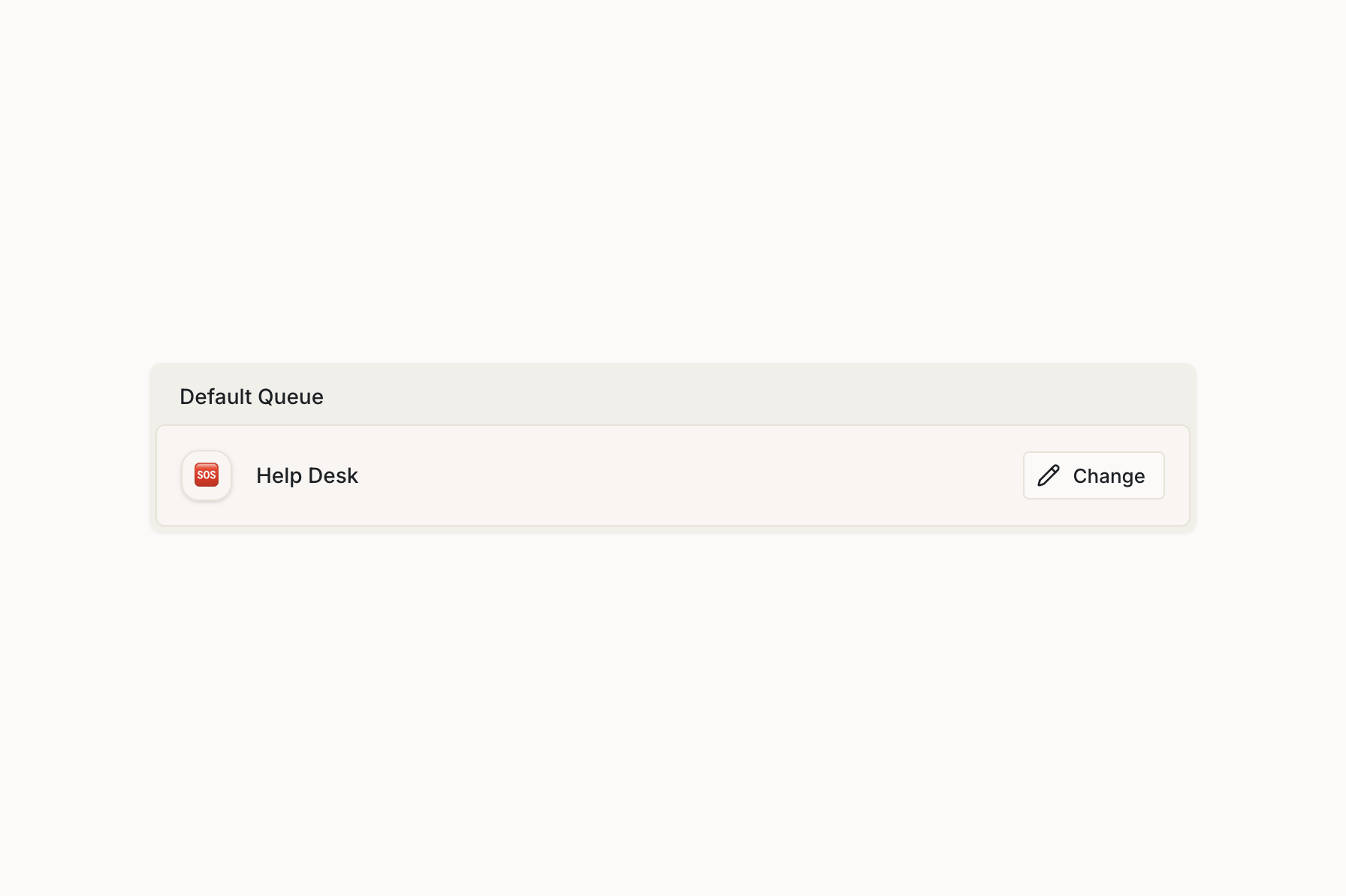
Limitations
Currently, the Assistant experience only supports one workspace:If you need the Assistant experience to be more generic and company-wide, we recommend making a General workspace, and import your general company knowledge and questions and keep it light weight. Then import a knowledge doc that tells users which channels to go to for support from specific teams or how to open a private ticket. That way the agent can assist your users with linking them to the public channels for ticket creation etc. If they open a ticket in this workspace, you can configure a workflow to auto detect which team its best suited to, and then move the ticket to the right workspace/queue.If you need help setting this up, please
Contact Support
We are actively working on improving this experience, and exposing all workspaces to the Assistant experience.
Accessing the assistant
- Slack app
- Assistant panel
Access Ravenna through the Slack app interface.
1
Open the app
Click on the Ravenna app in the Apps section in Slack.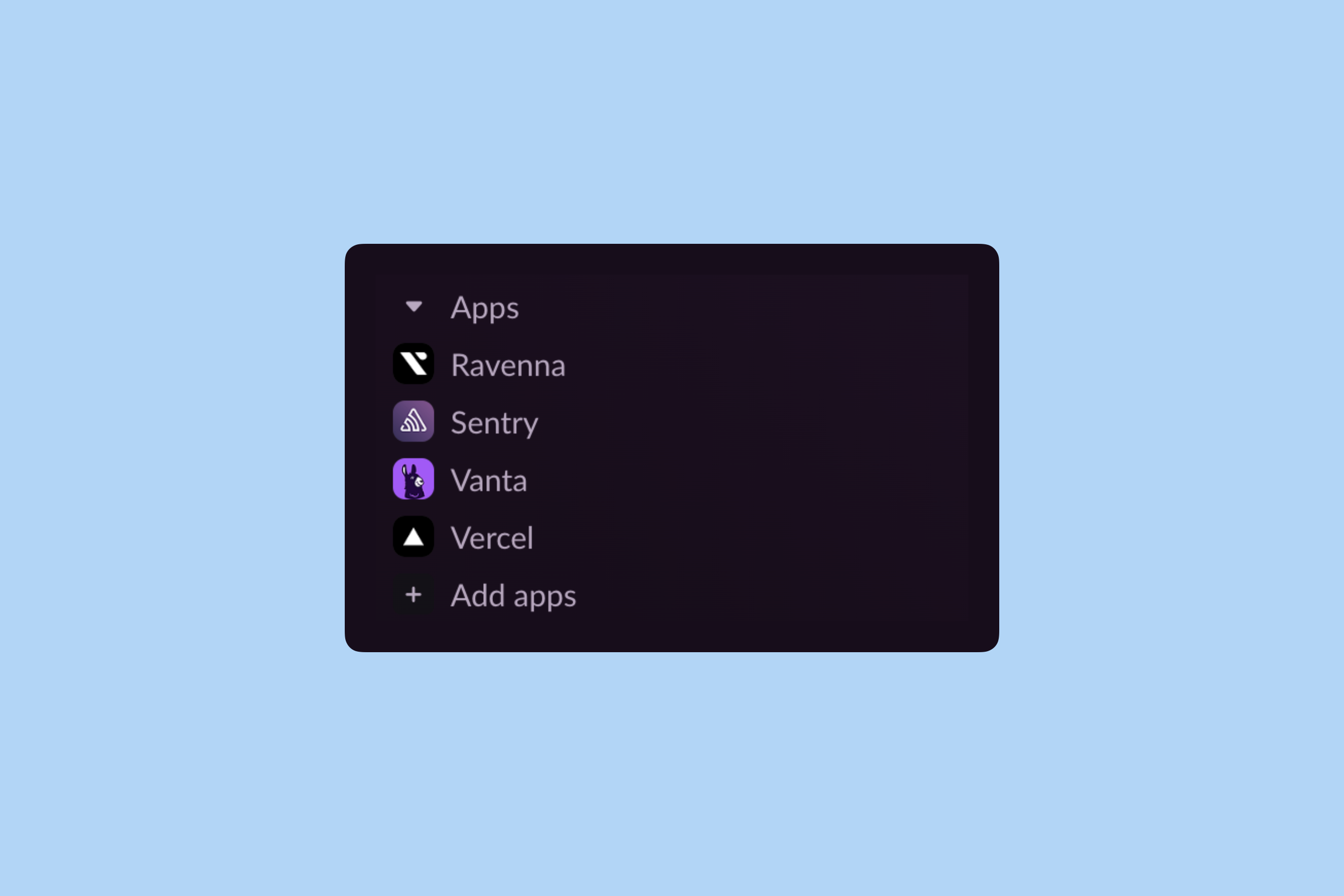
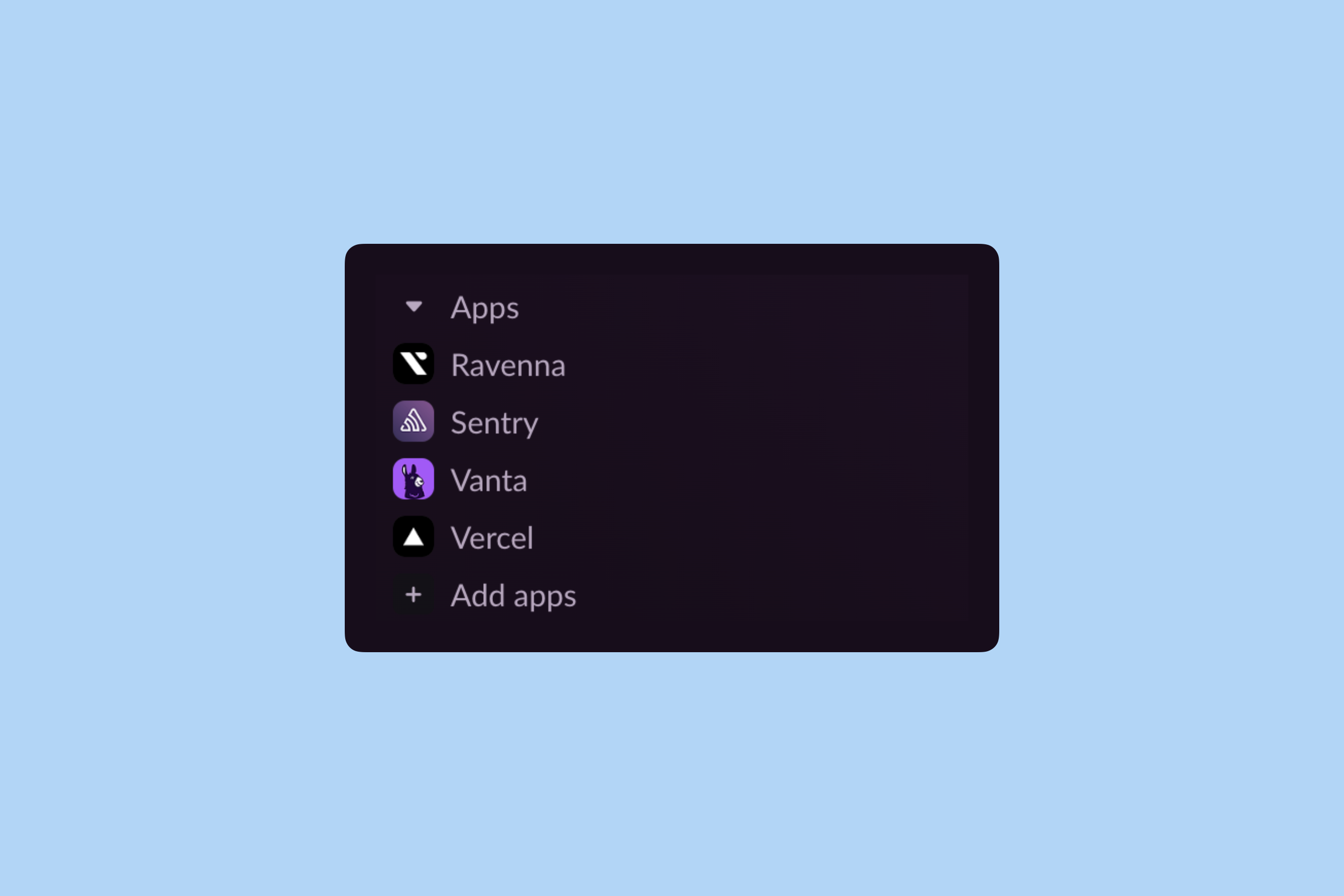
2
Start chatting
Click the Chat tab to open a new conversation with Ravenna.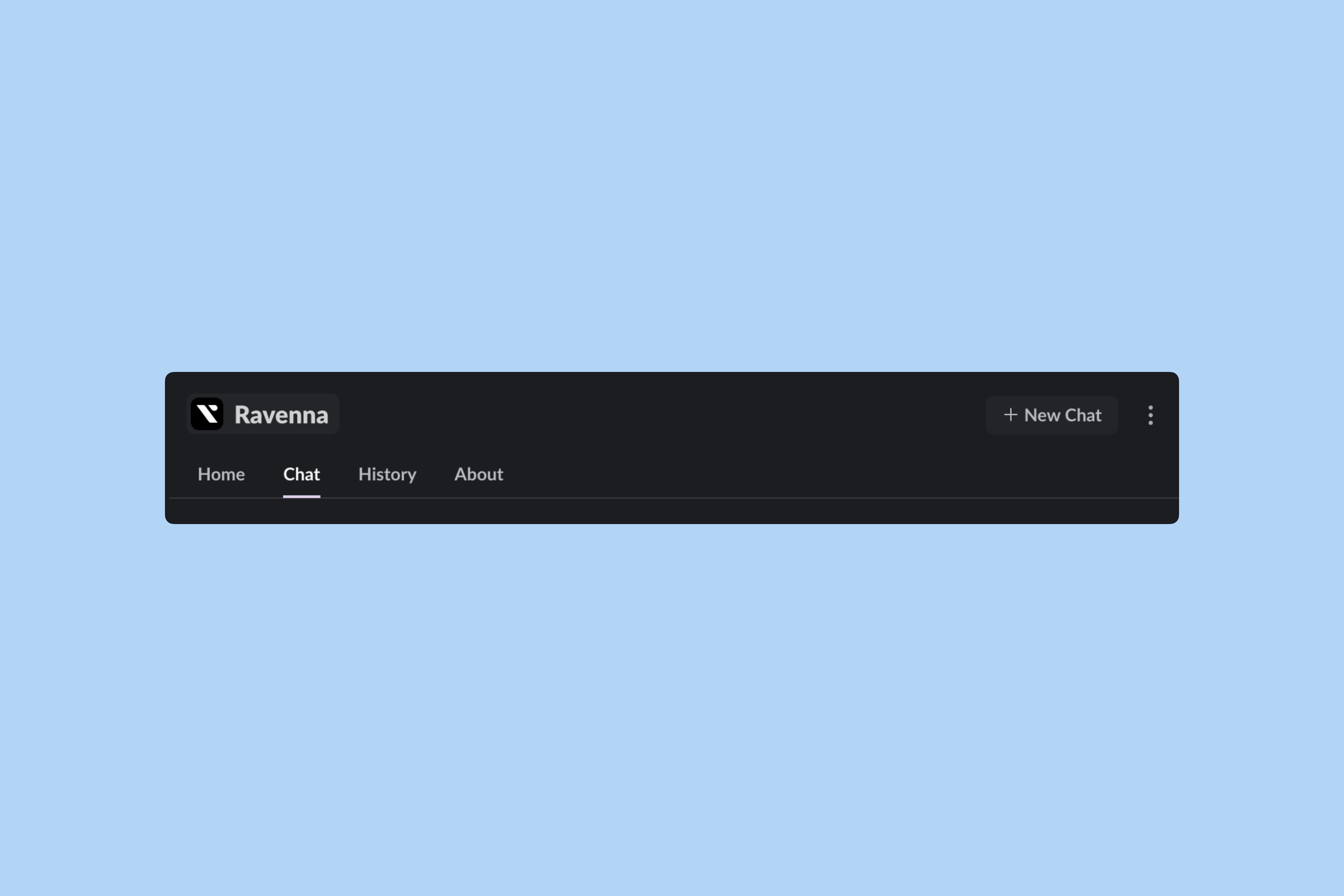
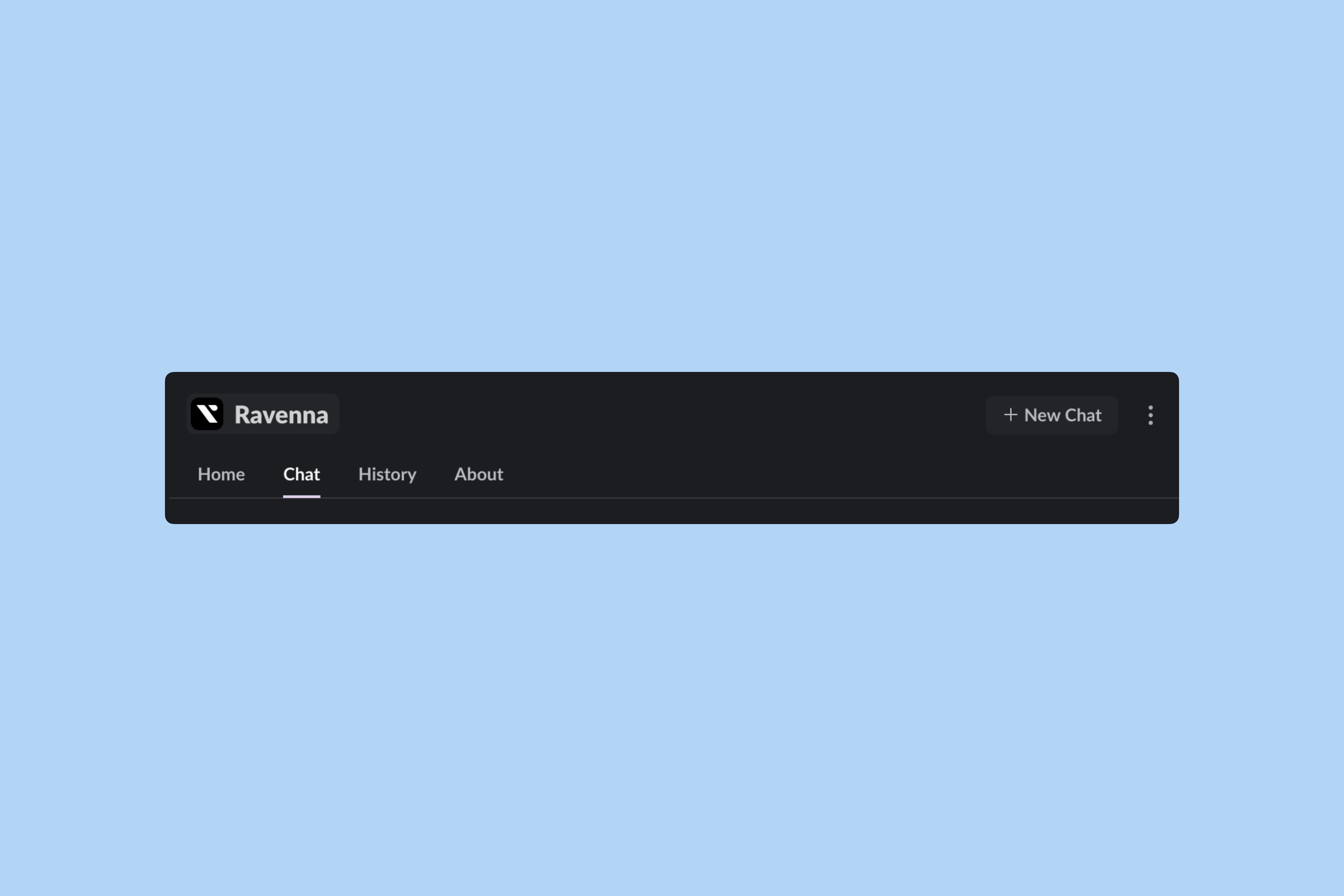
3
View history
Access previous conversations by clicking the History tab.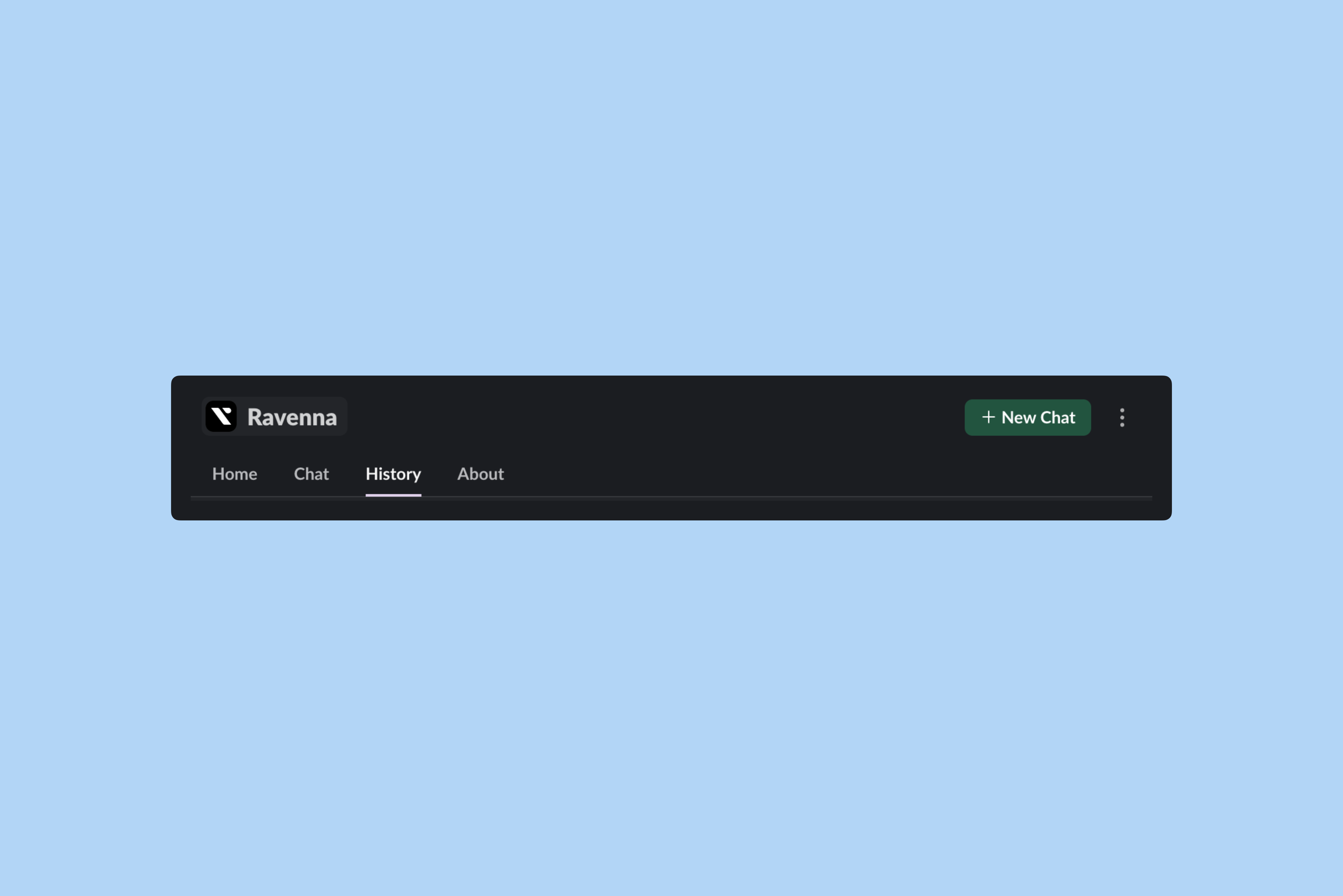
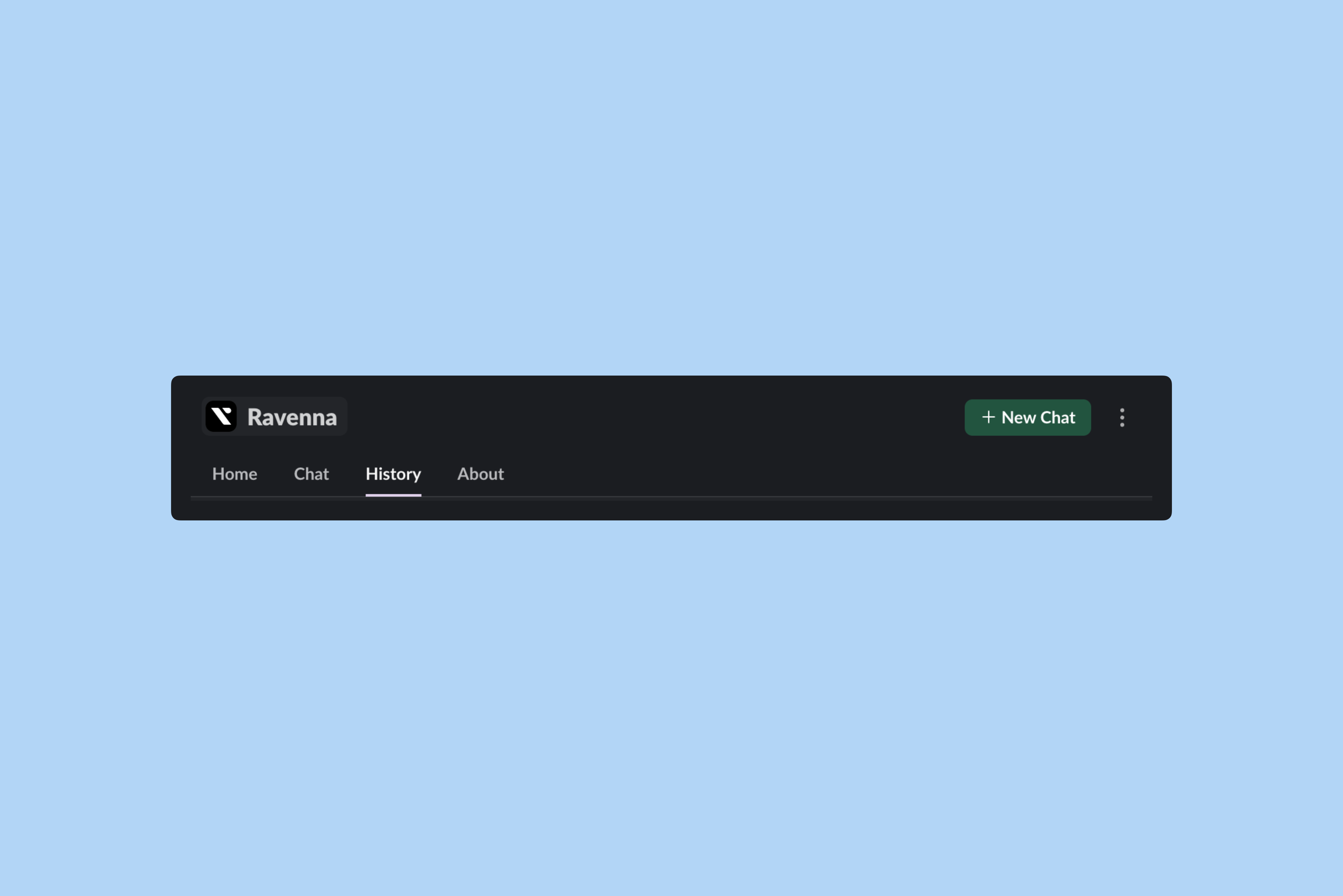
How it works
AI responses
AI responses
Ravenna answers questions using knowledge imported into your Agent Workspace, providing accurate information directly in Slack.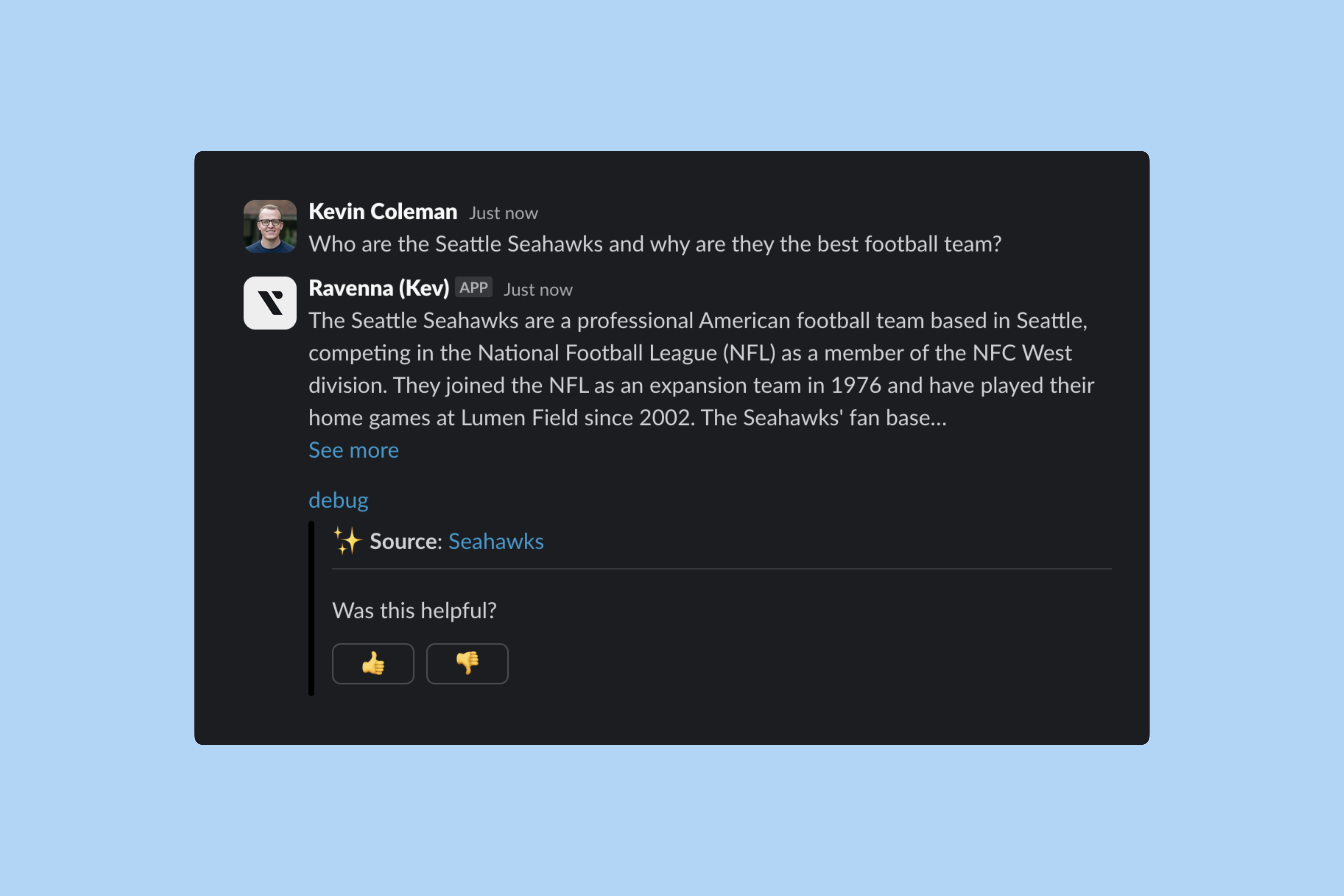
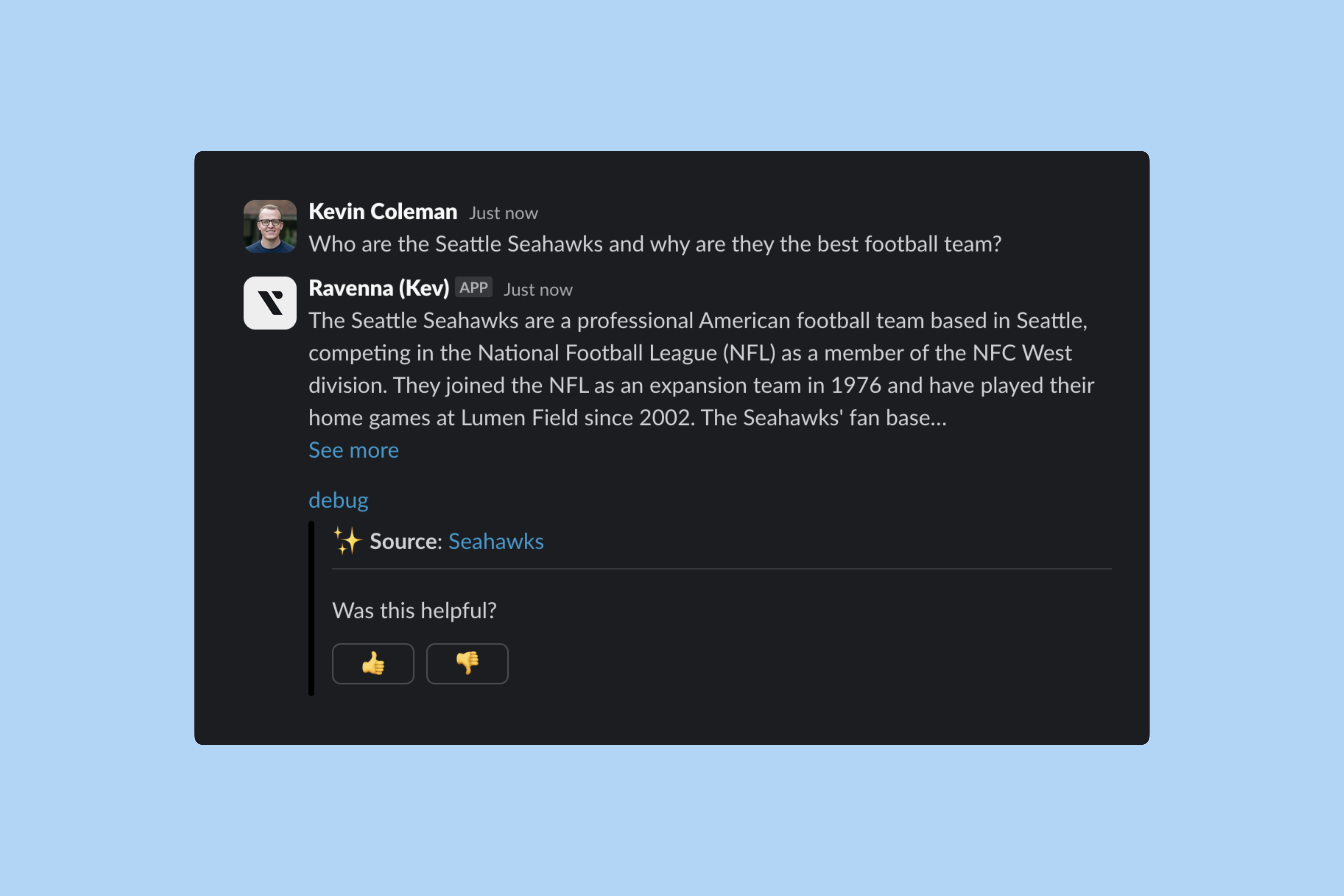
Ticket creation
Ticket creation
When Ravenna can’t answer a question, it either prompts the user to create a ticket or creates one automatically, based on your Default Queue settings.