One ticket per thread: Ravenna follows a one ticket per Slack thread model. If you apply the ticket emoji to multiple messages in the same thread, only one ticket will be created for that thread.
Methods
- Emoji reactions
- AI creation
- Slash command
- Message shortcut
- App Home
- Workflows
Create tickets by reacting to messages with emojis in connected Slack channels.
Ticket emoji (🎫)
Ticket emoji (🎫)
The simplest way to create a ticket is by adding the 🎫 emoji to any message.
1
Add the emoji
React to any message with the 🎫 emoji in a connected Slack channel.
2
Ticket created
Ravenna automatically creates a ticket from that message and thread.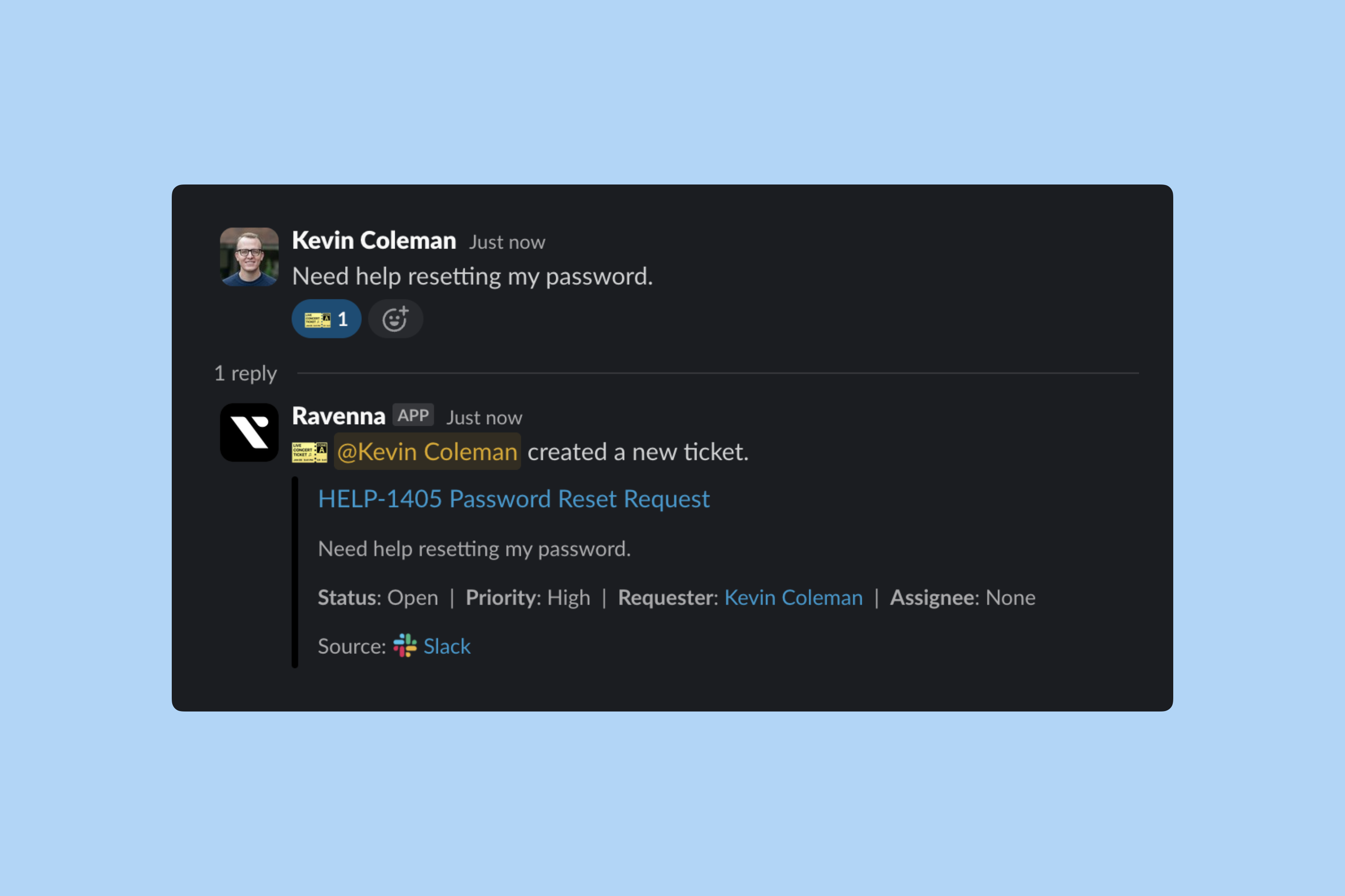
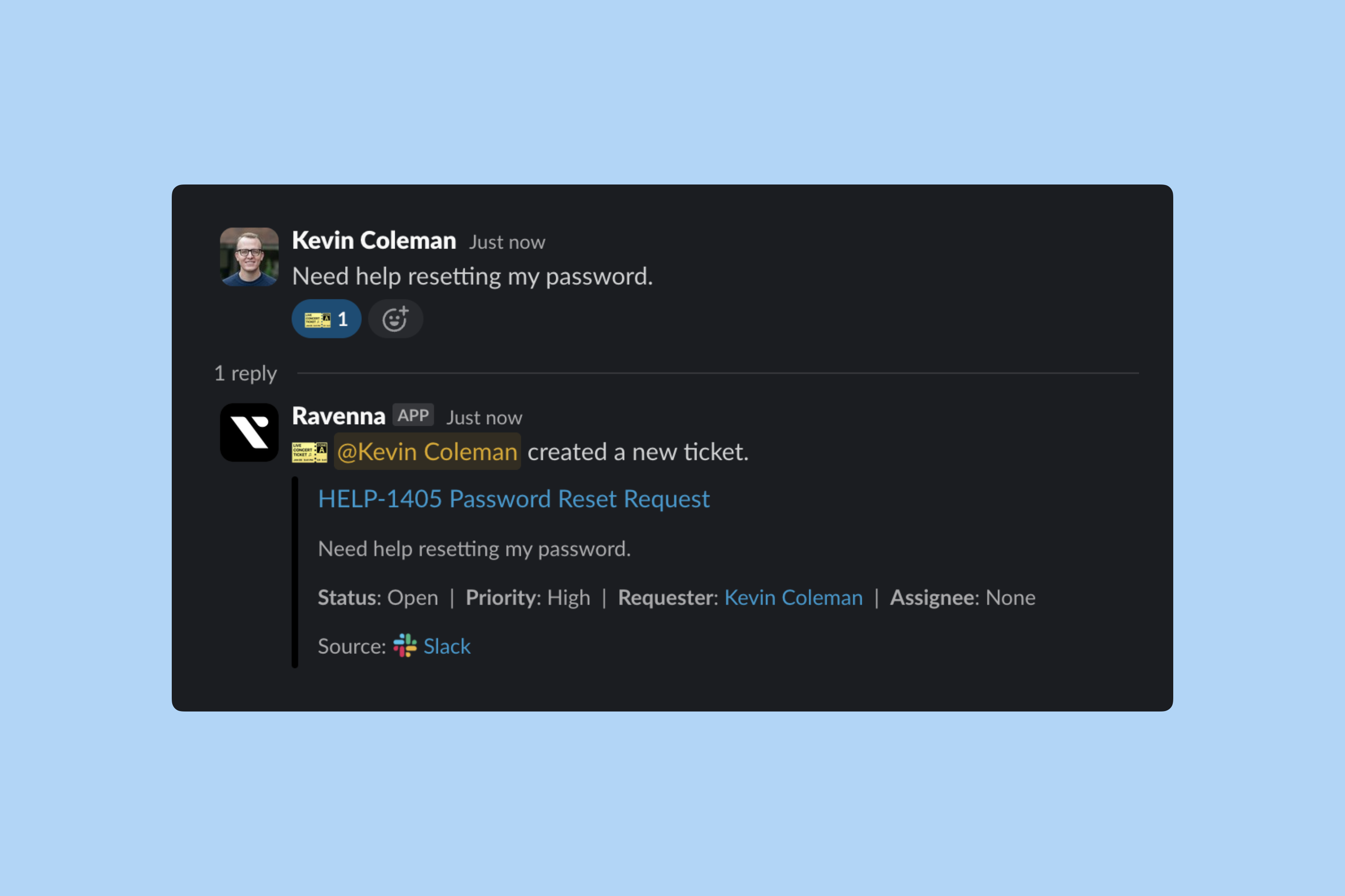
Shushing face emoji (🤫)
Shushing face emoji (🤫)
The 🤫 emoji creates a new ticket and a private Slack channel simultaneously for sensitive discussions.
Custom emoji actions
Custom emoji actions
Additional emojis can be configured via your workspace’s Emoji Actions settings to trigger ticket creation.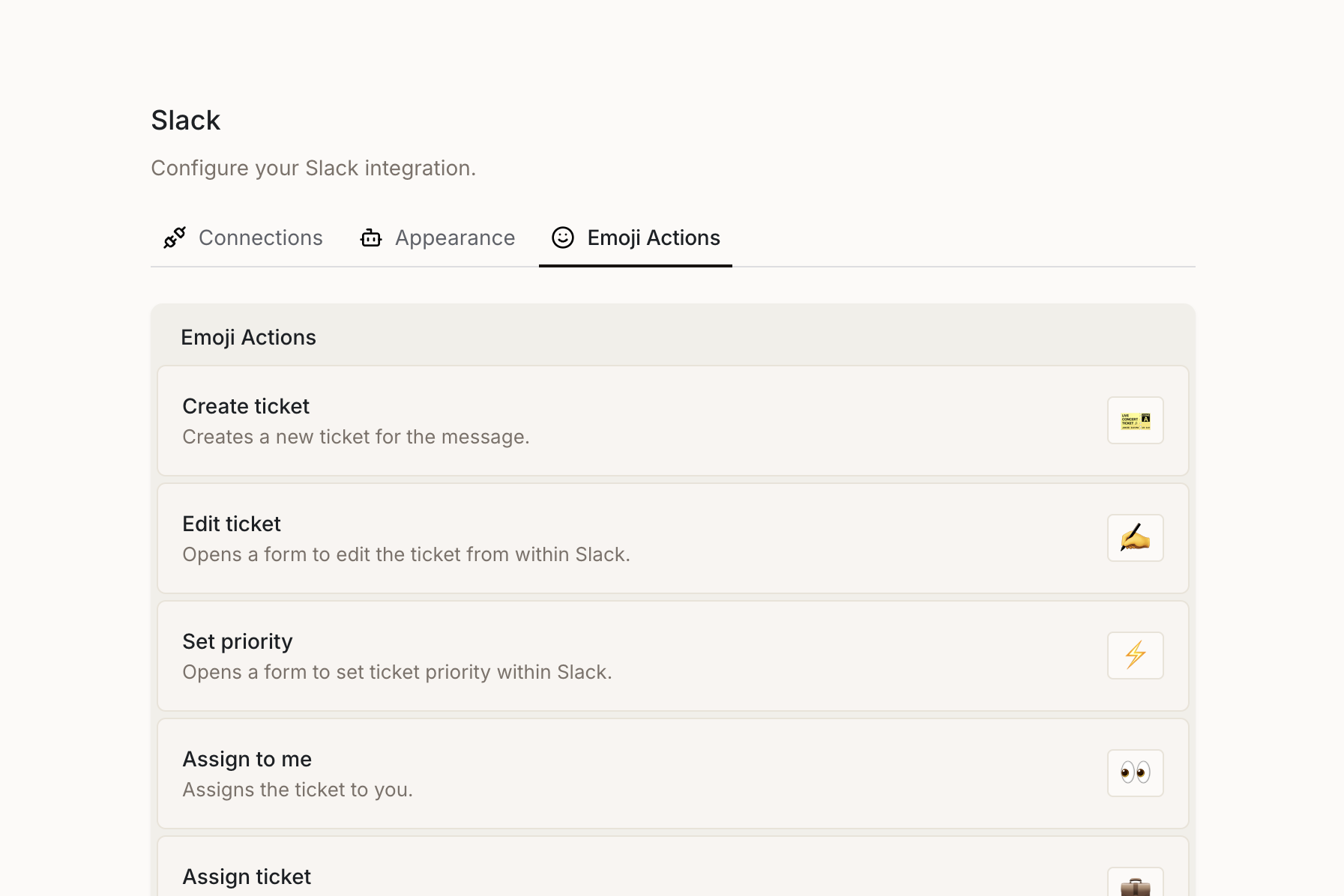
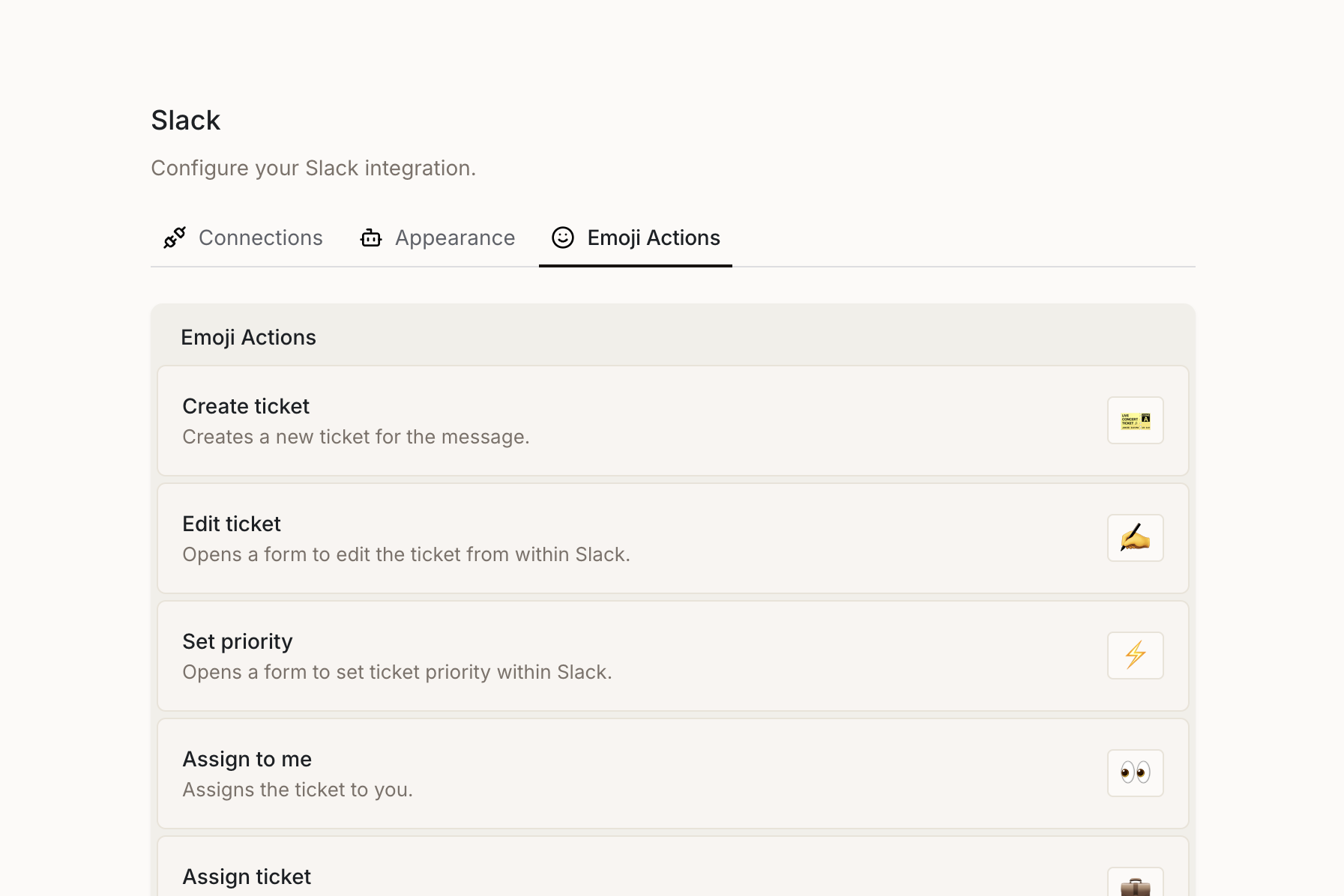
Learn more about emoji actions.
Ticket Privacy
Ravenna provides flexible privacy controls to protect sensitive information while maintaining collaboration.Privacy Behavior
Direct Messages (DMs)
Direct Messages (DMs)
Tickets created from Slack DMs are always private, regardless of any other settings. This guarantees that sensitive one-on-one conversations remain confidential.
DM privacy cannot be overridden. This is a security feature to protect sensitive communications.
Request Type Privacy
Request Type Privacy
Request types can be configured with a Private toggle that sets the default privacy for tickets created with that type.When a request type has privacy enabled:
- Tickets created in public channels will be private
- Tickets created in DMs remain private (DM rule always applies)
Configure request type privacy in Request Types > [Your Request Type] > General Settings. Learn more about request type configuration.
Privacy Priority
Privacy Priority
When multiple privacy settings could apply, Ravenna follows this priority order:
1
DM Context
If the ticket is created from a DM, it’s always private
2
Request Type Setting
If the request type has privacy enabled, the ticket is private
3
Default
Otherwise, the ticket is public within the workspace
Who Can See Private Tickets
Private tickets are only visible to:- The ticket requester
- Assigned team members
- Followers explicitly added to the ticket
- Workspace administrators
Private tickets cannot be shared across queues. The share functionality is disabled for private tickets to maintain confidentiality.
Collaborating on tickets
Mentioning users
When you @mention a user in a ticket message from Slack, they are automatically added as a follower to the ticket. This ensures they receive updates and can stay informed about the ticket’s progress.Smart follower management: The system automatically filters out users who:
- Are already following the ticket
- Are the ticket’s requester or assignee
- Are bot users
- Are the message author
Mentioning users works in both new messages and when editing existing messages. Learn more about ticket roles.
Auto create tickets
Enable automatic ticket creation for any connected channel. When enabled, Ravenna creates a new ticket for each message sent in the channel.Thread messages are captured as updates to the parent ticket rather than creating new tickets.
1
Navigate to settings
Go to Queue > Settings and click Slack in the left navigation.
2
Enable auto create
Adjust the Auto create Tickets setting.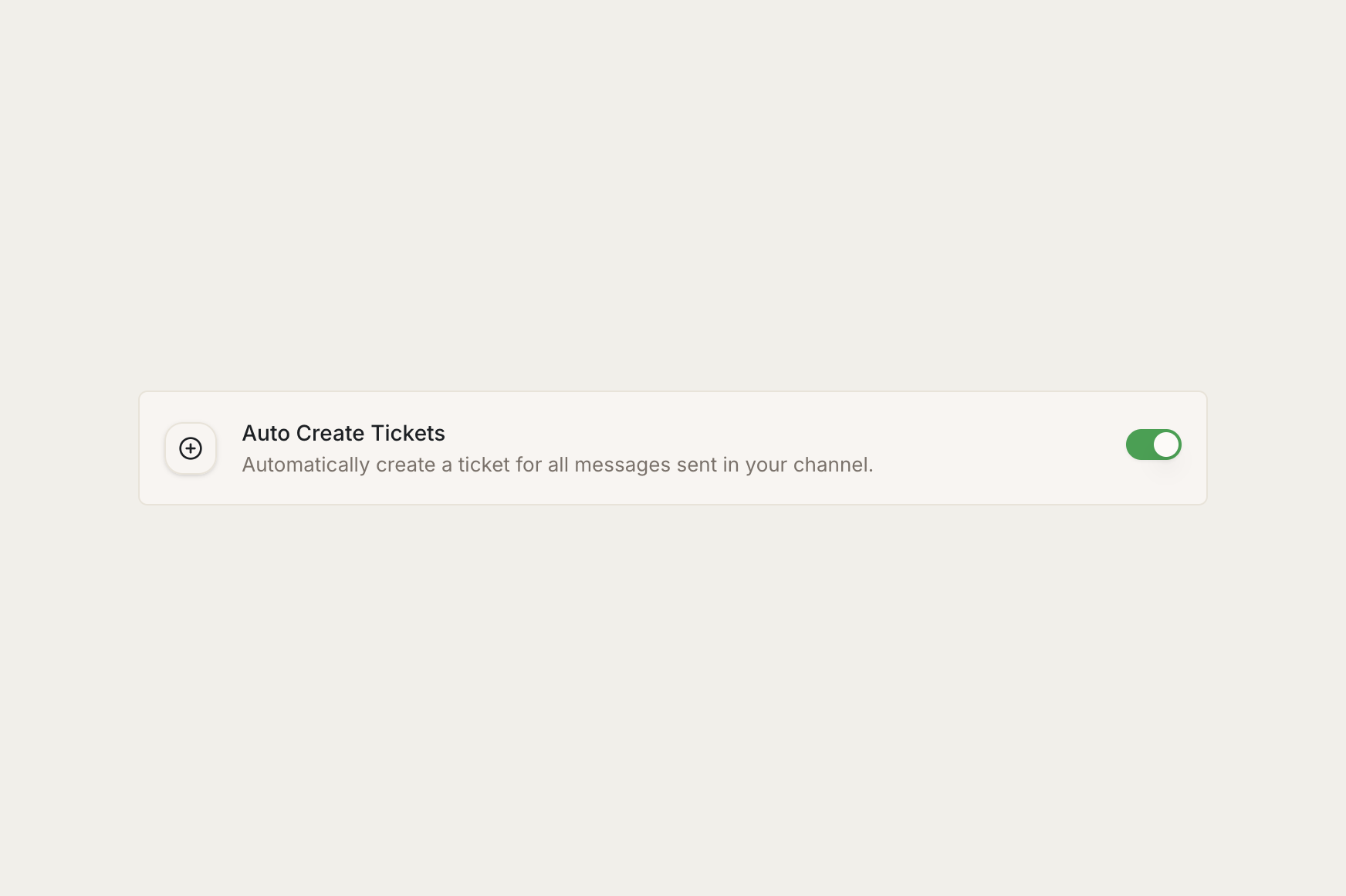
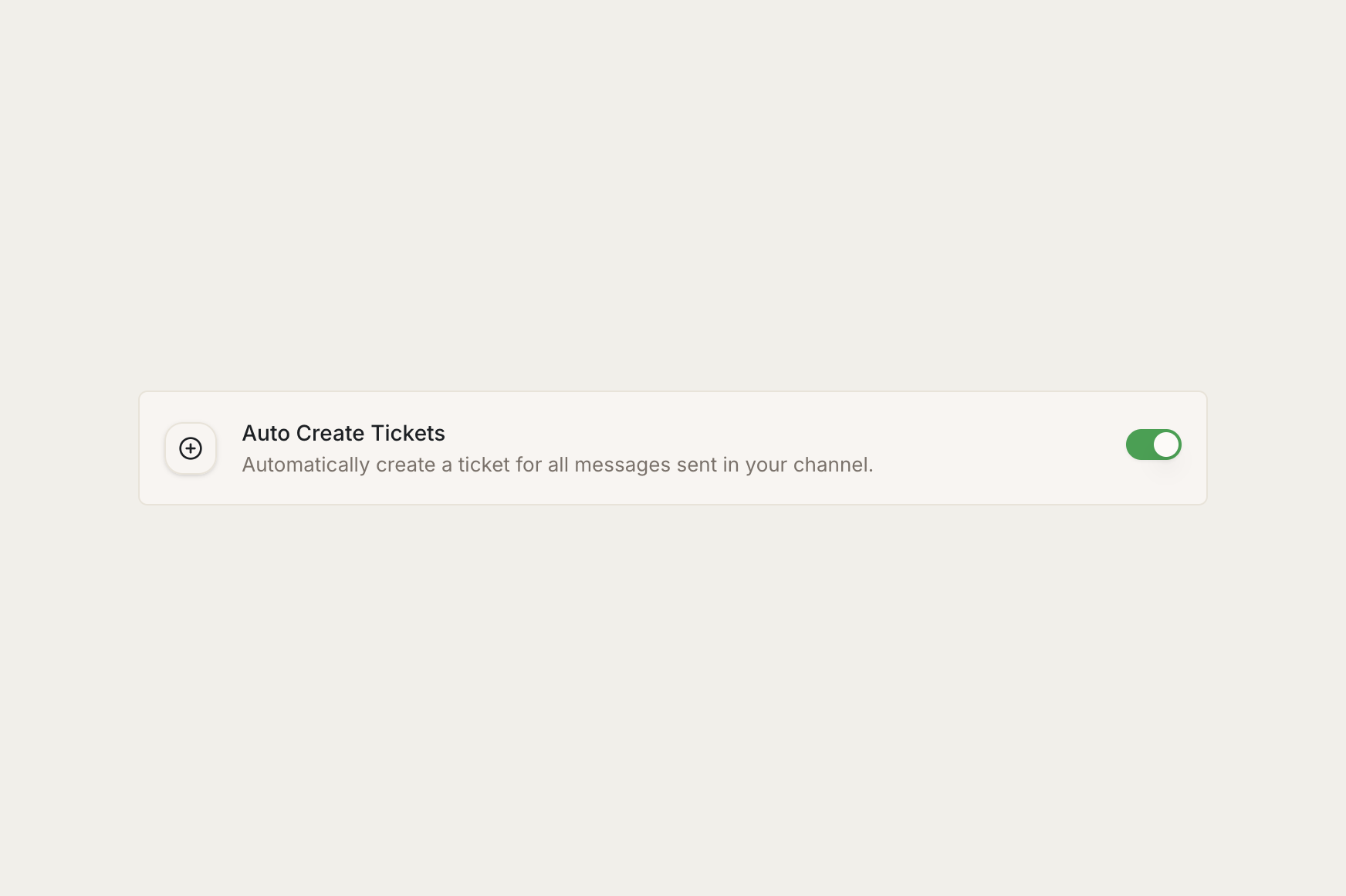
Announcement messages
Ravenna automatically skips ticket creation for announcement messages, regardless of your queue’s auto-create settings. This prevents important team-wide announcements from being converted into tickets.Mega emoji
Messages with the emoji
@here mentions
Messages mentioning
@here@channel mentions
Messages mentioning
@channelWhen an announcement message would normally create a ticket, Ravenna shows you an with an option to manually create the ticket if needed.

