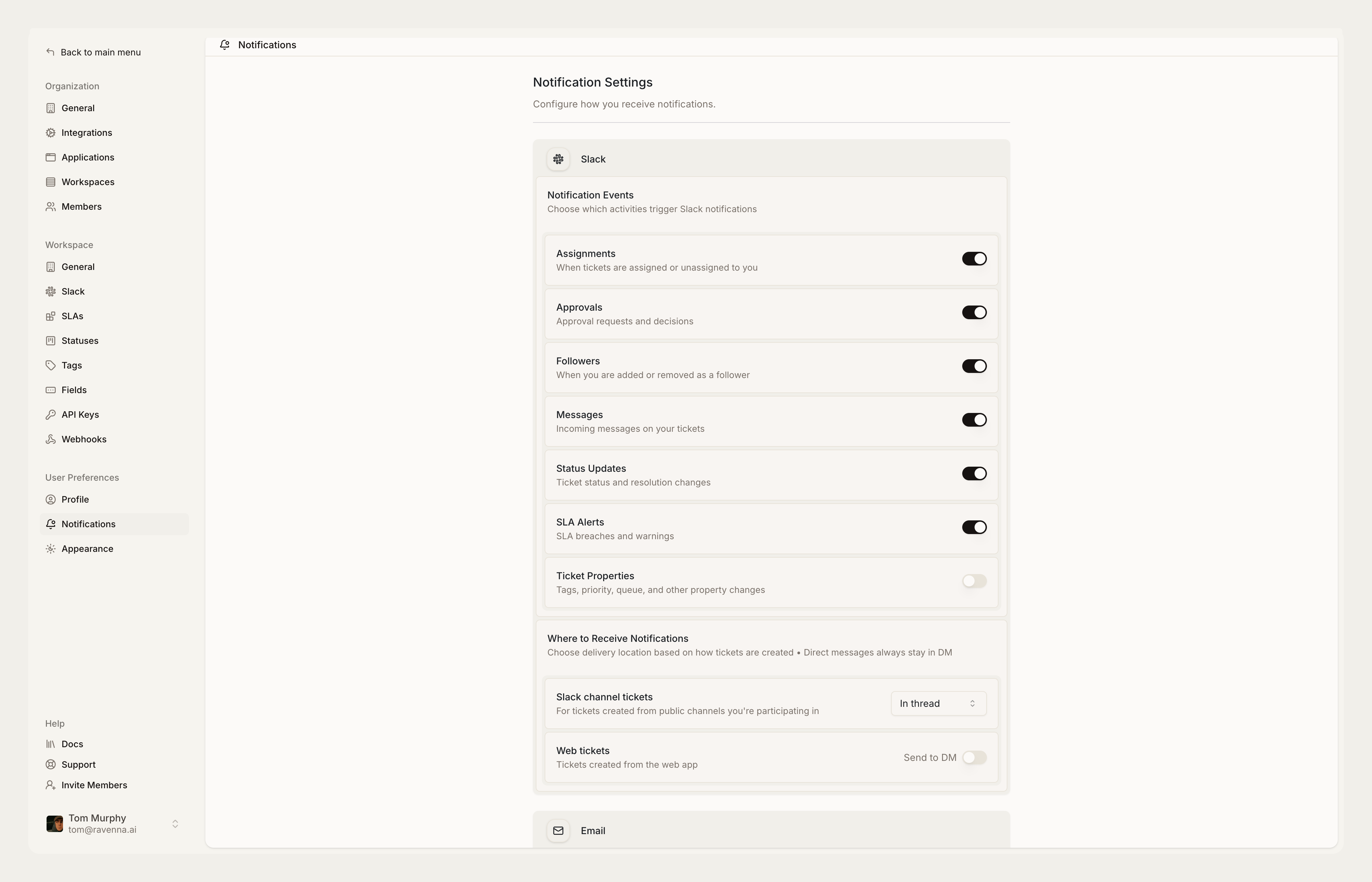
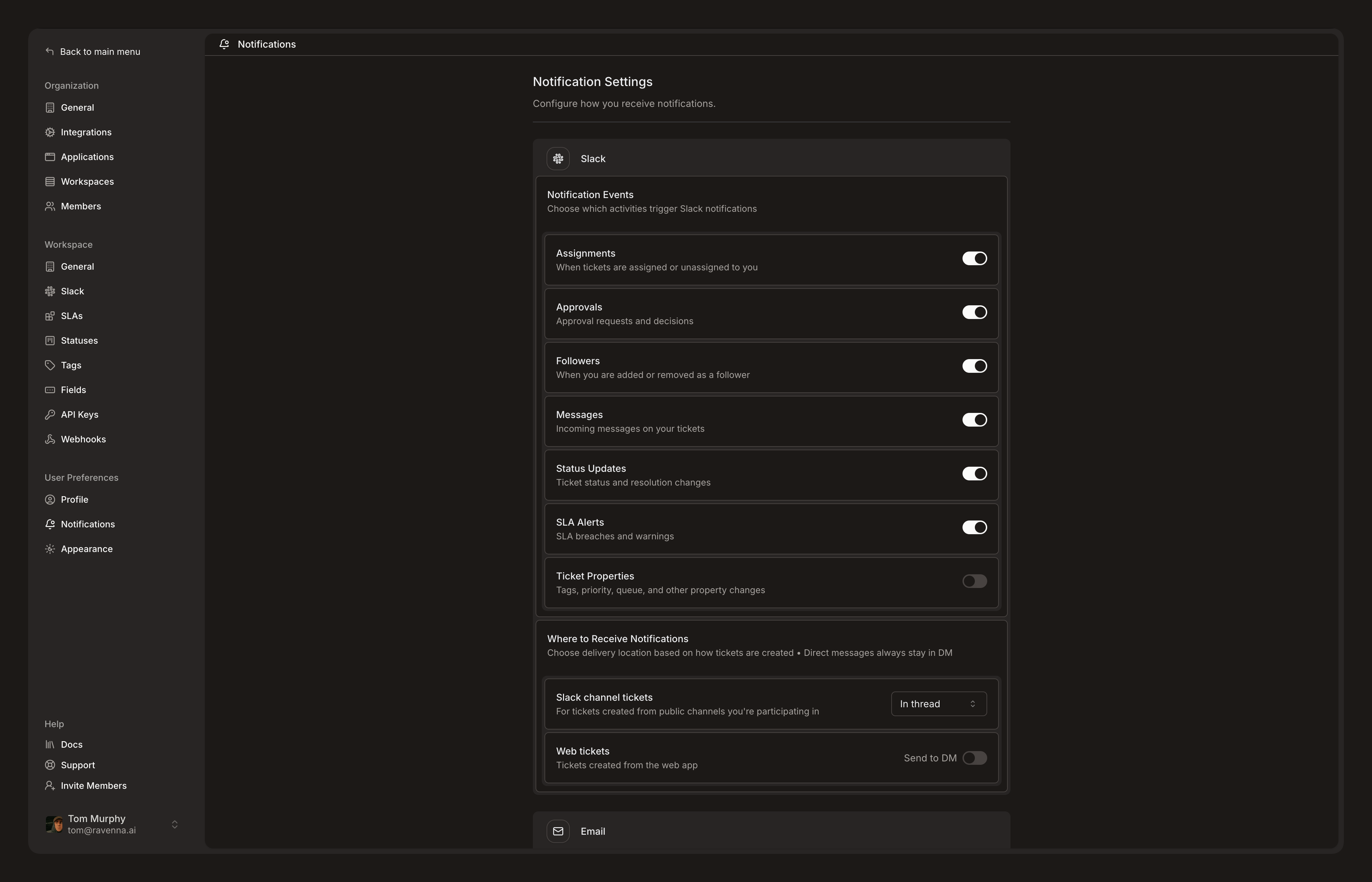
Events
Assignments
Notifications when tickets are assigned or unassigned to users
Assignments
Notifications when tickets are assigned or unassigned to users
- New ticket assignments
- Ticket reassignments between users
- Removal from ticket assignments
Approvals
Approval-related notifications for sign-off workflows
Approvals
Approval-related notifications for sign-off workflows
- Approval requests for tickets requiring sign-off
- Approval decisions (approved/declined)
- Changes to approval requirements
Messages & Collaboration
Communication and collaboration updates
Messages & Collaboration
Communication and collaboration updates
- New messages on tickets you’re following
- Follower additions and removals
- @mentions in ticket conversations
- File attachments and updates
Status Updates
Ticket lifecycle notifications
Status Updates
Ticket lifecycle notifications
- Status changes (open, in progress, resolved, closed)
- Ticket resolutions and closures
- Reopened tickets
- Archive/unarchive actions
SLA Alerts
Service level agreement notifications
SLA Alerts
Service level agreement notifications
- SLA breach warnings
- SLA violation alerts
- Time-based escalations
Ticket Properties
Granular property change notifications
Ticket Properties
Granular property change notifications
- Priority changes
- Tag additions and removals
- Queue transfers
- Custom field updates
- Due date changes
Delivery Channels
- Slack
- Email
DM Notifications
Private, focused notifications for individual users
DM Notifications
Private, focused notifications for individual users
- For Slack-originated tickets: Choose between thread notifications, DM notifications, or both
- For web/email tickets: Enable DM notifications for non-Slack originated tickets
- Approval workflows: Approval requests always generate DM notifications regardless of origin
Channel Notifications
Public channel notifications controlled by queue settings
Channel Notifications
Public channel notifications controlled by queue settings
- Request channels: Controlled by Silent Mode and Granular Updates settings
- Triage channels: Team notifications for ticket management
- Ephemeral messages: Contextual notifications visible only to specific users
Configuration
User Notification Settings
Navigate to Settings
Select Notification Types
Choose Delivery Preferences
Set Quiet Hours
Configure Digest Frequency
Best Practices
Reducing Notification Fatigue
Reducing Notification Fatigue
- Disable “Ticket Properties” notifications initially to reduce volume
- Use digest emails for non-urgent updates
- Encourage users to customize their preferences
- Implement quiet hours for focused work time
Role-Based Configuration
Role-Based Configuration
Support Agents
Managers
Requesters
Approvers
Channel Strategy
Channel Strategy
- Use DM notifications for personal, actionable items
- Reserve channel notifications for team coordination
- Leverage ephemeral messages for contextual information
- Consider time zones when configuring notification timing
Troubleshooting
Missing Notifications
Missing Notifications
Check Your Preferences
Confirm Ticket Assignment
Check Notification Types
Too Many Notifications
Too Many Notifications
Disable Property Notifications
Approval Notifications
Approval Notifications
- Always delivered regardless of user preferences
- Include action buttons for quick responses
- Update automatically when decisions are made
- Cannot be disabled through individual user settings

