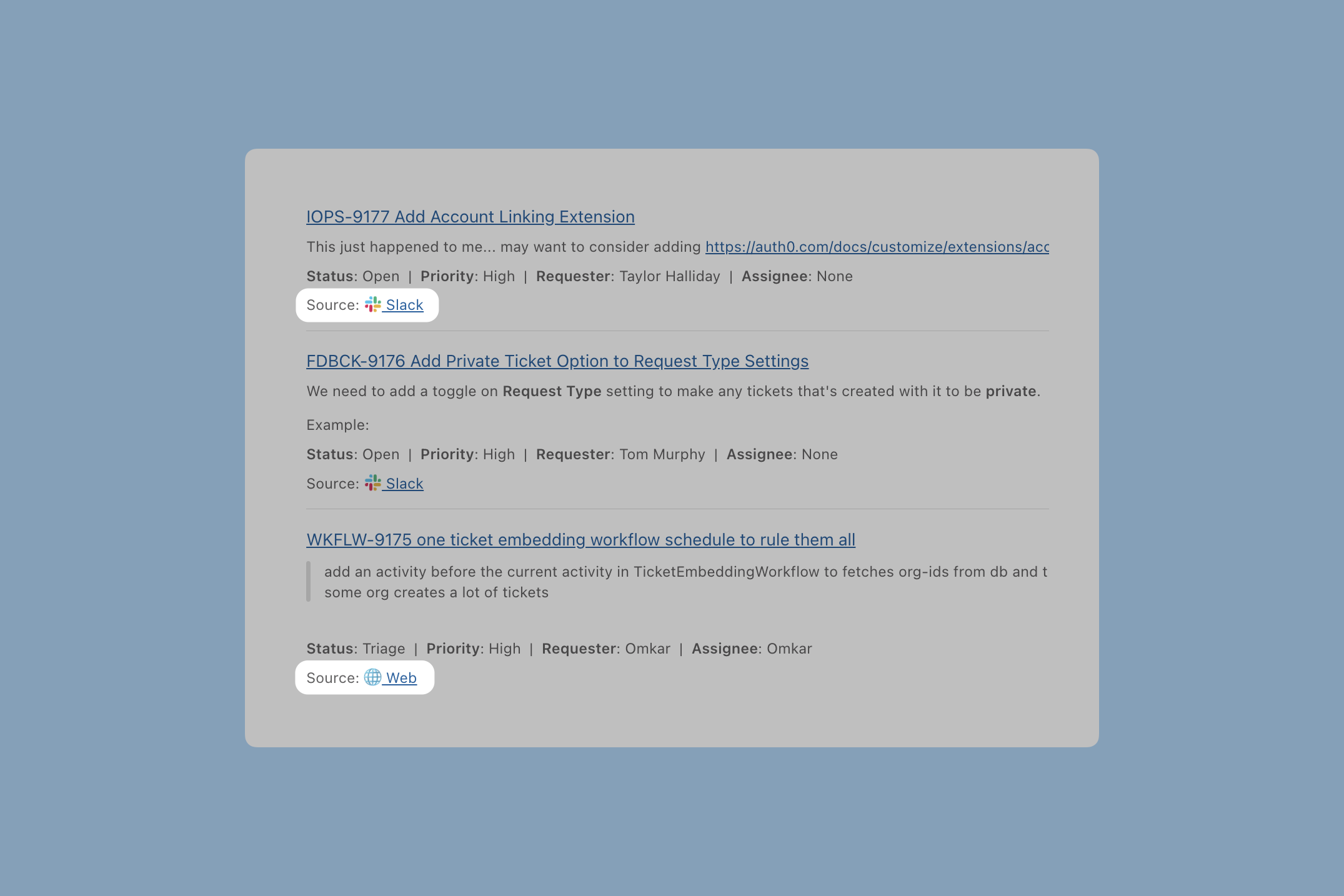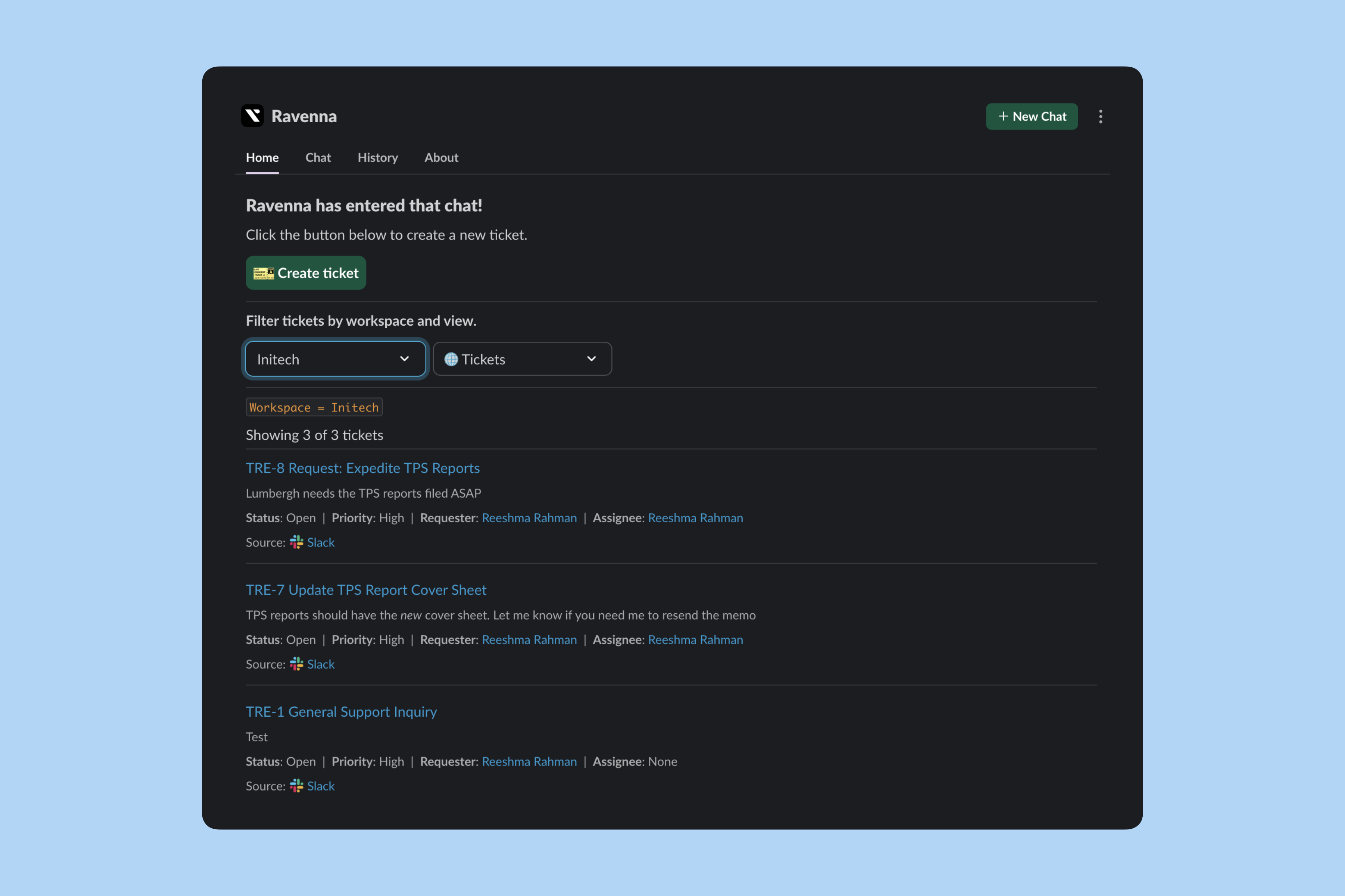
Your experience automatically adjusts when you select different workspaces based on your membership level in each workspace.
Key features
Create tickets
Submit new tickets directly from the Home tab with a simple modal interface
Personalized views
Filter tickets by workspace and view to see what matters most to you
Quick ticket access
Jump directly to original Slack threads to review full conversation history
Auto-sync views
Custom views created in Ravenna automatically appear in Slack
Creating tickets
Anyone can submit a new ticket from the Ravenna Home tab. Click the Create Ticket button to open a modal where you can submit your request.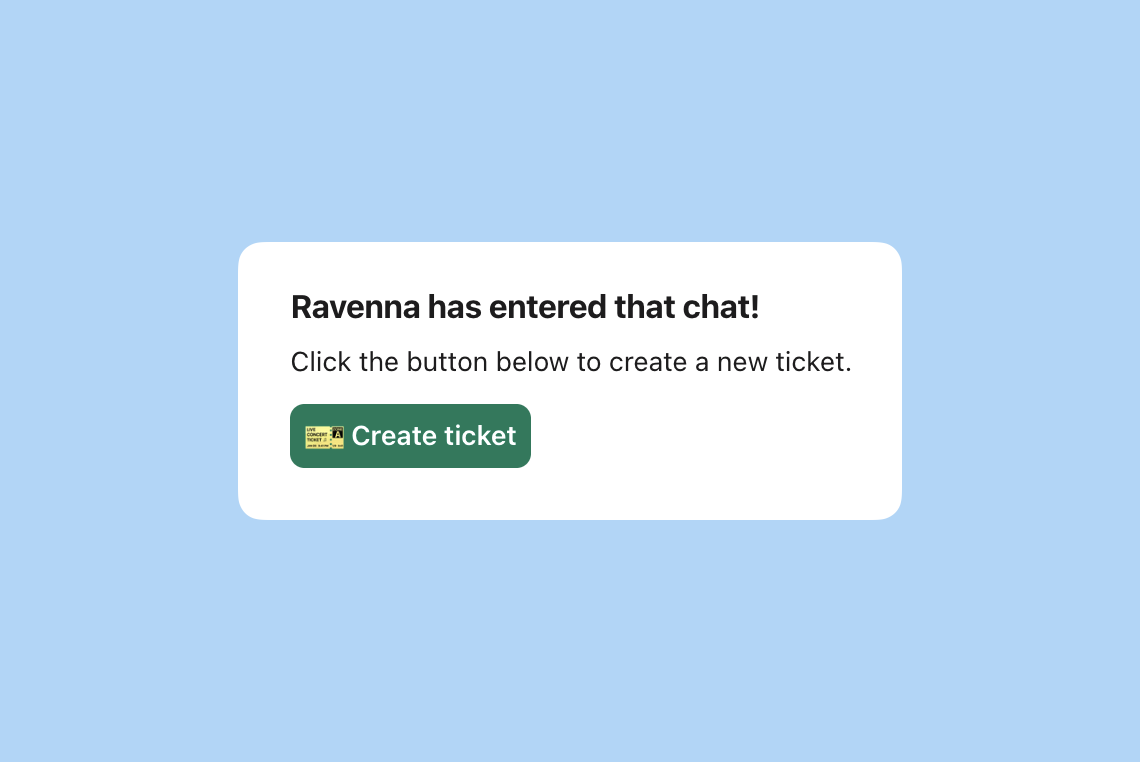
The create ticket modal respects your workspace’s configured request types and custom fields.
Experiences
The App Home experience adapts based on your workspace membership level:Workspace Admin
Full access to workspace views, custom filters, and all queue tickets
Member or Guest
Personal ticket views focused on your own requests and assignments
Workspace Admins
When you’re a workspace admin, you get full access to workspace-level views and filters.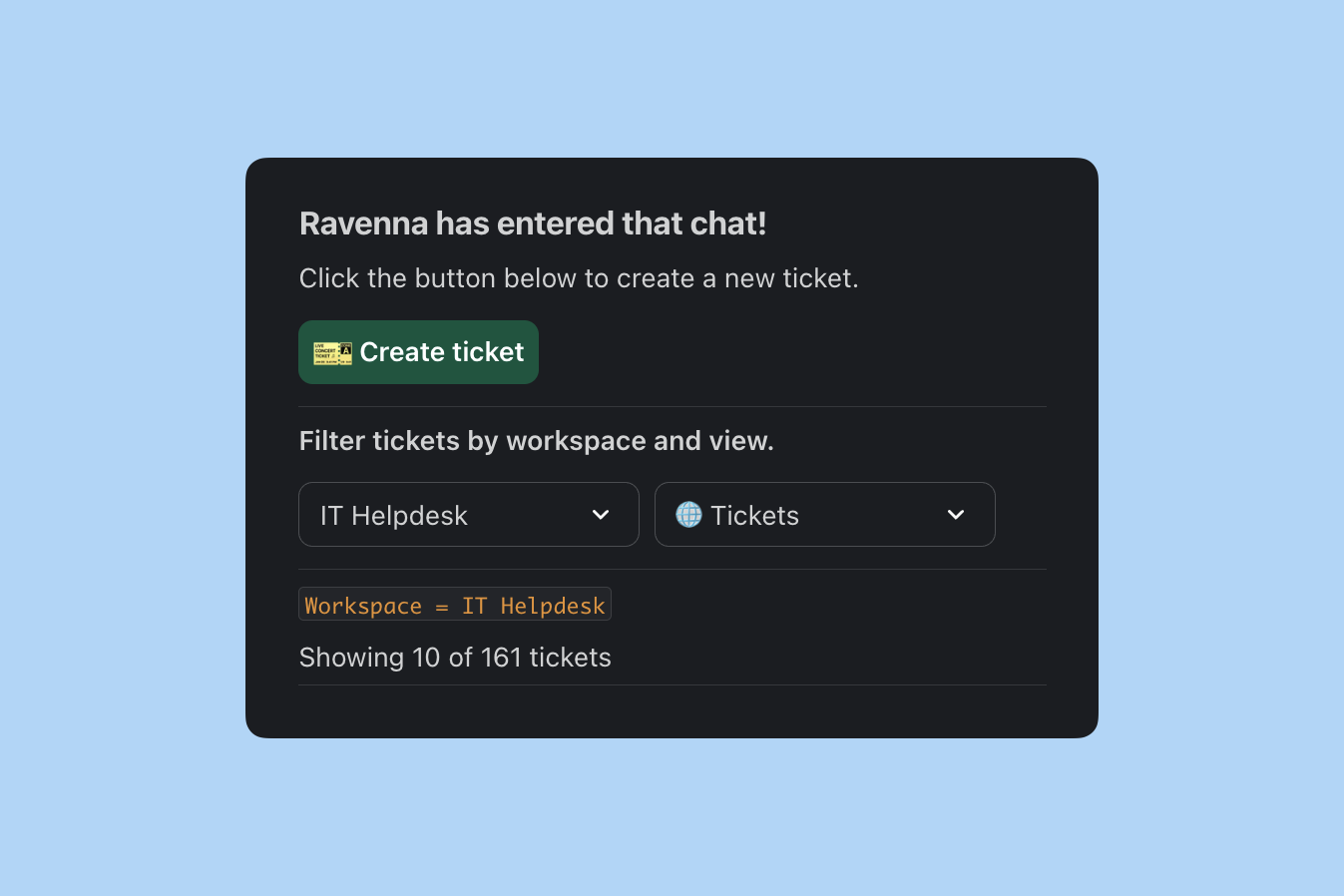
- Workspace: Choose which workspace’s tickets to view
- Custom views: Access all table views configured in Ravenna for that workspace
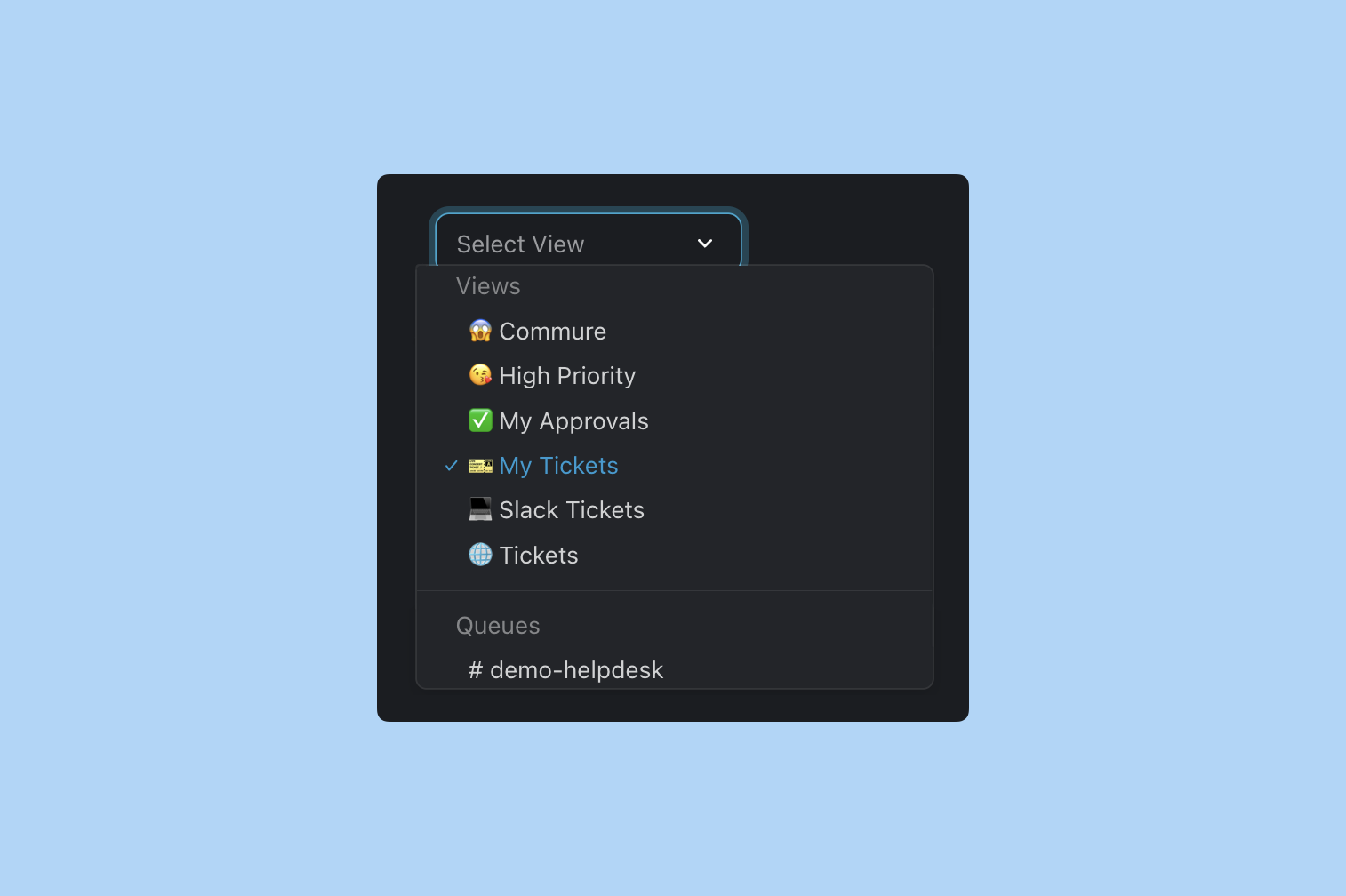
Custom views you create in Ravenna automatically sync and appear in your Slack App Home.
Available views for admins
When you select a workspace where you’re an admin, you can access:Queue views
Queue views
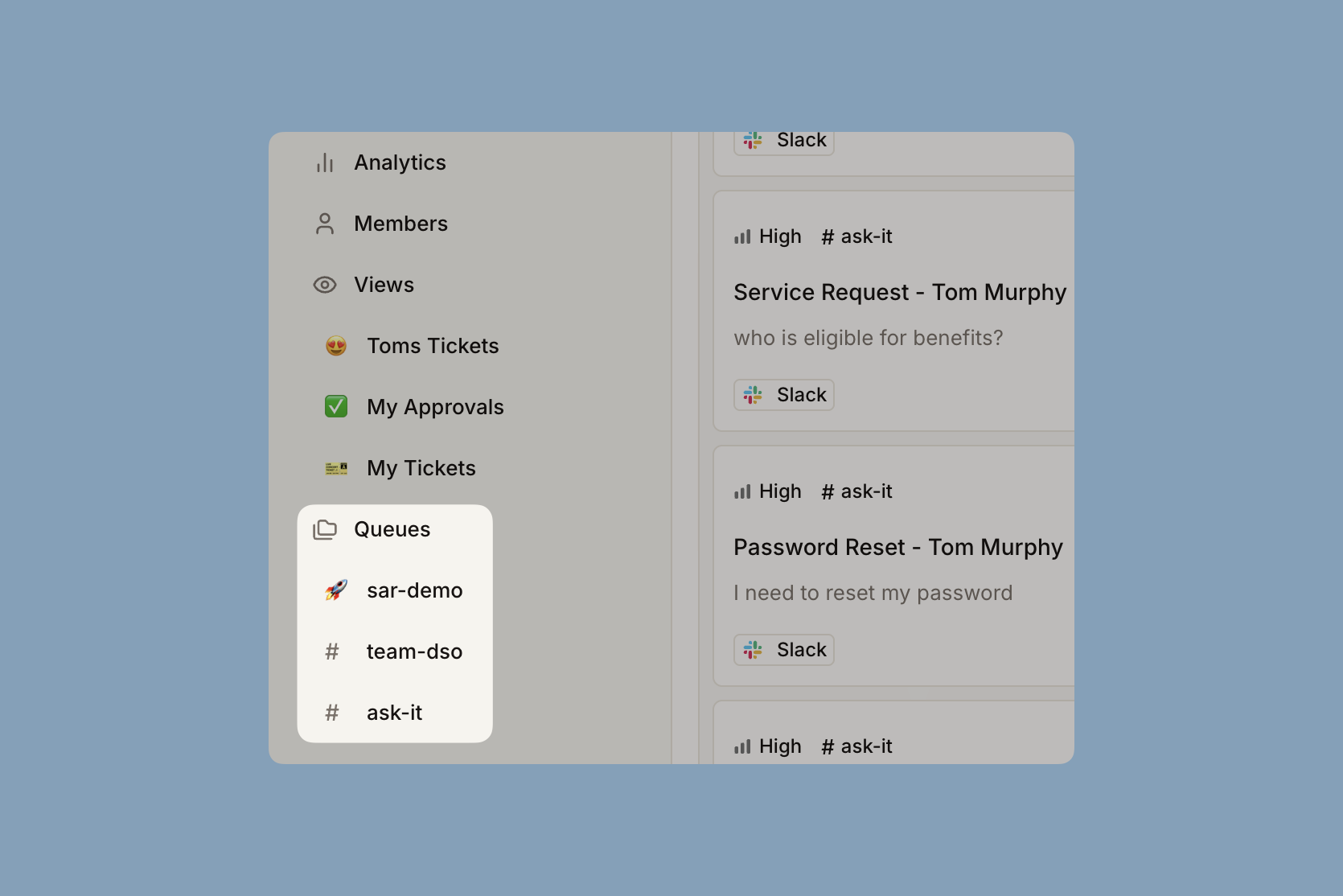
Personal views
Personal views
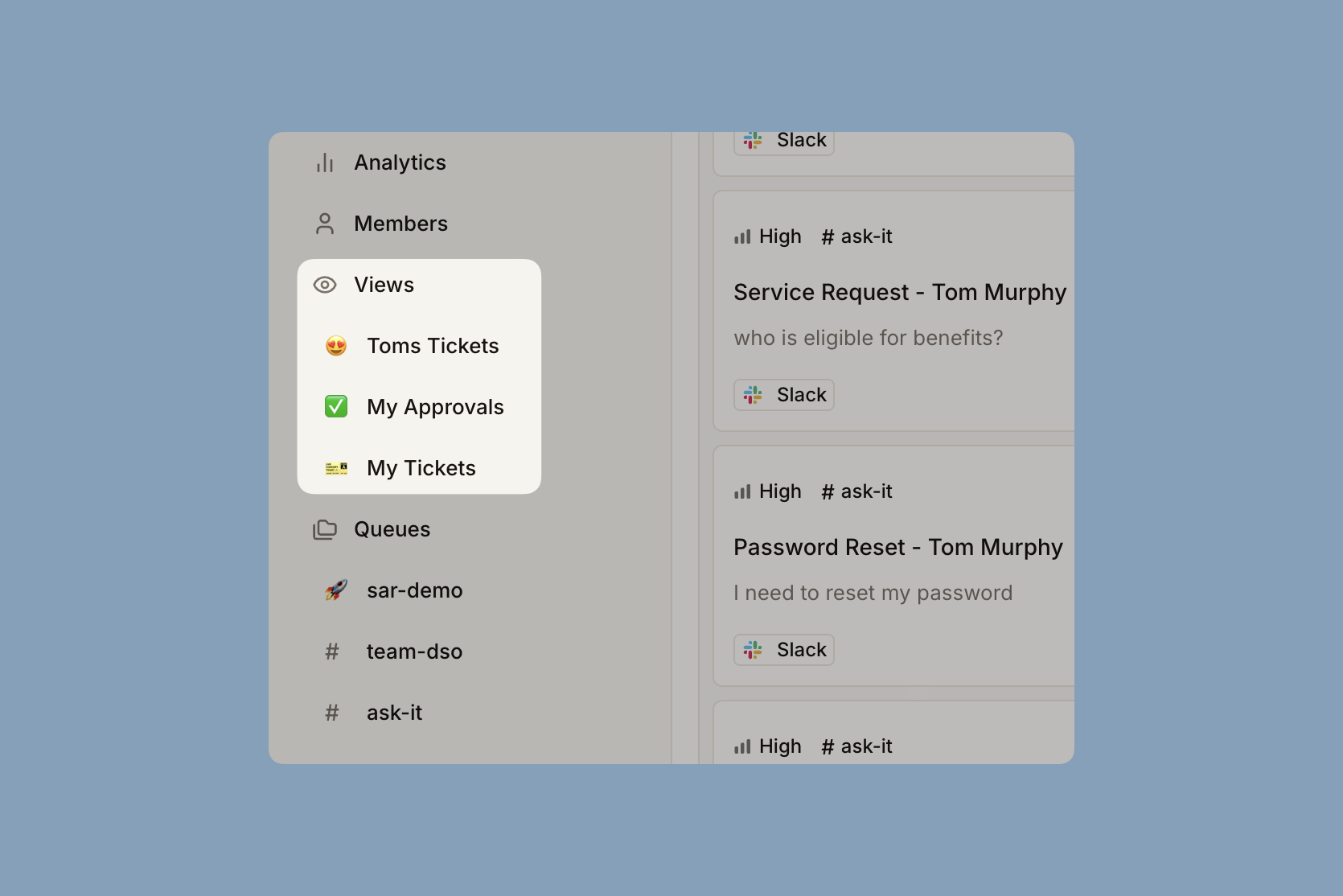
Members & Guests
When you’re a regular member or guest in a workspace, you see a simplified personal view focused on your own tickets.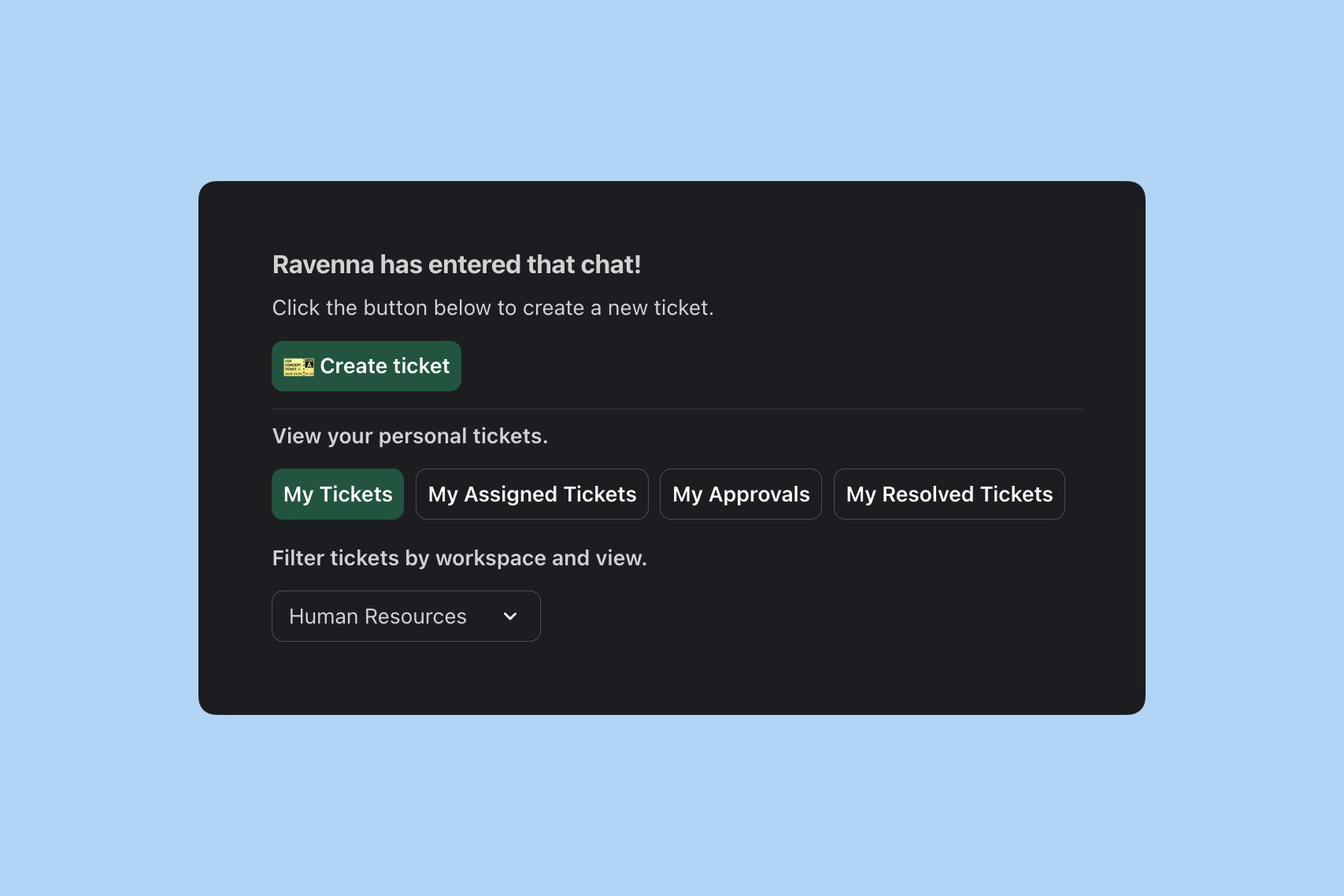
Personal ticket views
Members and guests can access these built-in views:My Tickets
My Tickets
Shows all tickets you’ve created, helping you track your requests.
Assigned to Me
Assigned to Me
Displays tickets currently assigned to you for action.
My Approvals
My Approvals
Lists tickets awaiting your approval, so you can quickly review and take action.
Resolved Tickets
Resolved Tickets
View your completed and resolved tickets.
Members and guests don’t see workspace-level custom views or queue filters. The experience focuses on personal ticket management.
Workspace selection for members
Even as a member or guest, you can still select different workspaces to view your personal tickets within each workspace context.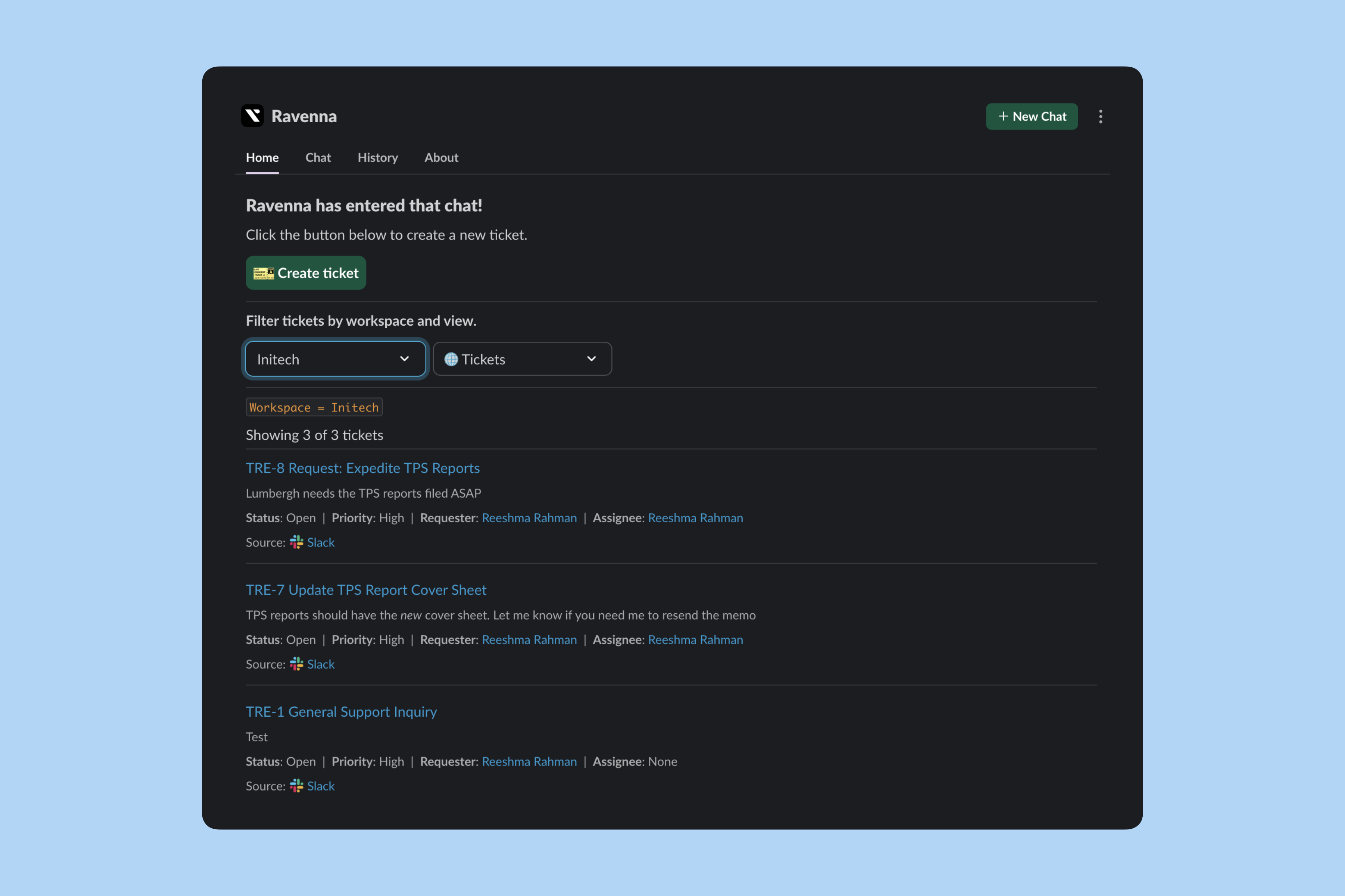
Accessing ticket source
Each ticket in the Home tab includes a direct link to its original source, wether that’s Slack or Web.