Most secure integration method with manual configuration
This integration method requires manual setup and cannot be configured through the Okta Integration Network marketplace.
Prerequisites
Before you begin, ensure you have:- Okta Super Admin or Application Administrator access
- Your Okta organization domain
- Permissions to create Application Integrations
- Ability to grant admin roles to service accounts
Setup guide
Create Okta API Service Integration manually
1
Create App Integration
Login to Okta and navigate to Applications, then select Create App Integration
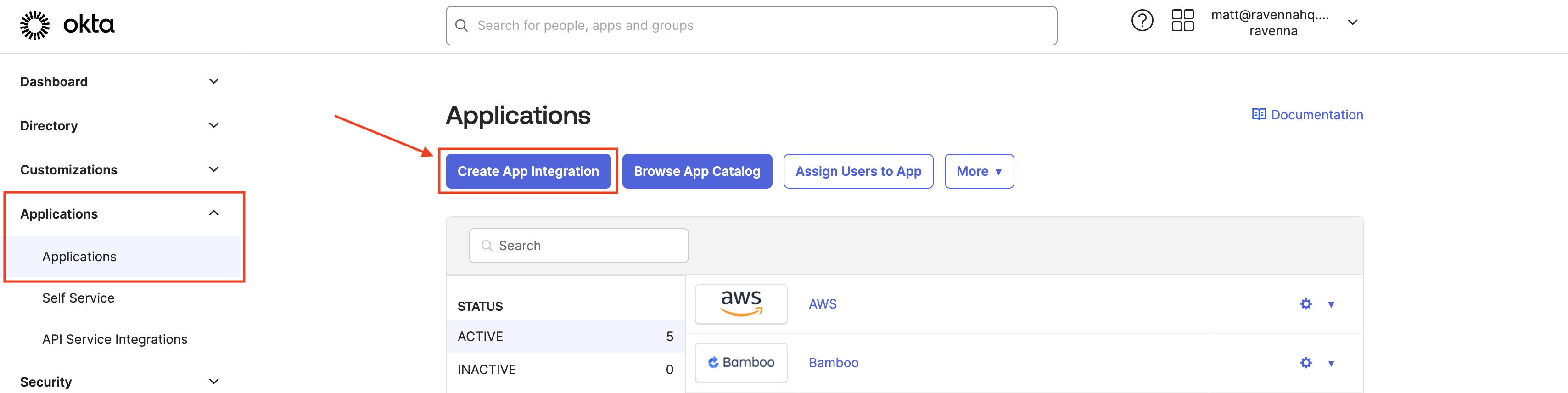
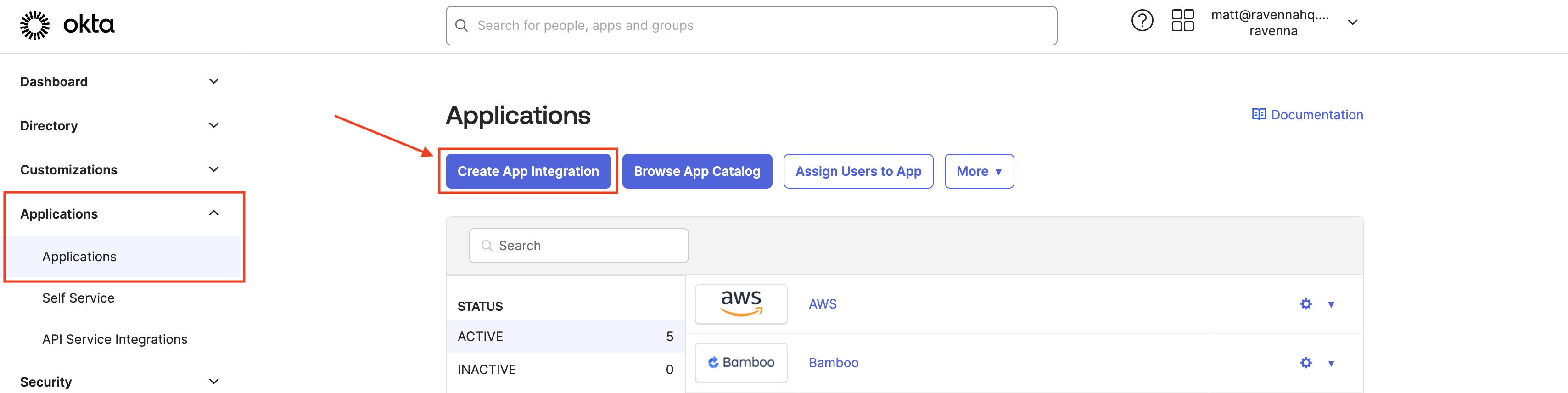
2
Select Integration Type
Choose API Services as the integration type
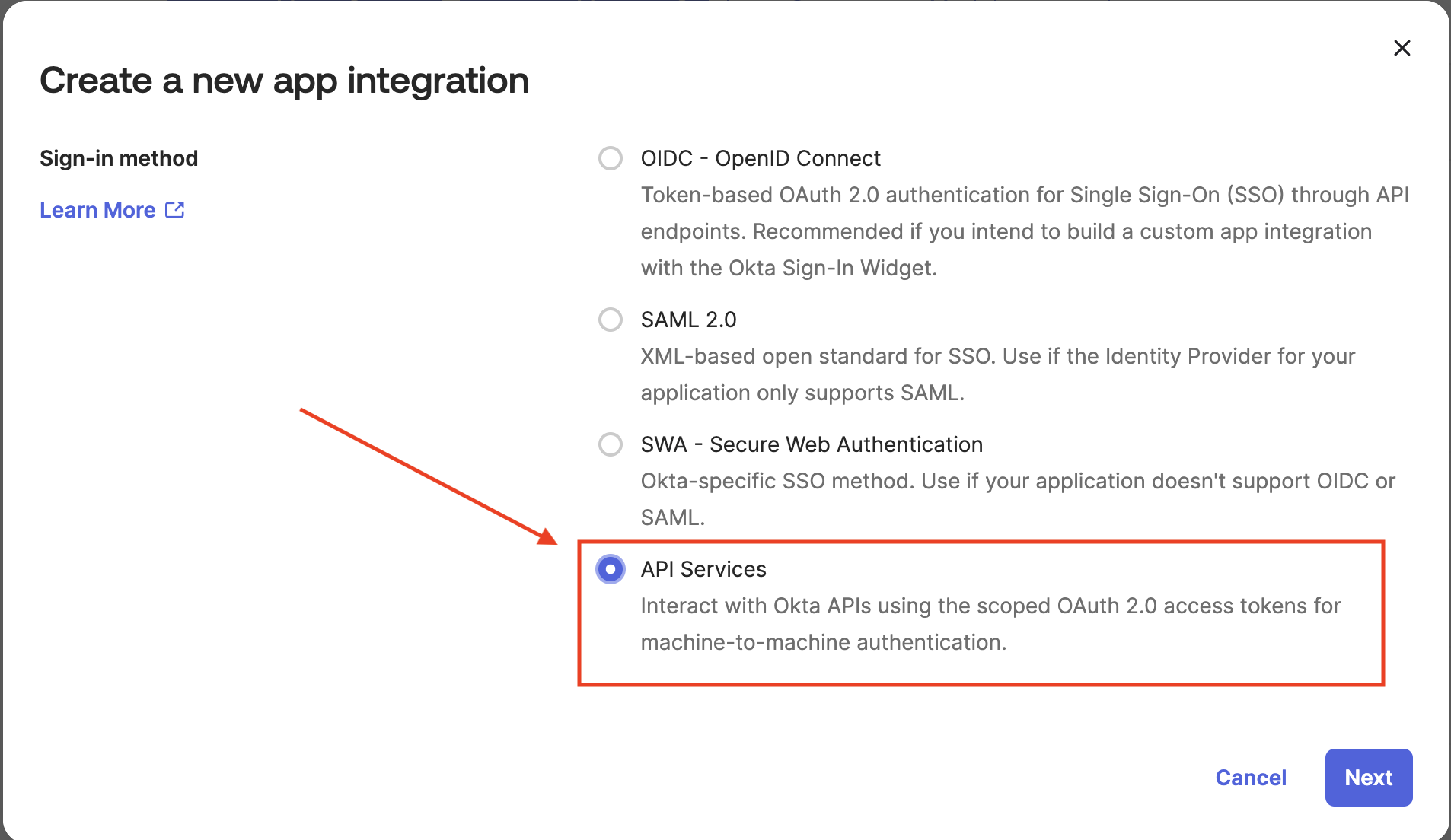
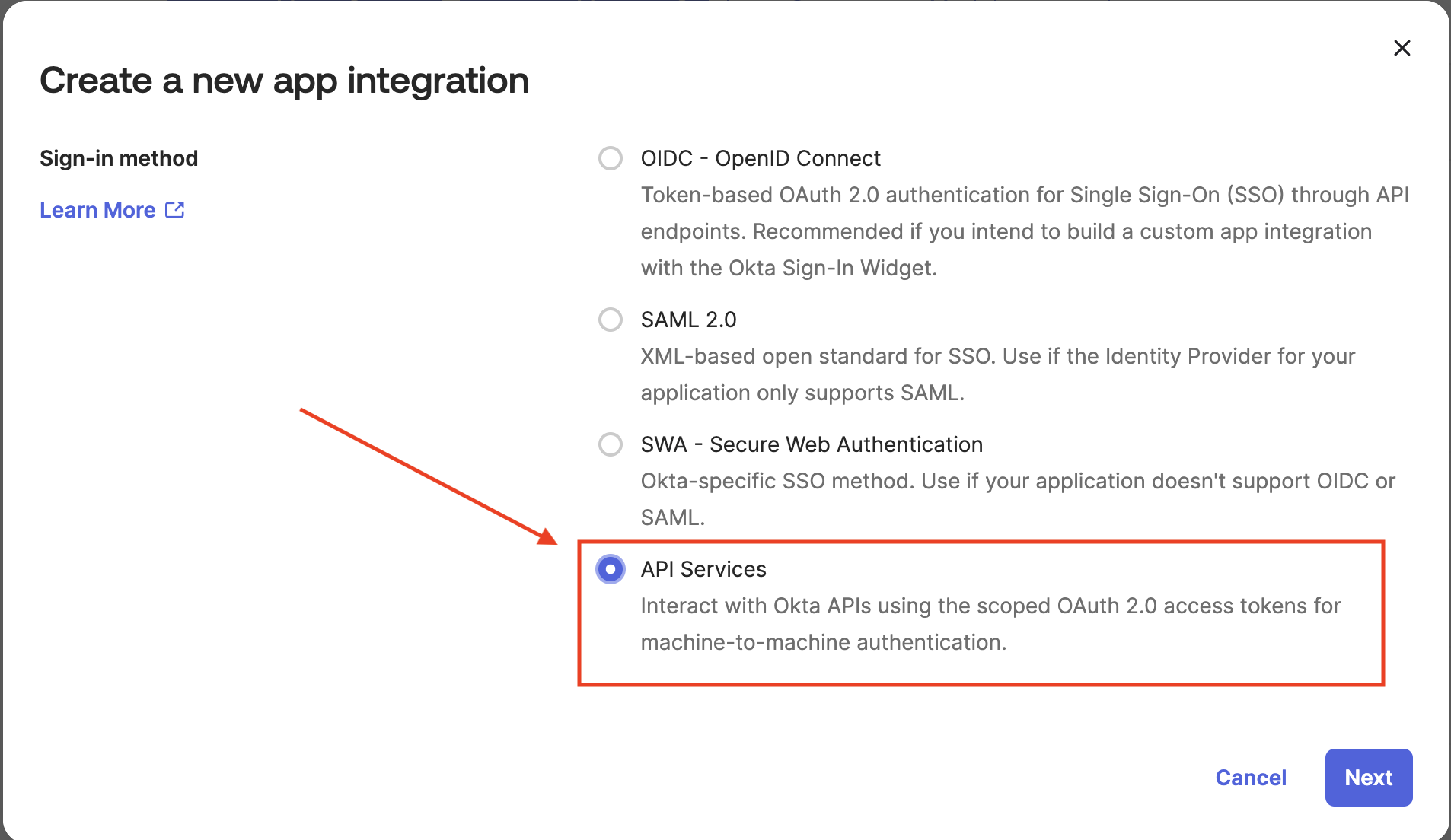
3
Name the App Integration
Provide a name for your integration (e.g., “Access Management Integration”) and click Save
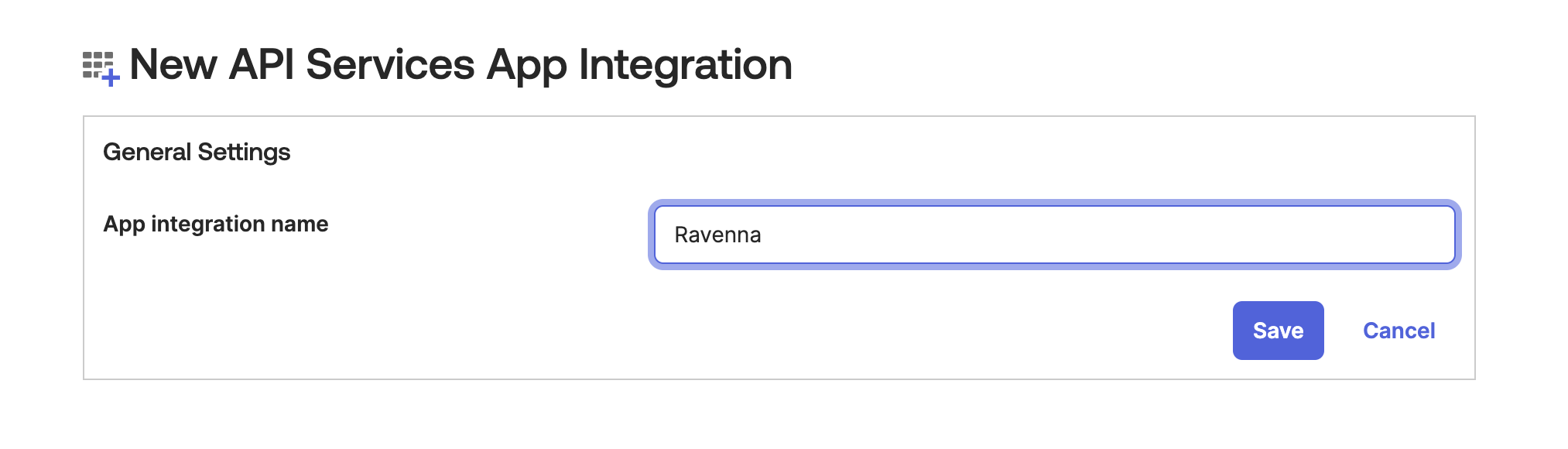
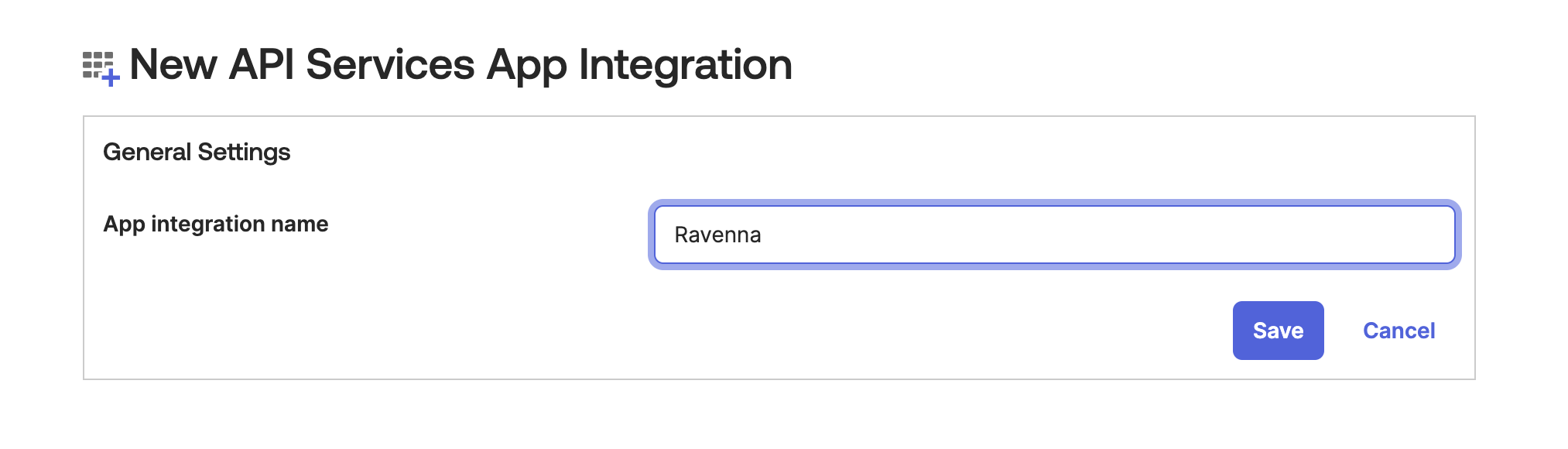
4
Configure Private Key Authentication
Configure the authentication method:
- Select Private Key/Public Key as the Client Authentication Method
- Click Add Key to generate a key pair
- Copy the Client ID for later use
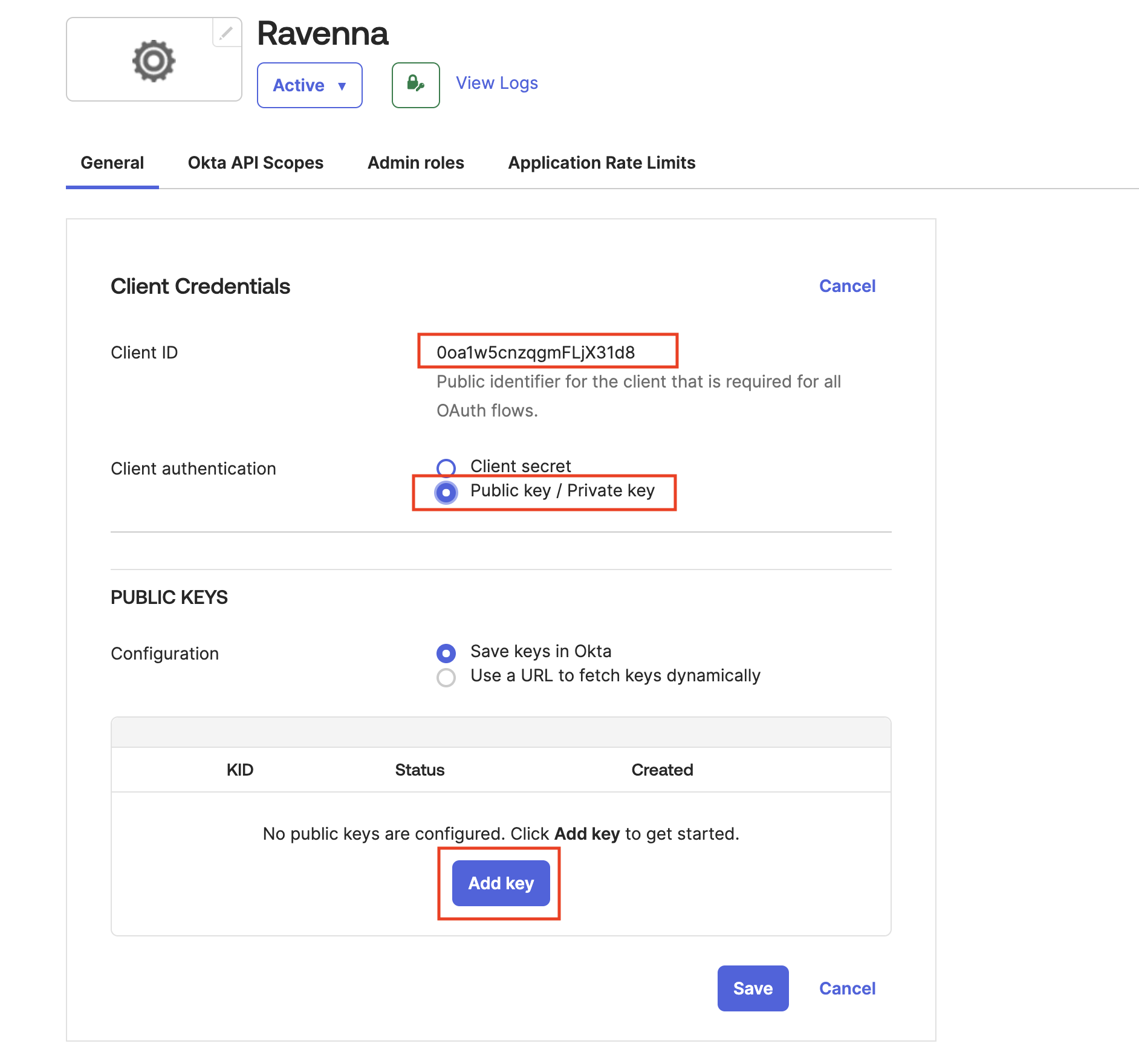
5
Generate PEM Key Pair
Generate a new PEM key pair for the integration
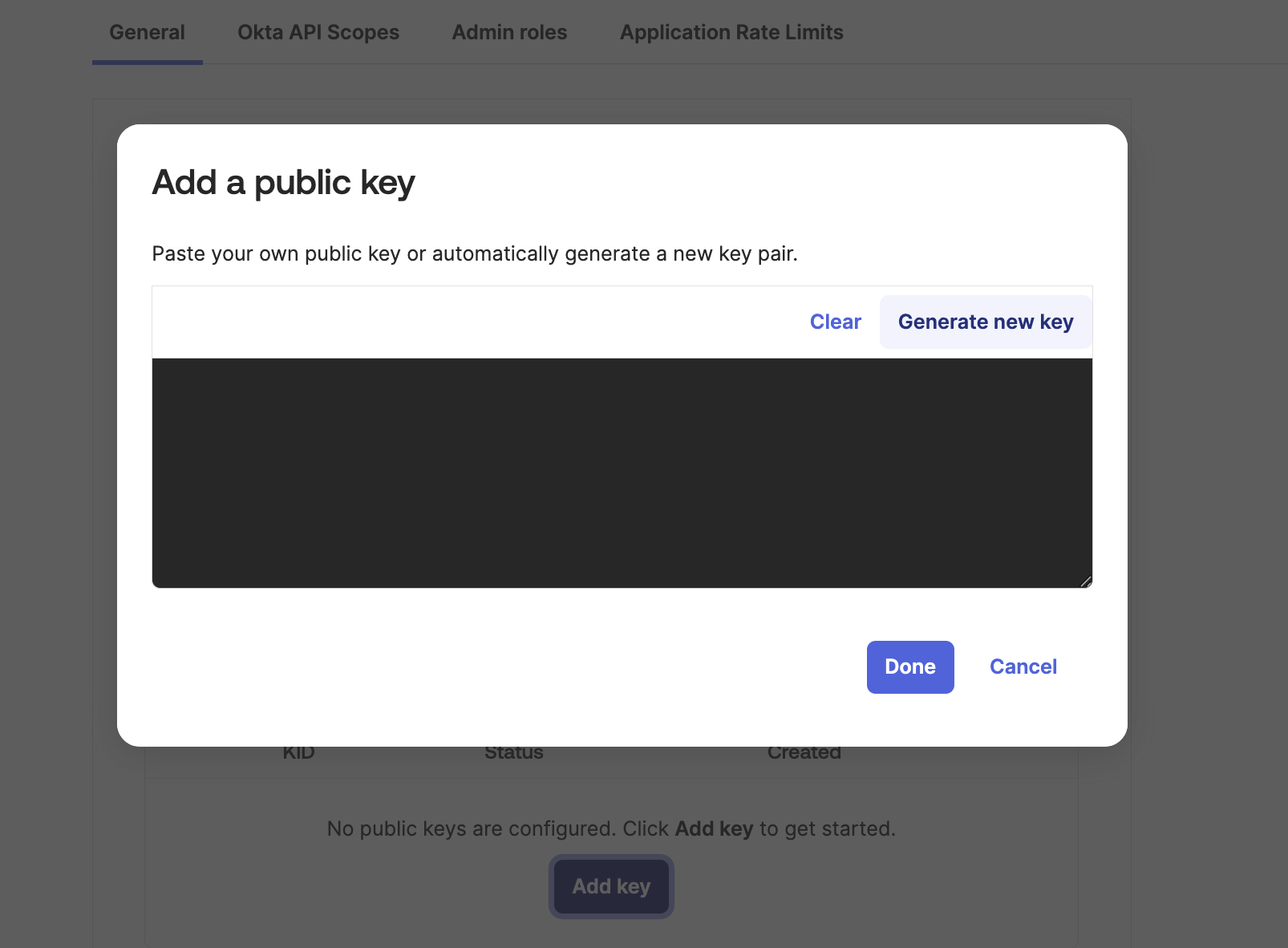
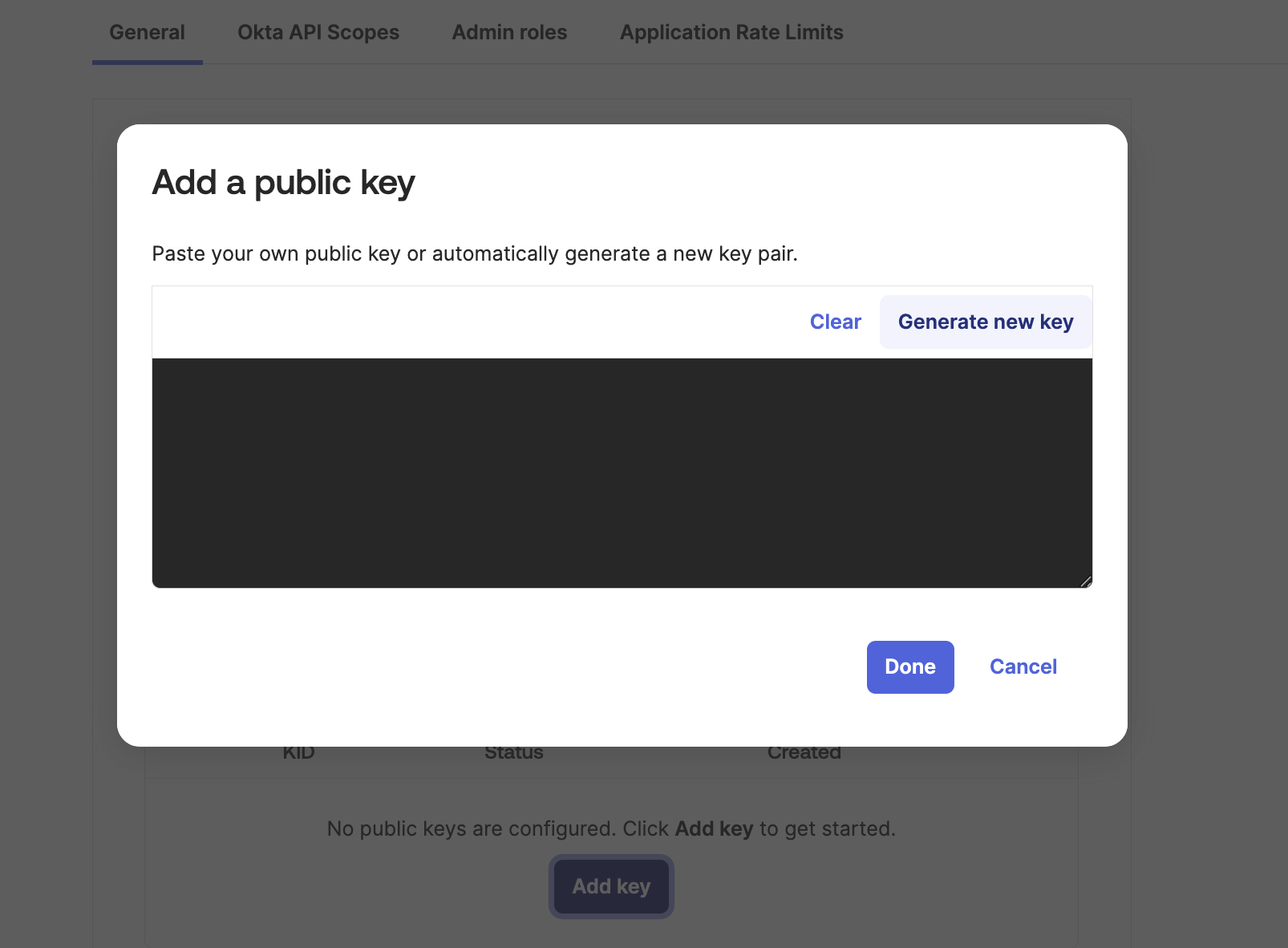
6
Save Private Key and KID
Copy and securely store both:
- The Private PEM Key
- The KID (Key Identifier)
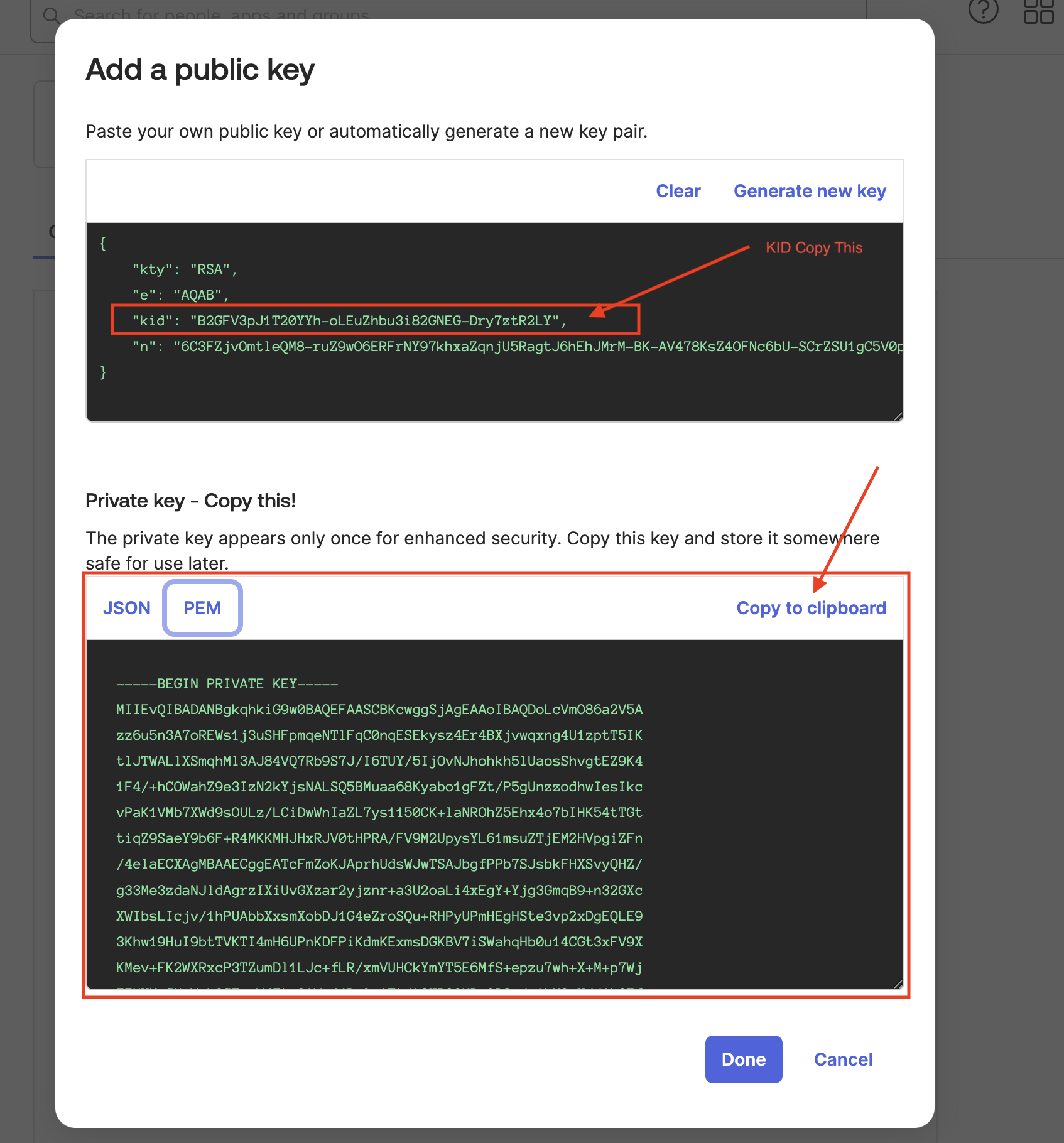
7
Disable DPoP Requirement
Uncheck the Require DPoP option to ensure compatibility
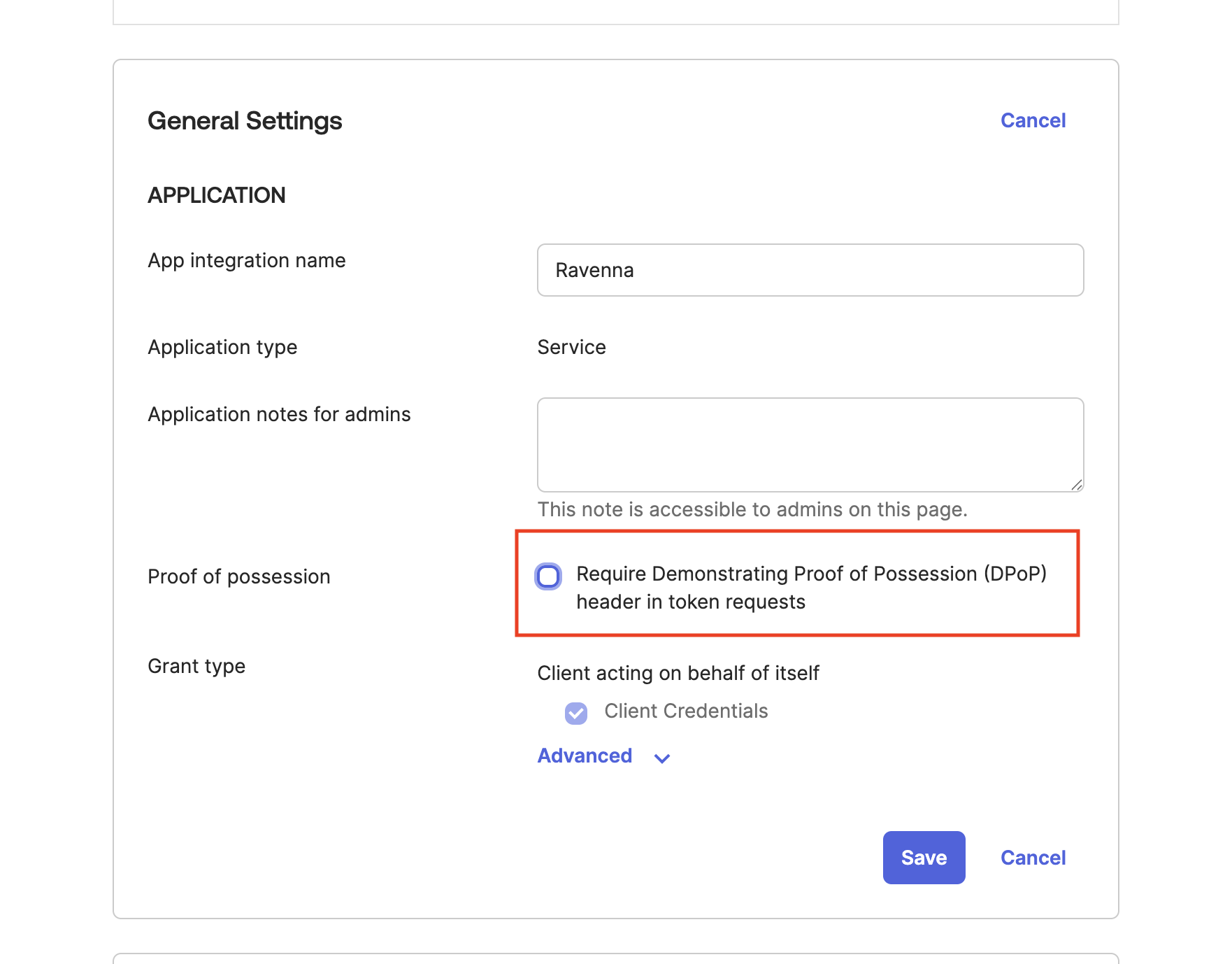
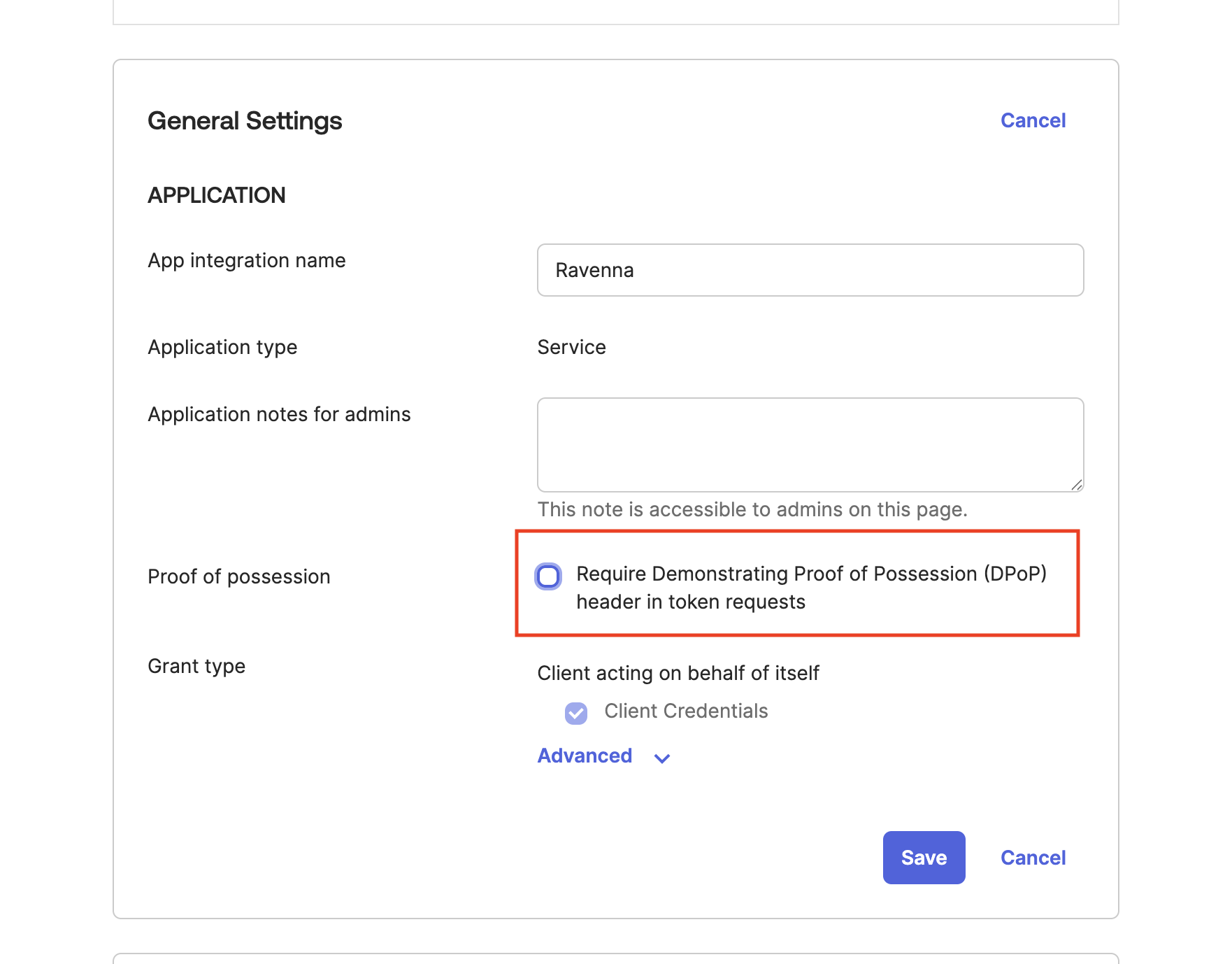
8
Grant Required Scopes
Add the following Okta API scopes to the integration:
okta.users.readokta.users.manageokta.groups.readokta.groups.manageokta.apps.readokta.apps.manage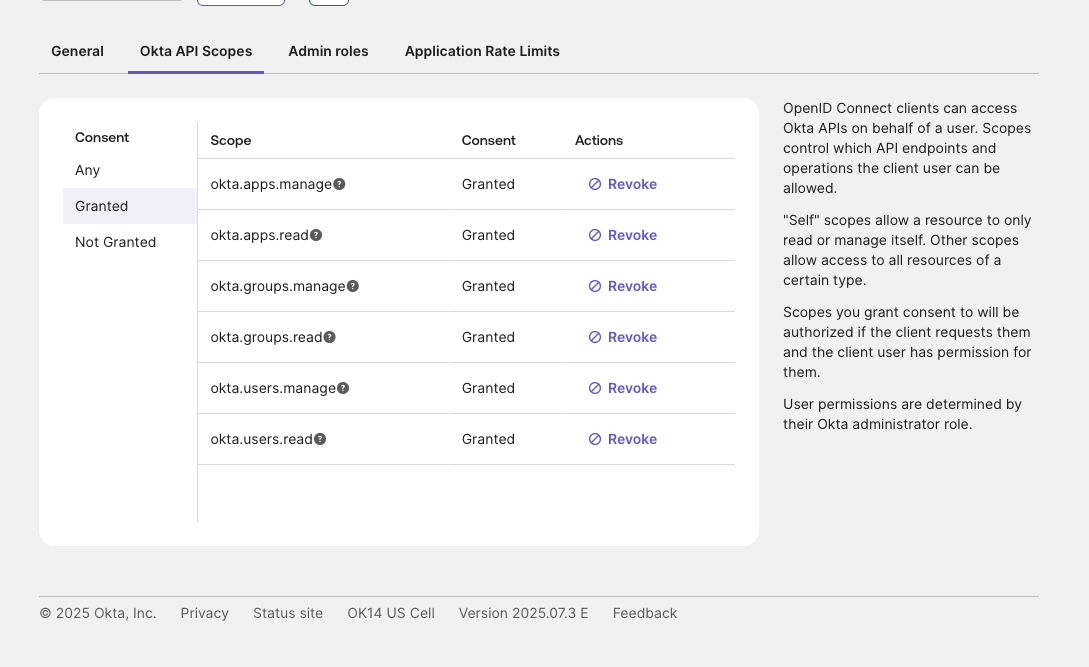
9
Assign Admin Roles
Grant the following admin roles to the integration:
Application AdministratorGroup Administrator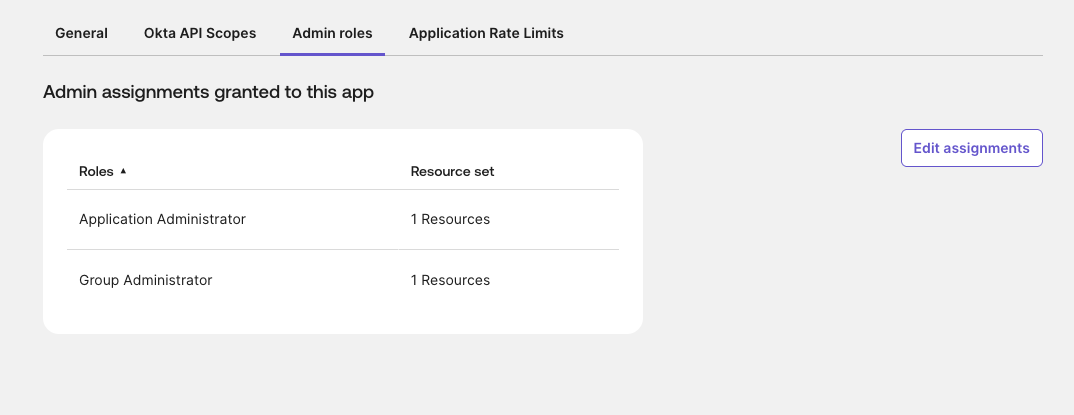
Add integration
1
Navigate to integrations
Go to Settings > Integrations


2
Select Okta Integration
Choose Okta from the available integrations
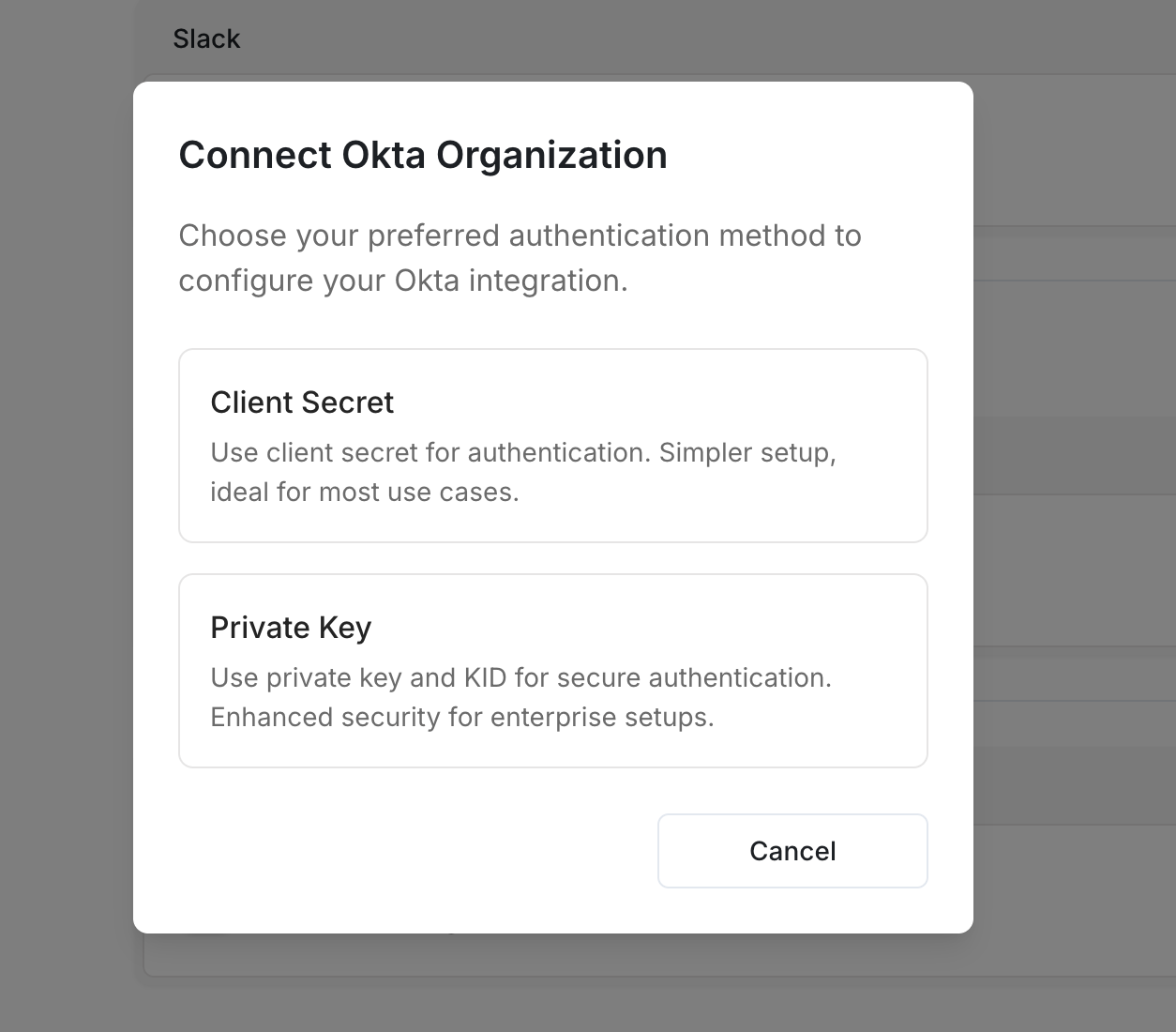
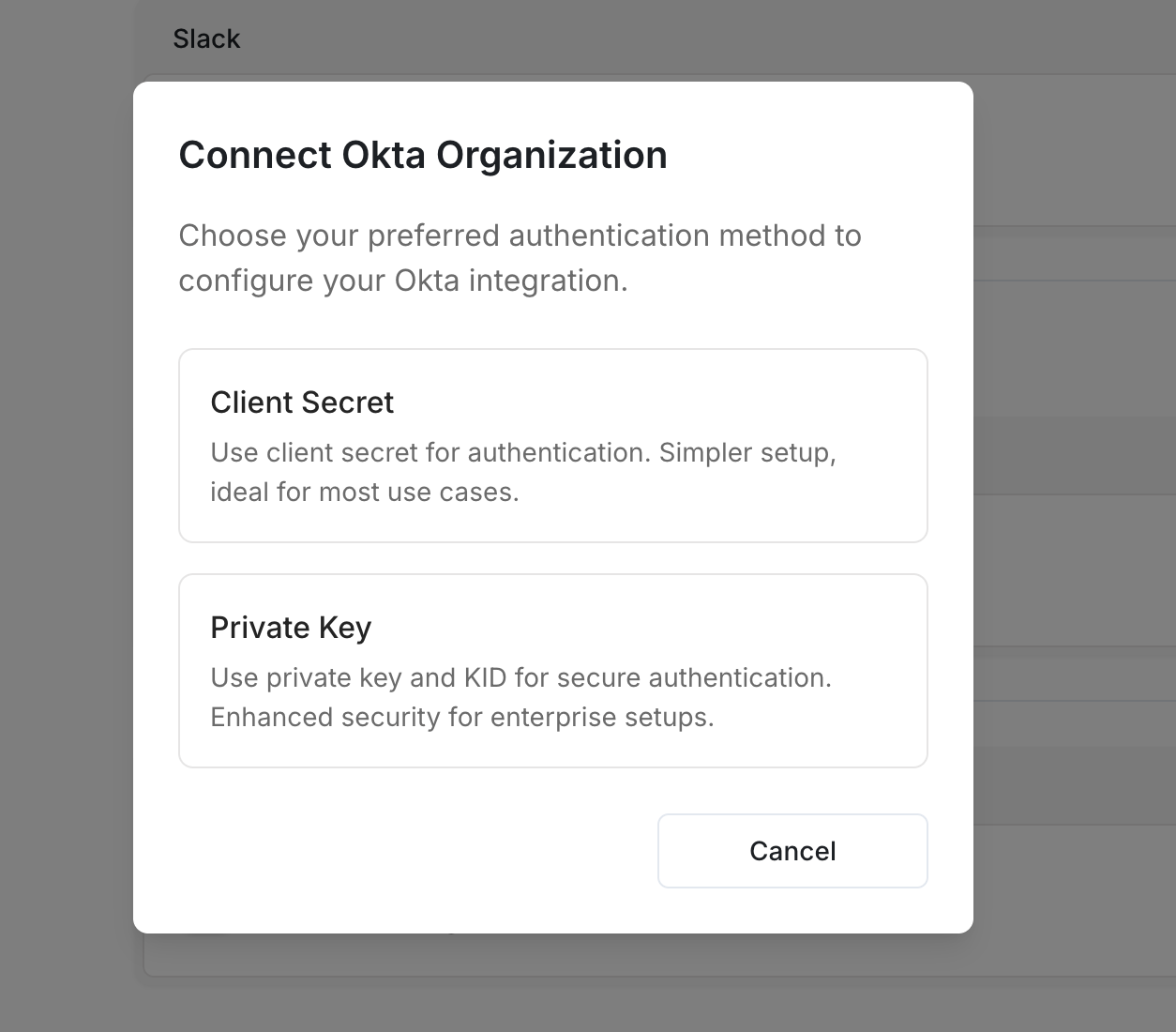
3
Choose Private Key Method
Select Private Key as your authentication method
4
Enter Integration Details
Provide the following information from your Okta setup:
- Okta Domain: Your Okta domain (e.g.,
https://your-org.okta.com) - Client ID: The Client ID from your Okta integration
- Private Key PEM: The Private Key PEM you saved earlier
- KID: The Key Identifier (KID) you saved earlier
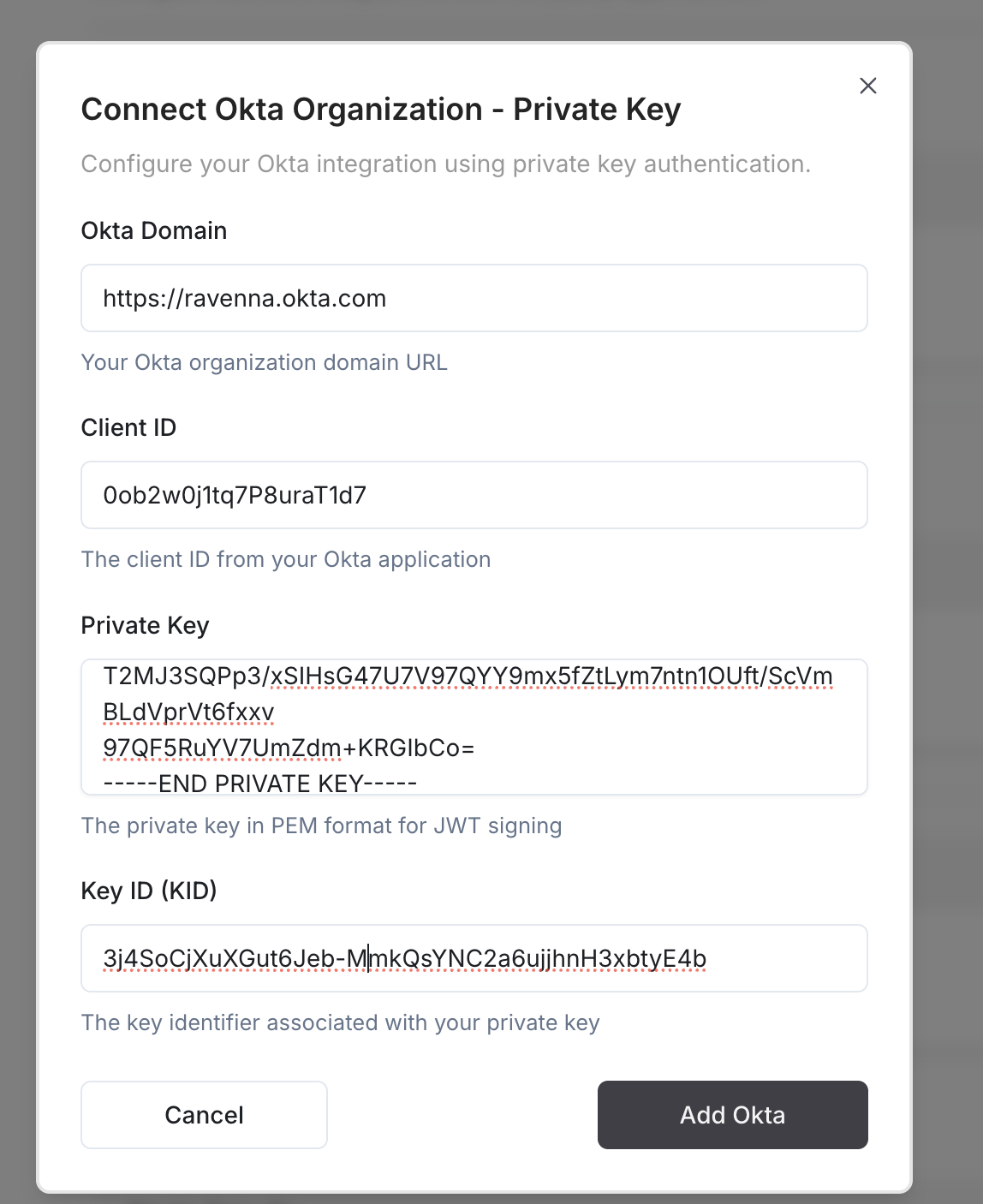
5
Complete Setup
Click Add Okta to complete the integration setup
Troubleshooting
Invalid credentials error
Invalid credentials error
Cause: Private key or KID is incorrectSolution:
- Verify the Private Key PEM is copied correctly (including BEGIN/END markers)
- Ensure the KID matches the key in Okta
- Check that the key hasn’t been deleted in Okta
- Try generating a new key pair if needed
Insufficient permissions error
Insufficient permissions error
Cause: Missing required API scopes or admin rolesSolution:
- Verify all required scopes are granted in Okta
- Check that Application Administrator role is assigned
- Ensure Group Administrator role is assigned
- Review the integration’s admin role assignments
DPoP requirement error
DPoP requirement error
Cause: DPoP (Demonstrating Proof-of-Possession) is enabledSolution:
- Disable Require DPoP in the Okta integration settings
- Save the changes and retry the connection
Key validation failed
Key validation failed
Cause: Private key format is incorrectSolution:
- Ensure the key is in PEM format
- Verify the key includes the full BEGIN/END markers
- Check for any line breaks or formatting issues
- Generate a new key pair if the format is corrupted
Features
Once connected, you can use Okta actions in workflows:Okta Actions
Manage user group memberships, assign applications, and check group membership for access management

