Easy setup through Okta OIN API Integration Service marketplace
Prerequisites
Before you begin, ensure you have:- Okta Super Admin or Application Administrator access
- Your Okta organization domain
- Permissions to create API Service Integrations
Setup guide
Install integration from Okta API Integration Store
1
Access Okta API Service Catalog
Login to your Okta Admin Console and navigate to the API Service Catalog
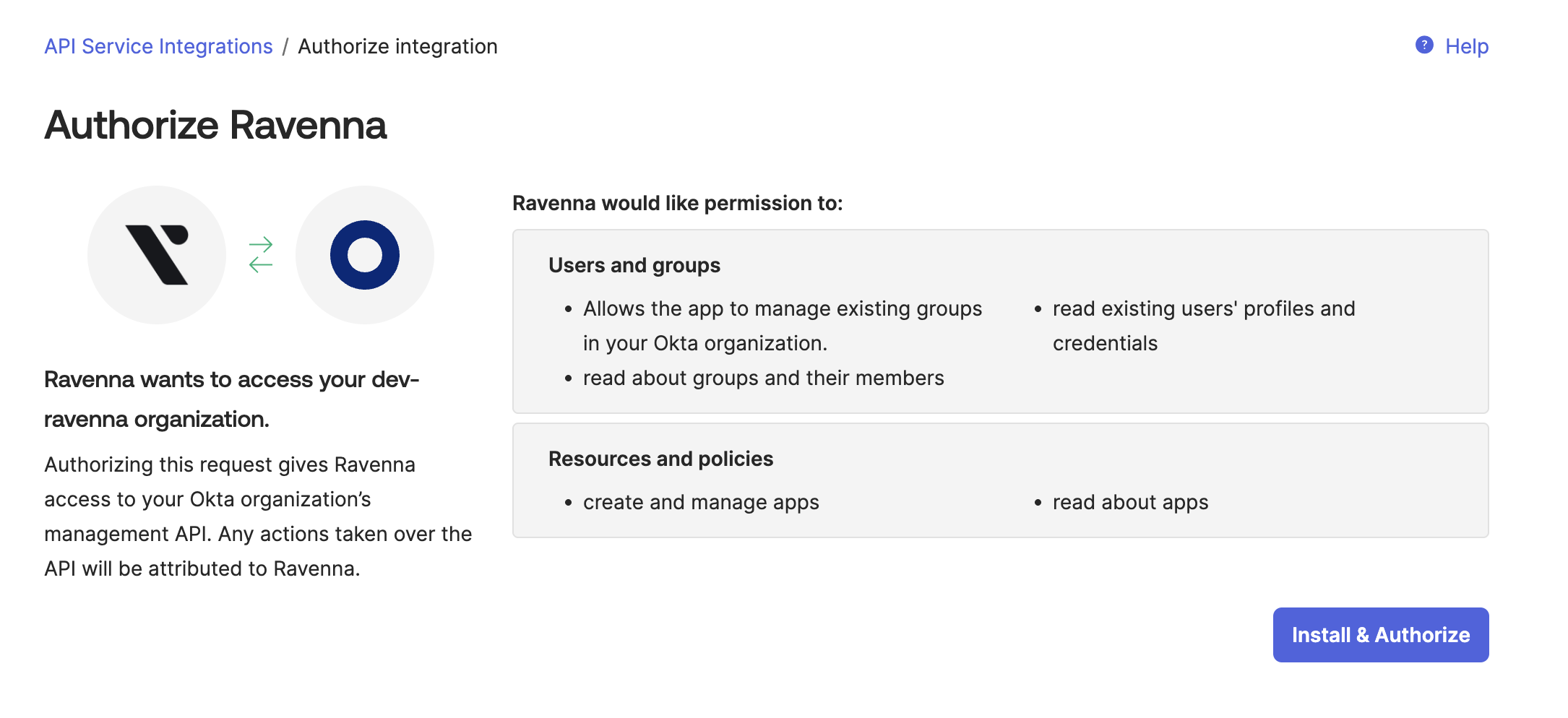
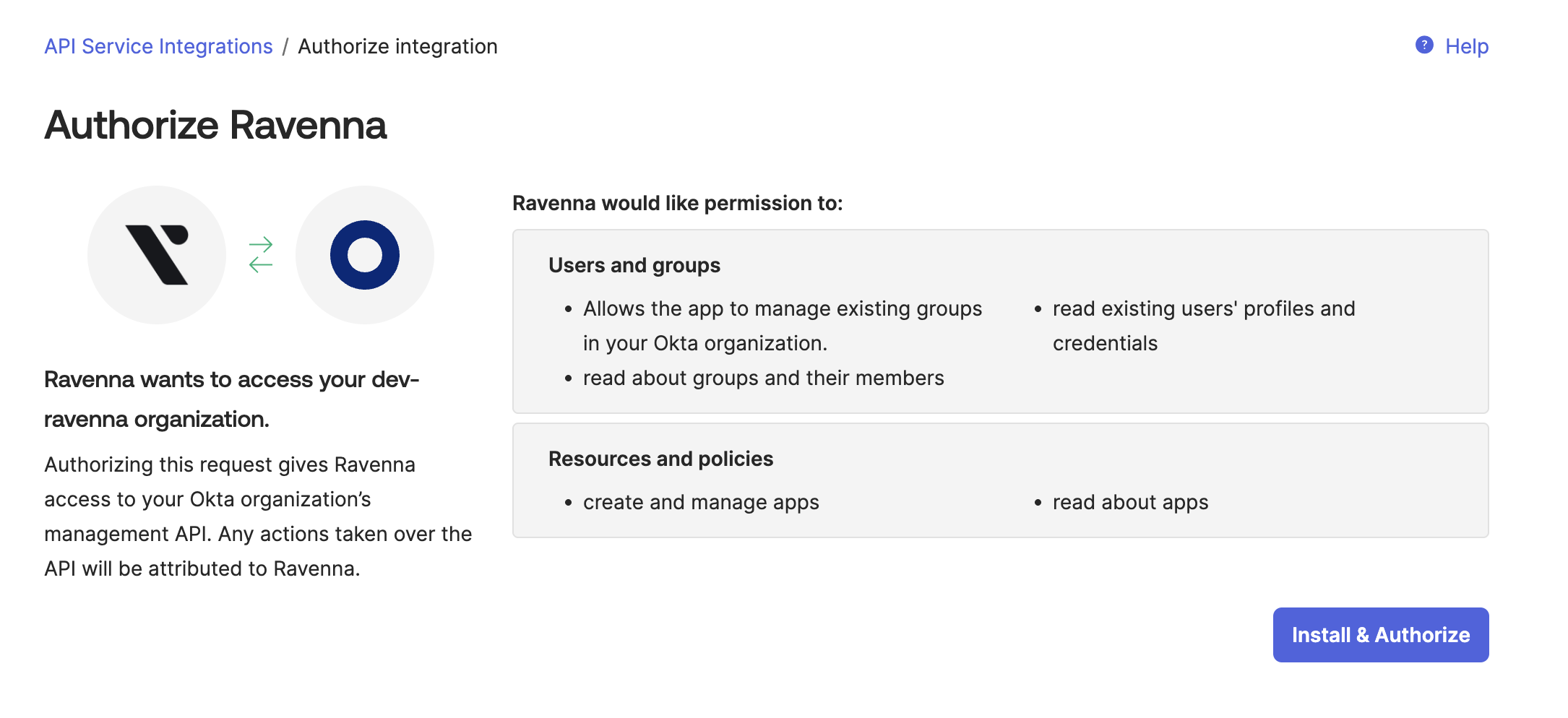
2
Find integration
Search for “Ravenna” in the API Service Catalog and select it
3
Configure Domain and Client ID
Configure your Okta domain and note the Client ID that will be generated
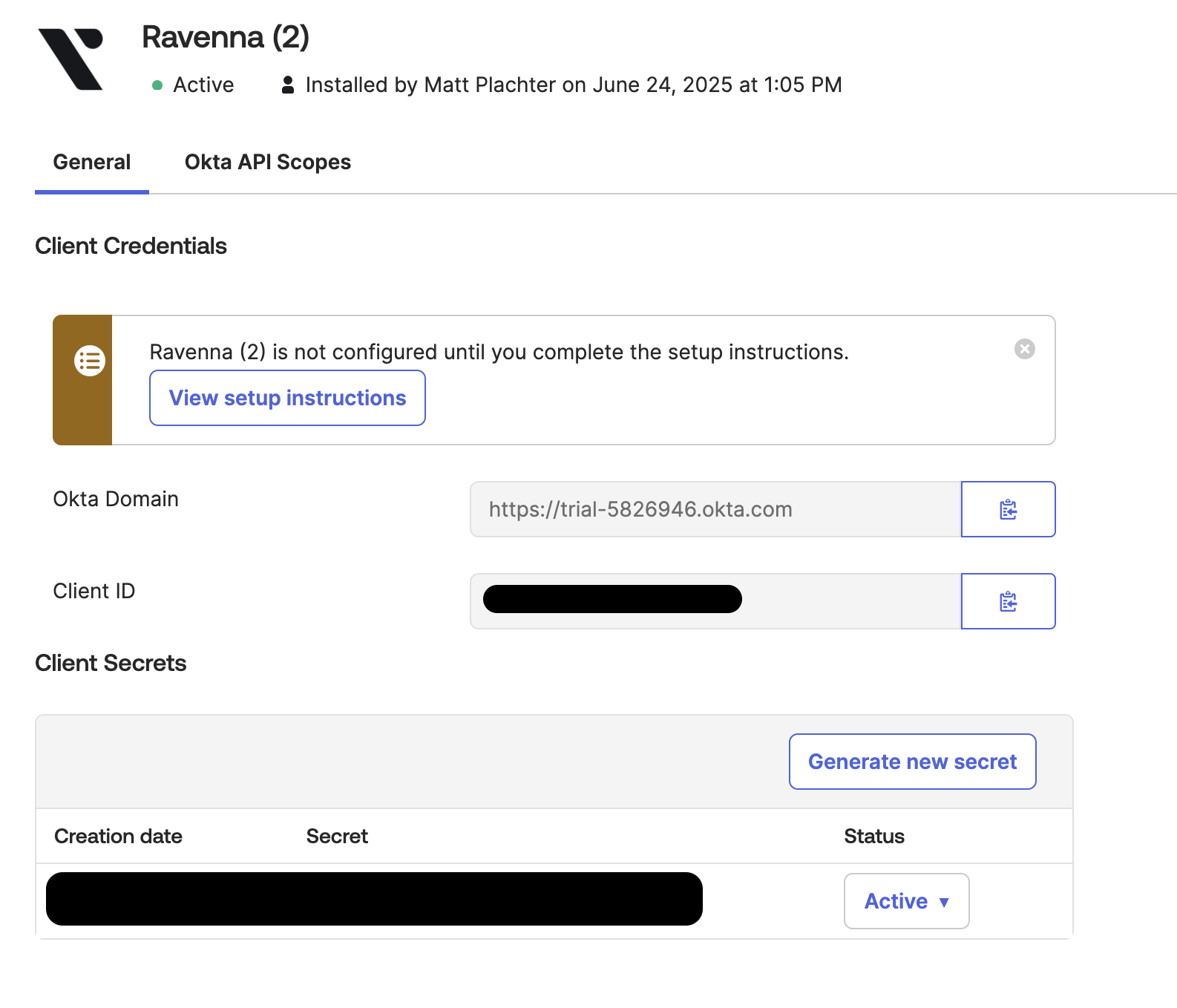
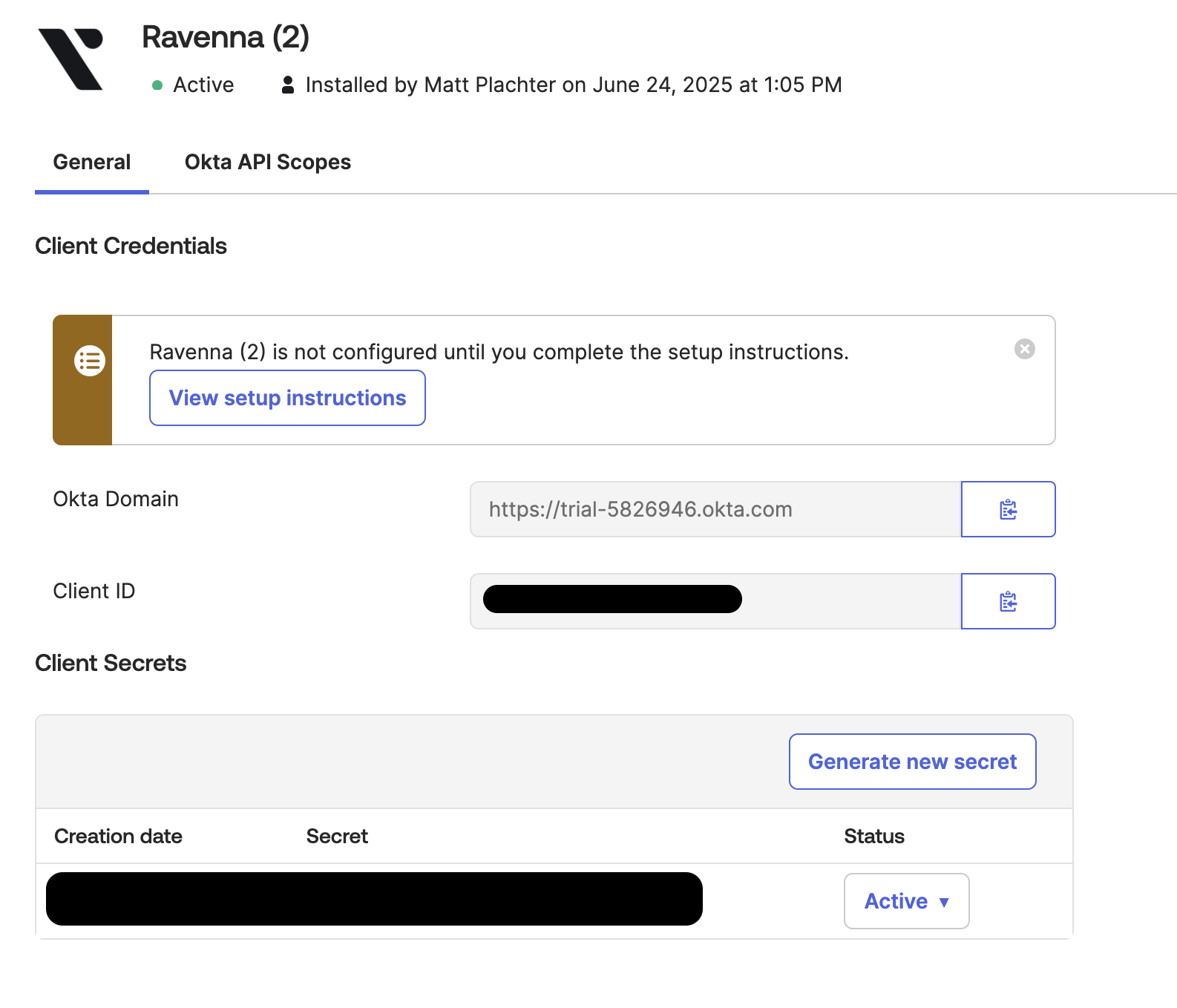
4
Get Client Secret
Copy the Client Secret that is generated for your integration
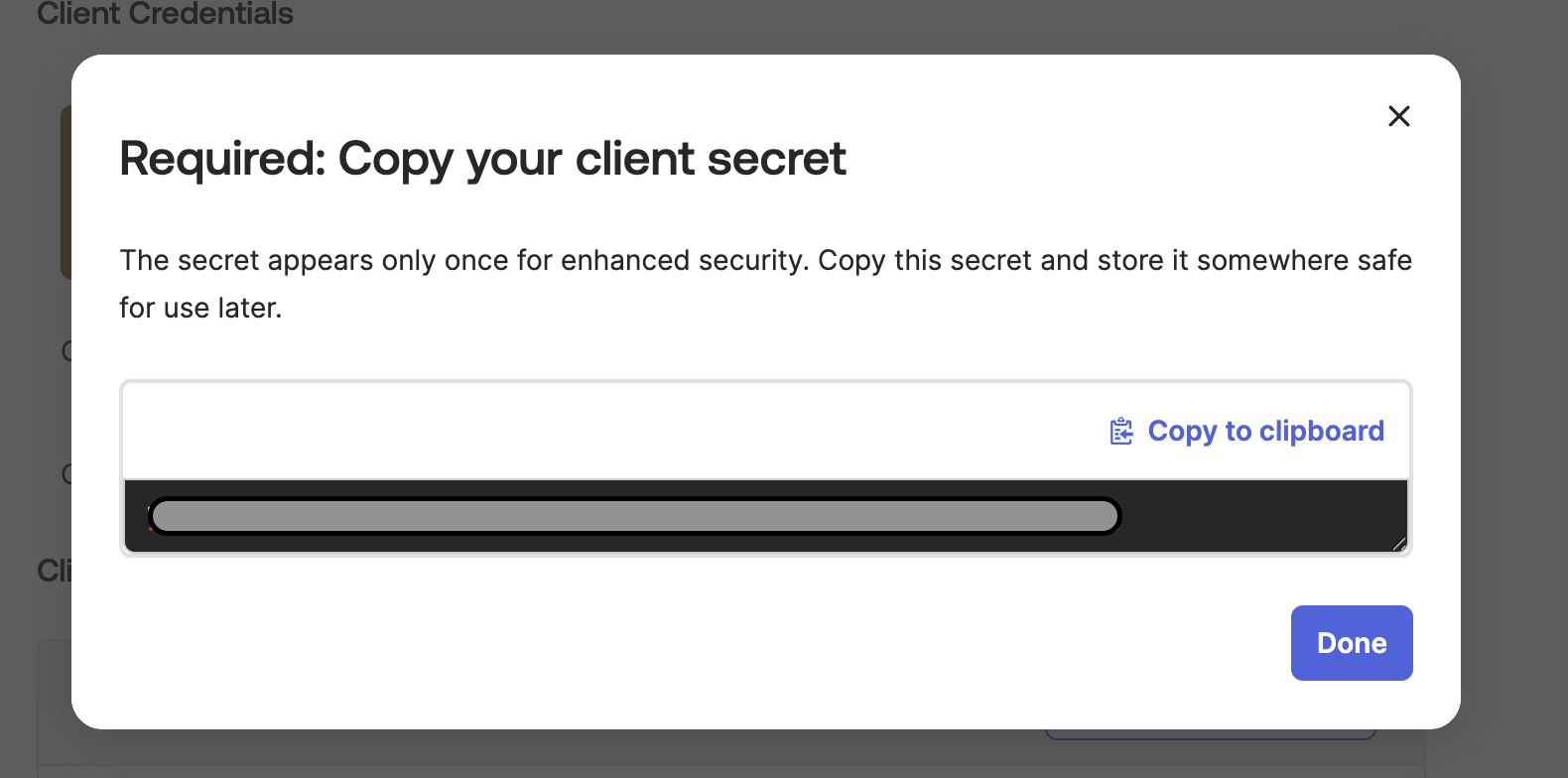
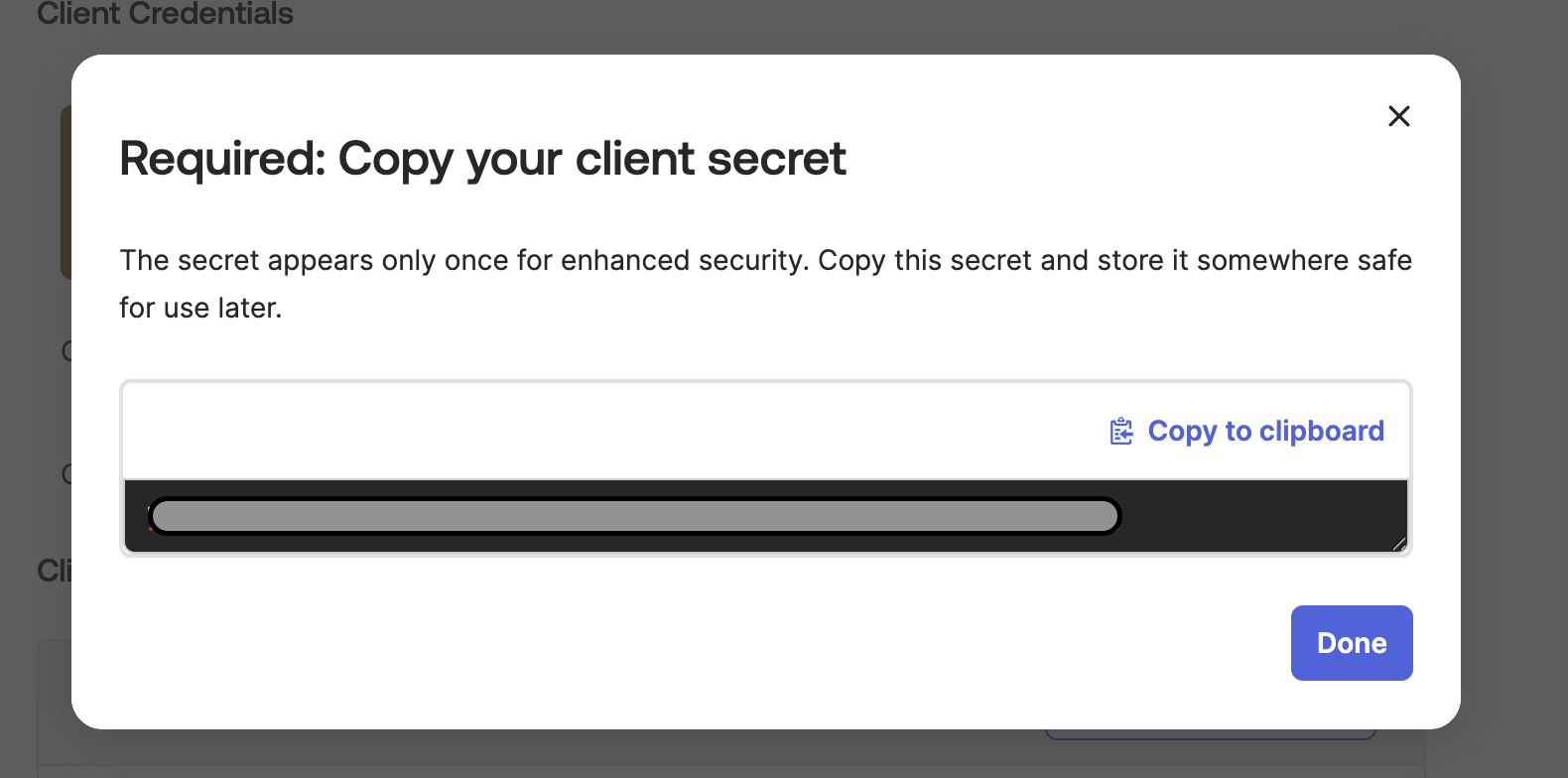
5
Grant Required Scopes
Ensure the integration has the following Okta API scopes:
okta.users.readokta.users.manageokta.groups.readokta.groups.manageokta.apps.readokta.apps.manage
Add integration
1
Navigate to integrations
Go to Settings > Integrations


2
Select Okta Integration
Choose Okta from the available integrations
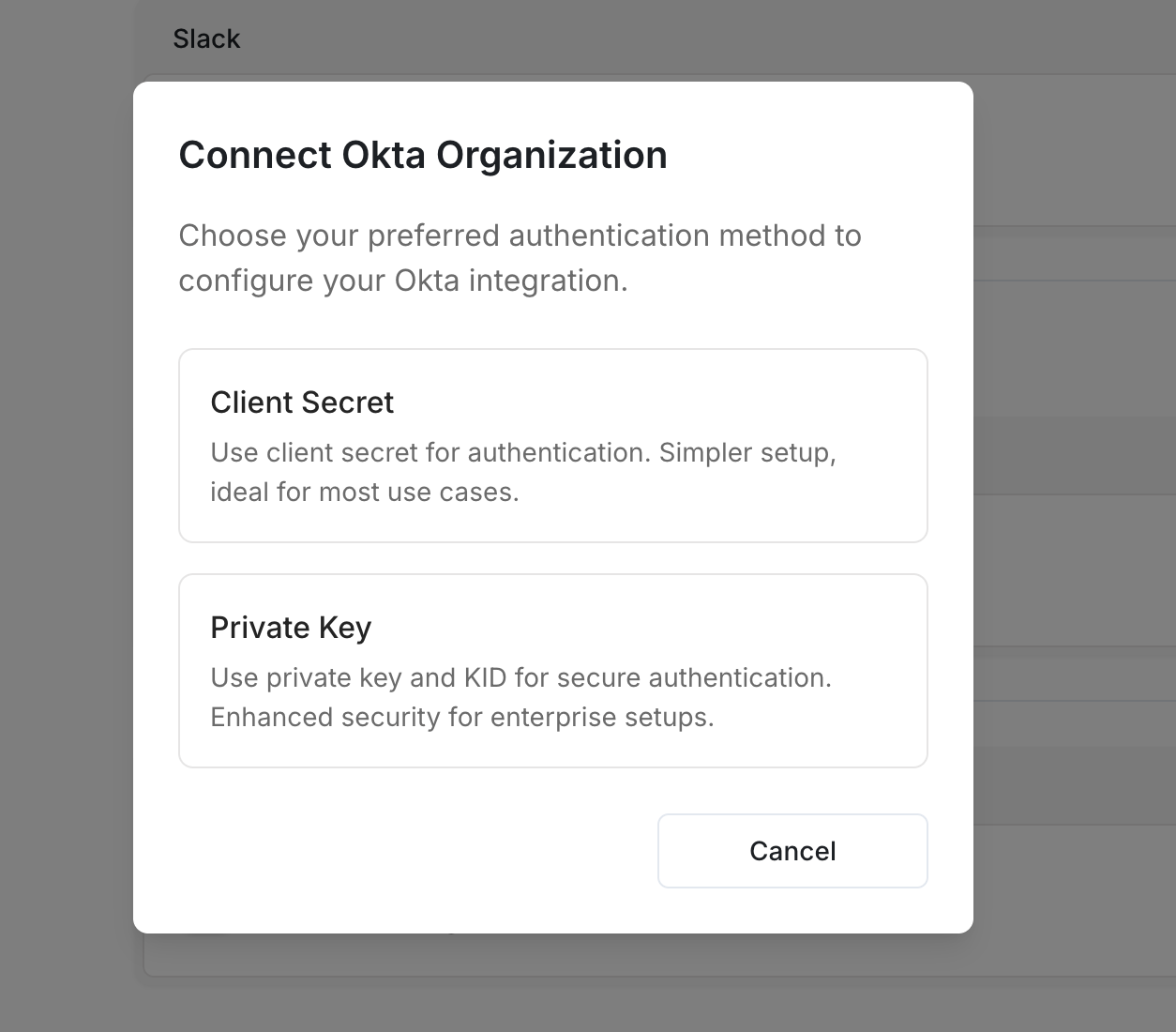
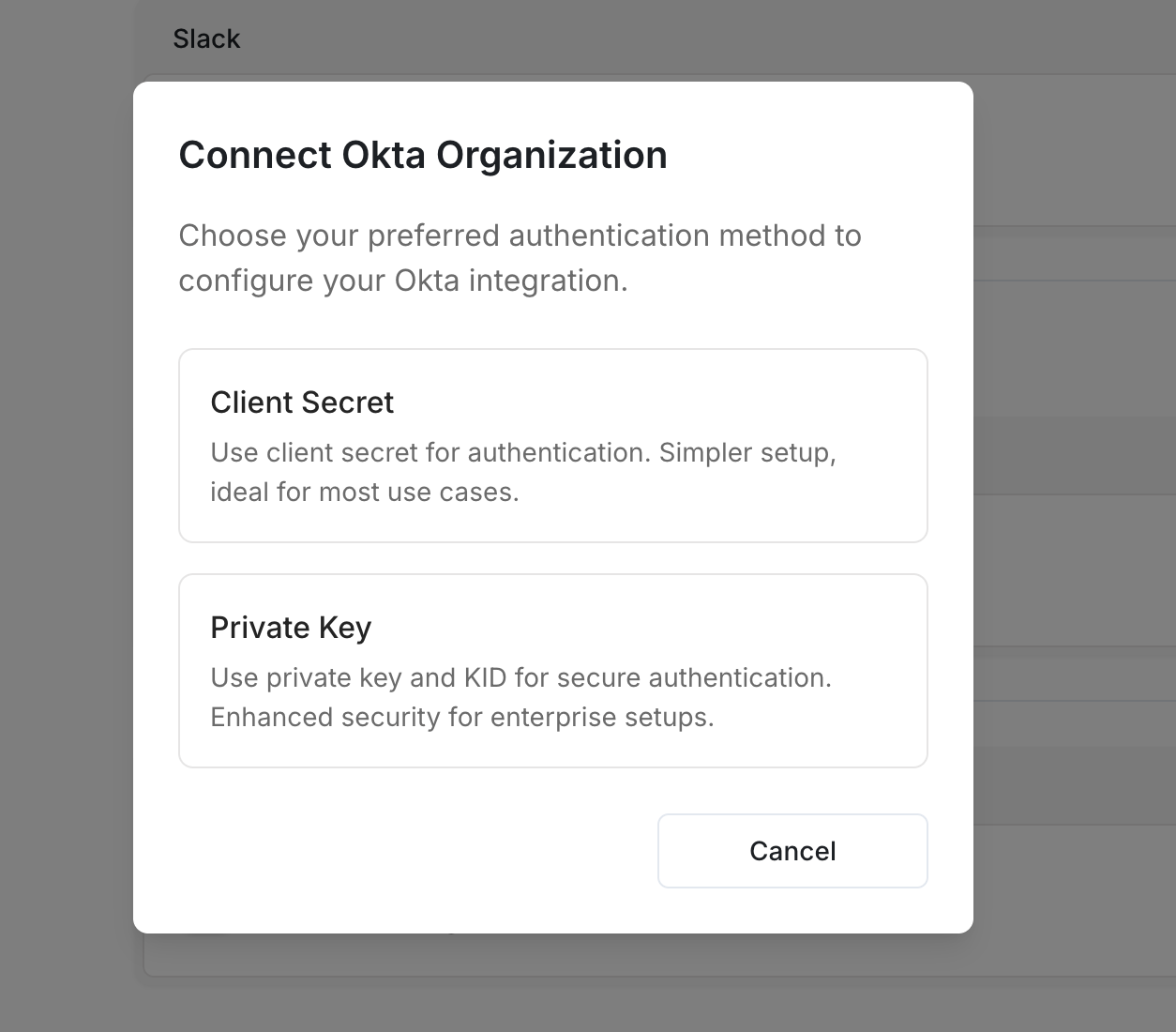
3
Choose Client Secret Method
Select Client Secret as your authentication method
4
Enter Integration Details
Provide the following information:
- Okta Domain: Your Okta domain (e.g.,
https://your-org.okta.com) - Client ID: The Client ID from your Okta integration
- Client Secret: The Client Secret from your Okta integration
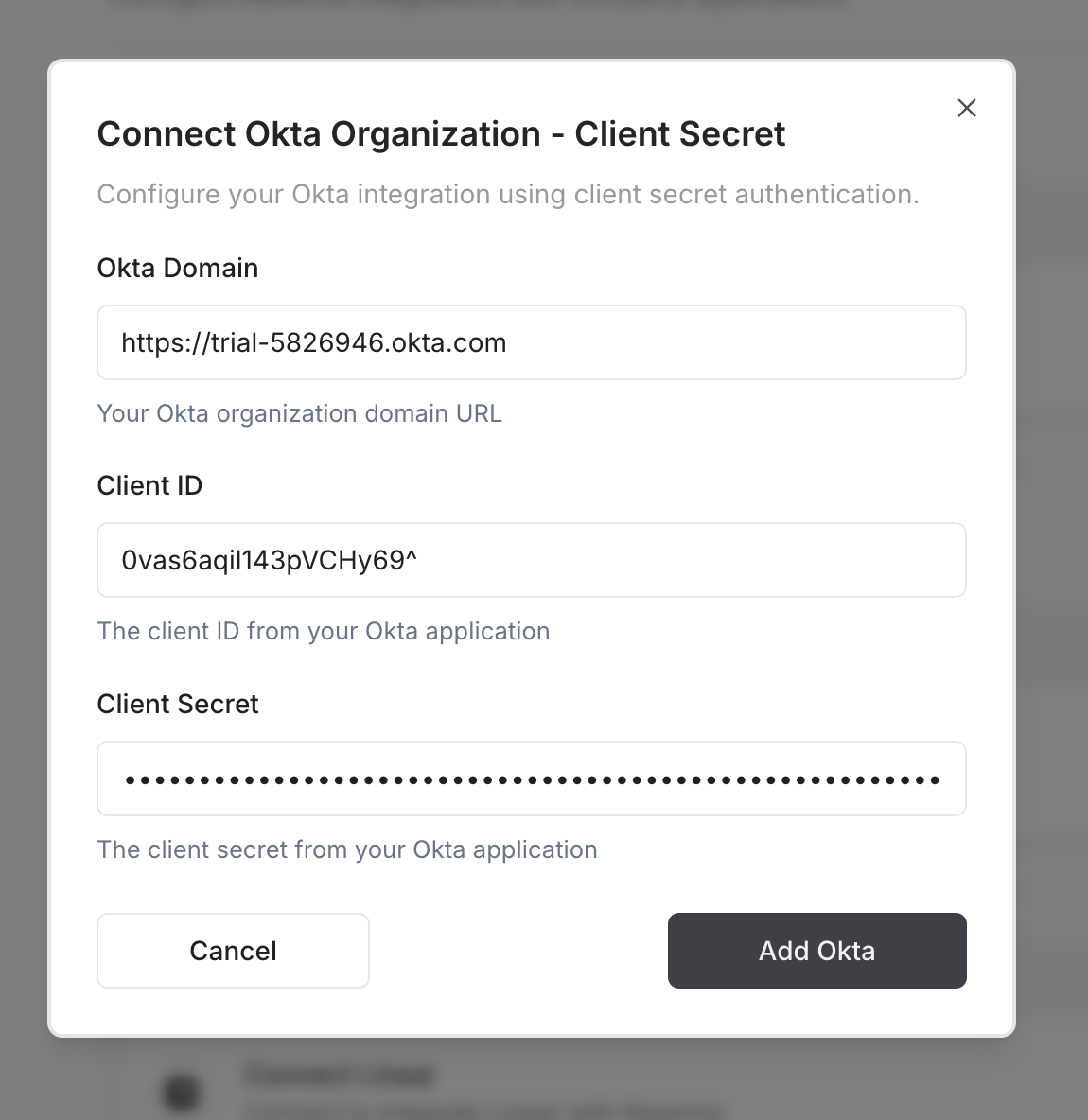
5
Complete Setup
Click Add Okta to complete the integration setup
Troubleshooting
Invalid credentials error
Invalid credentials error
Cause: Client ID or Client Secret is incorrectSolution:
- Verify the Client ID and Client Secret are copied correctly
- Ensure there are no extra spaces or characters
- Check that the integration still exists in Okta
- Try creating a new integration if credentials are lost
Insufficient permissions error
Insufficient permissions error
Cause: Missing required API scopesSolution:
- Verify all required scopes are granted in Okta
- Check that the integration has Application Administrator role
- Ensure Group Administrator role is assigned
- Try disconnecting and reconnecting with all scopes
Domain not found error
Domain not found error
Cause: Incorrect Okta domainSolution:
- Verify the domain matches your Okta organization (e.g.,
https://your-org.okta.com) - Ensure the domain is active and accessible
- Check for typos in the domain name
Features
Once connected, you can use Okta actions in workflows:Okta Actions
Manage user group memberships, assign applications, and check group membership for access management

